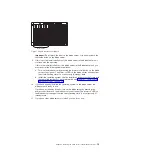8
.
Mount
this
assembly
into
the
BladeCenter
QS20
so
that
the
InfiniBand
ports
of
the
InfiniBand
card
point
to
the
front
be
z
el
and
match
the
respective
ports
of
the
front
be
z
el.
9
.
Secure
the
assembly
with
the
four
screws
that
were
delivered
with
your
InfiniBand
card,
see
Figure
13.
InfiniBand
card
connected
to
PCI
Express
adapter
card
32
BladeCenter
QS20
Type
0200:
Installation
and
User
’
s
Guide
Summary of Contents for BladeCenter QS20
Page 3: ...BladeCenter QS20 Type 0200 Installation and User s Guide SC33 8284 02...
Page 28: ...14 BladeCenter QS20 Type 0200 Installation and User s Guide...
Page 34: ...20 BladeCenter QS20 Type 0200 Installation and User s Guide...
Page 58: ...44 BladeCenter QS20 Type 0200 Installation and User s Guide...
Page 66: ...52 BladeCenter QS20 Type 0200 Installation and User s Guide...
Page 86: ...72 BladeCenter QS20 Type 0200 Installation and User s Guide...
Page 90: ...76 BladeCenter QS20 Type 0200 Installation and User s Guide...
Page 91: ......
Page 92: ...Part Number 43W7874 Printed in USA SC33 8284 02 1P P N 43W7874...