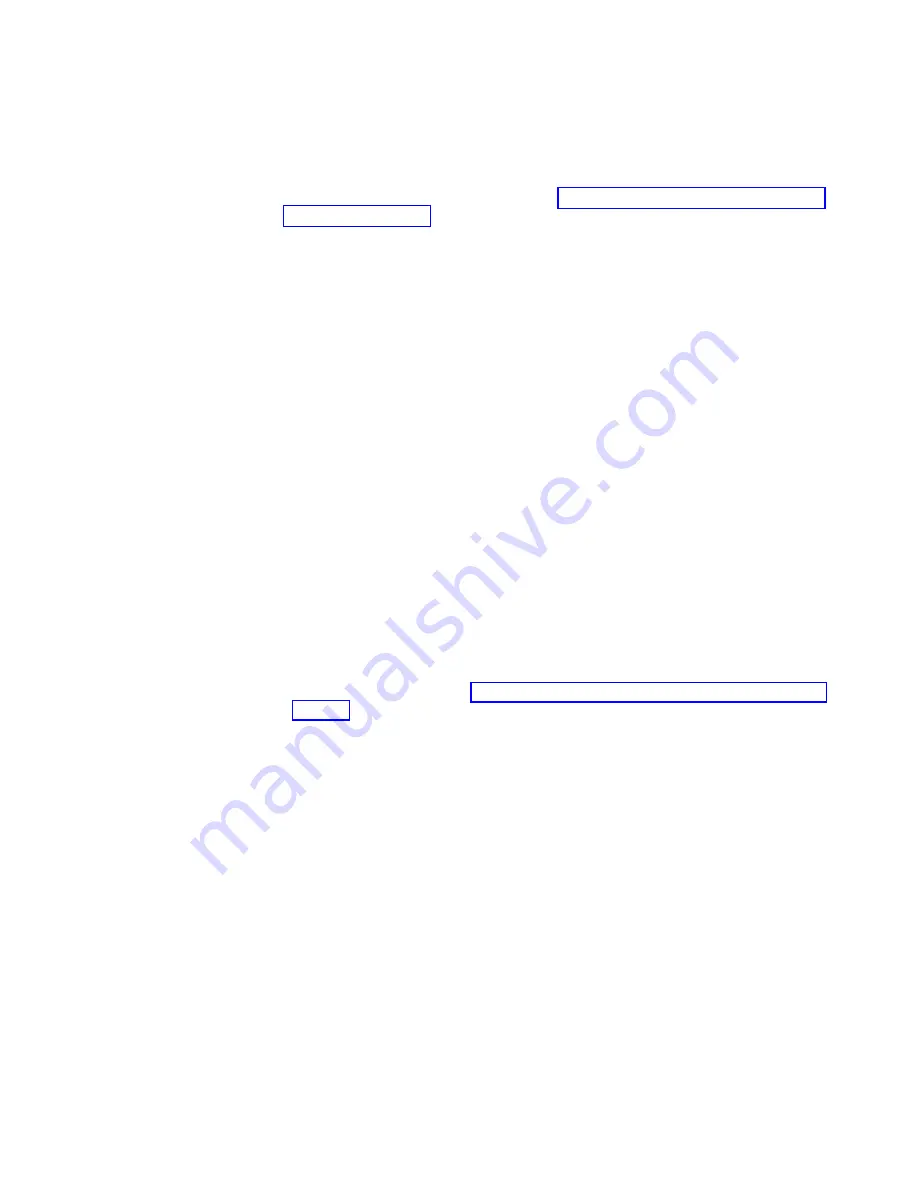
changed
or
damaged.
Use
it
as
a
base
that
you
can
modify
to
configure
multiple
management
modules
with
similar
configurations.
Complete
the
following
steps
to
back
up
your
current
configuration:
1.
Log
in
to
the
management
module
where
you
want
to
back
up
your
current
configuration.
For
more
information,
see
2.
In
the
navigation
pane,
click
MM
Control
→
Configuration
File
.
3.
In
the
Backup
MM
Configuration
section,
click
view
the
current
configuration
summary
.
Note:
The
security
settings
on
the
Security
page
are
not
backed
up.
4.
Verify
the
settings
and
then
click
Close
.
5.
To
back
up
this
configuration,
click
Backup
.
6.
Type
a
name
for
the
backup,
select
the
location
where
the
file
will
be
saved,
and
then
click
Save
.
v
In
Netscape
Navigator,
click
Save
File
.
v
In
Microsoft
Internet
Explorer,
select
Save
this
file
to
disk
,
and
then
click
OK
.
Restoring
and
modifying
your
ASM
configuration
You
can
restore
a
saved
configuration
in
full,
or
you
can
modify
key
fields
in
the
saved
configuration
before
restoring
the
configuration
to
your
management
module.
Modifying
the
configuration
file
before
restoring
it
helps
you
set
up
multiple
management
modules
with
similar
configurations.
You
can
quickly
specify
parameters
that
require
unique
values
such
as
names
and
IP
addresses,
without
having
to
enter
common,
shared
information.
Complete
the
following
steps
to
restore
or
modify
your
current
configuration:
1.
Log
in
to
the
management
module
where
you
want
to
restore
the
configuration.
For
more
information,
see
2.
In
the
navigation
pane,
click
MM
Control
→
Configuration
File
.
3.
In
the
Restore
MM
Configuration
section,
click
Browse
.
4.
Click
the
configuration
file
that
you
want;
then,
click
Open
.
The
file
(including
the
full
path)
appears
in
the
box
beside
Browse
.
5.
If
you
do
not
want
to
make
changes
to
the
configuration
file,
click
Restore
.
A
new
window
opens
with
the
management-module
configuration
information.
Verify
that
this
is
the
configuration
that
you
want
to
restore.
If
it
is
not
the
correct
configuration,
click
Cancel
.
If
you
want
to
make
changes
to
the
configuration
file
before
restoring,
click
Modify
and
Restore
to
open
an
editable
configuration
summary
window.
Initially,
only
the
fields
that
allow
changes
appear.
To
change
between
this
view
and
the
complete
configuration
summary
view,
click
the
Toggle
View
button
at
the
top
or
bottom
of
the
window.
To
modify
the
contents
of
a
field,
click
the
corresponding
text
box
and
enter
the
data.
Note:
When
you
click
Restore
or
Modify
and
Restore
,
an
alert
window
might
open
if
the
configuration
file
you
are
attempting
to
restore
was
created
by
a
management
module
with
older
firmware
(and
therefore,
less
functionality).
This
alert
message
will
include
a
list
of
Chapter
3.
Using
the
management-module
Web
interface
55
Summary of Contents for BladeCenter Management Module
Page 1: ...BladeCenter Management Module User s Guide ERserver...
Page 2: ......
Page 3: ...BladeCenter Management Module User s Guide ERserver...
Page 10: ...viii BladeCenter Management Module User s Guide...
Page 20: ...10 BladeCenter Management Module User s Guide...
Page 74: ...64 BladeCenter Management Module User s Guide...
Page 77: ......
Page 78: ...Part Number 13N0318 Printed in USA 1P P N 13N0318...




























