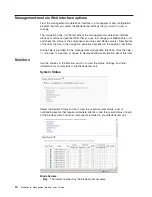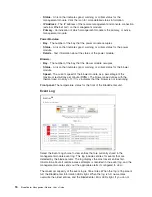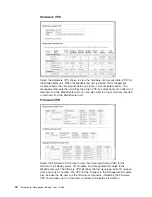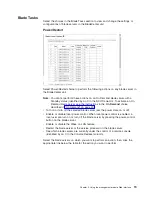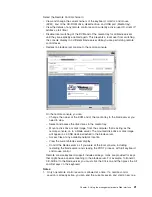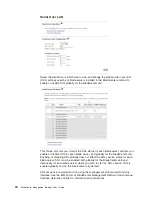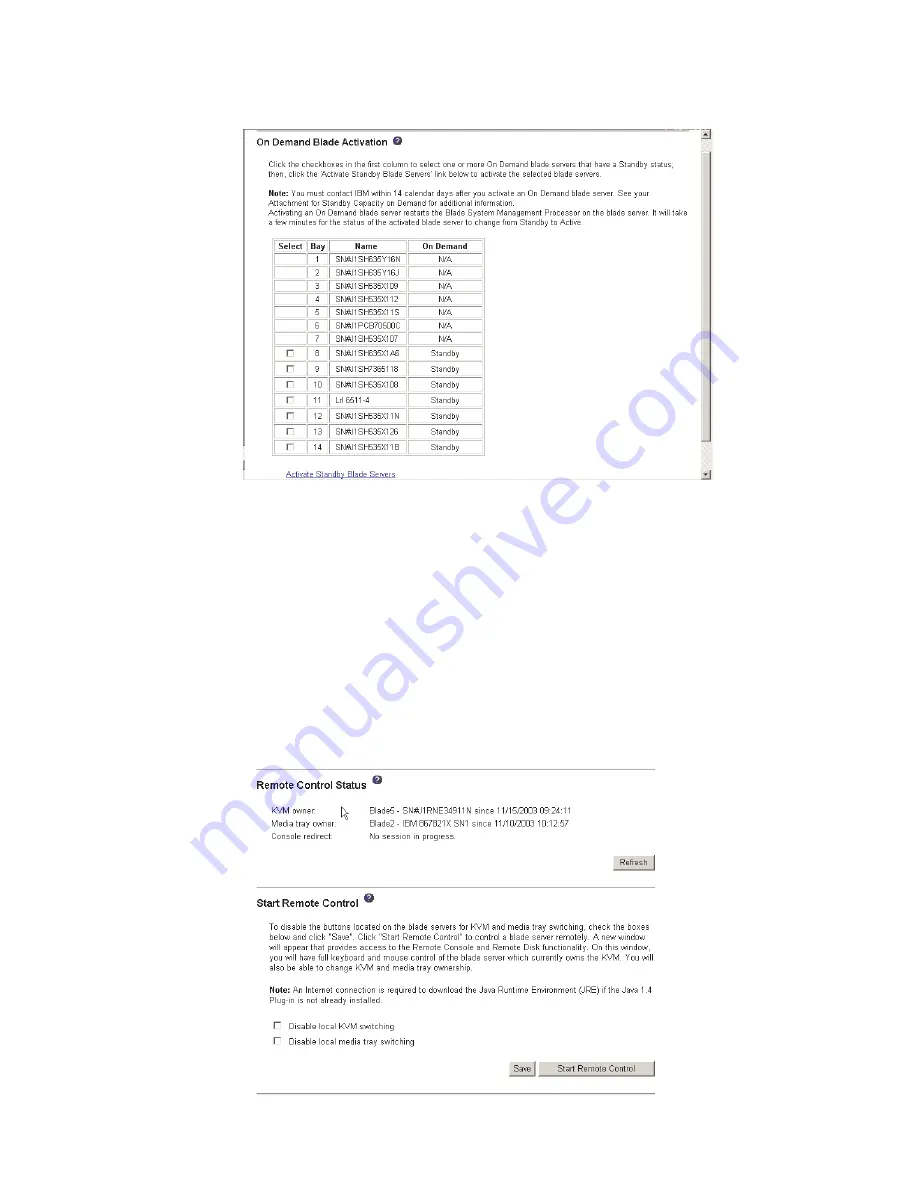
On
Demand
Select
the
On
Demand
choice
to
activate
an
On
Demand
blade
server
with
Standby
status.
You
must
activate
an
On
Demand
blade
server
with
Standby
status
before
you
can
turn
it
on.
When
you
activate
an
On
Demand
blade
server,
its
status
changes
from
Standby
to
Active,
making
the
blade
server
available
for
use.
Select
the
check
boxes
in
the
Select
column
for
one
or
more
On
Demand
blade
servers
that
have
a
Standby
status;
then,
click
the
Activate
Standby
Blade
Servers
link
to
activate
the
selected
blade
servers.
Blade
servers
with
an
On
Demand
status
of
N/A
are
not
On
Demand
blade
servers.
Note:
You
must
contact
IBM
within
14
calendar
days
after
you
activate
an
On
Demand
blade
server.
See
your
Agreement
for
Standby
Capacity
on
Demand
for
additional
information.
Remote
Control
20
BladeCenter
Management
Module:
User’s
Guide
Summary of Contents for BladeCenter Management Module
Page 1: ...BladeCenter Management Module User s Guide ERserver...
Page 2: ......
Page 3: ...BladeCenter Management Module User s Guide ERserver...
Page 10: ...viii BladeCenter Management Module User s Guide...
Page 20: ...10 BladeCenter Management Module User s Guide...
Page 74: ...64 BladeCenter Management Module User s Guide...
Page 77: ......
Page 78: ...Part Number 13N0318 Printed in USA 1P P N 13N0318...