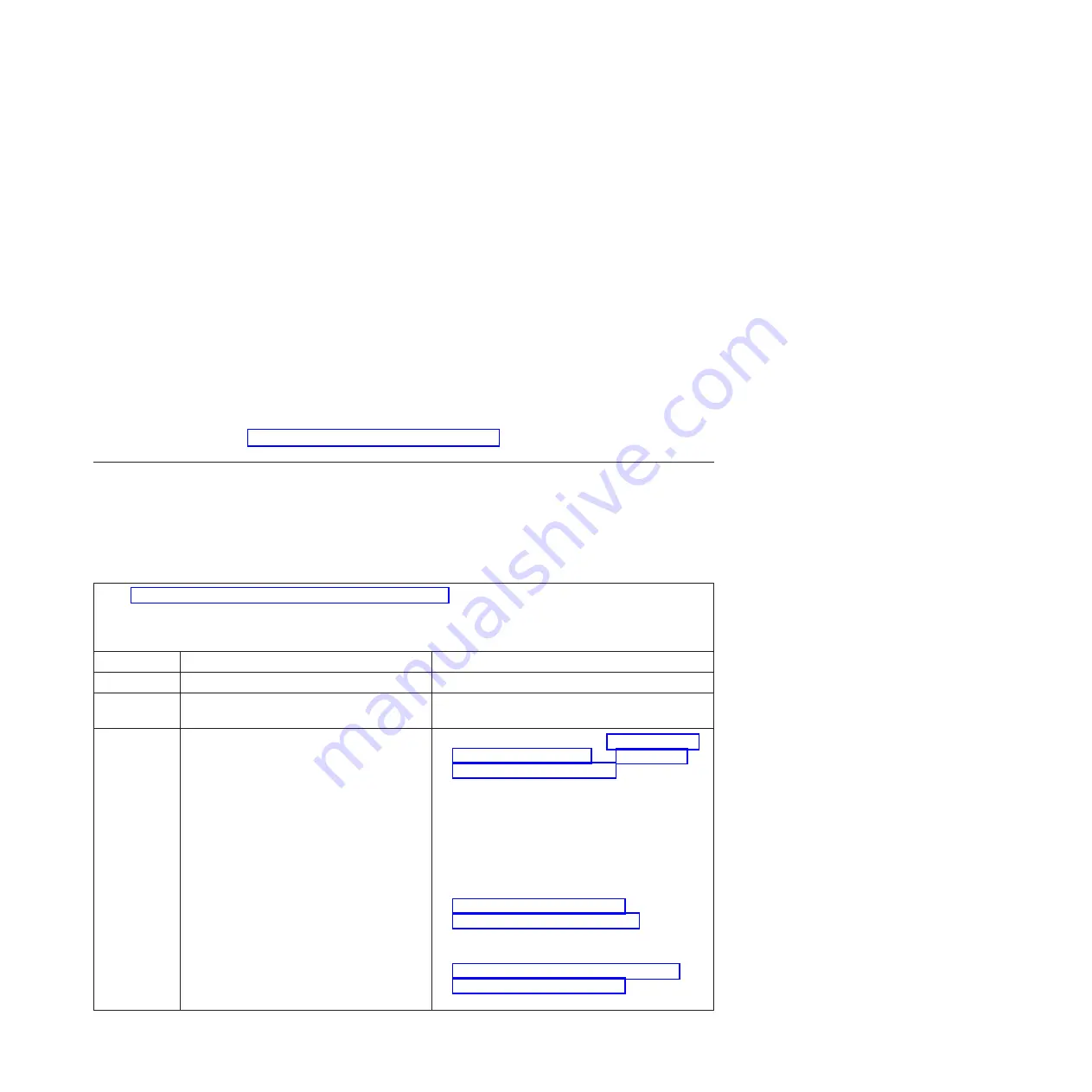
Attention:
Moving a color monitor while it is turned on might cause screen
discoloration.
Move the device and the monitor at least 305 mm (12 in.) apart. Turn on the
monitor. To prevent diskette drive read/write errors, make sure that the
distance between the monitor and any diskette drive is at least 76 mm (3 in.).
2.
Check for correct Advanced-Management-Module operation (see the
documentation for your BladeCenter unit).
Note:
Some BladeCenter unit types have several management-module
components that might have to be tested or replaced (see the
Installation Guide
for your Advanced Management Module for more information).
3.
Replace the monitor cable, if applicable.
4.
Replace the monitor.
5.
Replace the Advanced Management Module (see the documentation for your
BladeCenter unit).
If these steps do not solve the problem, it is likely a problem with the blade server.
See “Monitor or video problems” on page 168.
Storage drive tests
Use this information to diagnose and resolve storage drive test problems for the
blade server.
Follow the suggested actions in the order in which they are listed in the Action
column until the problem is solved.
v
See Chapter 4, “Parts listing, Types 7871 and 1949,” on page 41 to determine which components are CRUs and
which components are FRUs.
v
If an action step is preceded by “(Trained service technician only),” that step must be performed only by a
trained service technician.
Error code
Description
Action
217-000-000
Passed the storage drive test.
N/A
217-800-xxx
The storage drive test was terminated by the
user.
N/A
217-900-xxx
Failed the storage drive test.
1.
Reseat the storage drive (see “Installing a SSD
storage drive” on page 62 and “Removing a
SSD storage drive” on page 61).
2.
Rerun the test.
3.
Make sure that the system BIOS firmware is at
the latest level, upgrade if necessary; then, rerun
the test. The BIOS firmware level can be found
in the DSA Diagnostic Event Log within the
Firmware/VPD section for this component. The
latest level firmware for this component can be
found on the IBM support Web site at
http://www.ibm.com/support/
docview.wss?uid=psg1MIGR-63017.
4.
Rerun the test.
5.
If the component failure remains, refer to
Chapter 5, “Removing and replacing blade
server components,” on page 49 to replace the
failed component.
Chapter 6. Diagnostics
221
Summary of Contents for BladeCenter HS22V 1949
Page 1: ...BladeCenter HS22V Type 7871 and 1949 Problem Determination and Service Guide...
Page 2: ......
Page 3: ...BladeCenter HS22V Type 7871 and 1949 Problem Determination and Service Guide...
Page 16: ...xiv BladeCenter HS22V Type 7871 and 1949 Problem Determination and Service Guide...
Page 20: ...4 BladeCenter HS22V Type 7871 and 1949 Problem Determination and Service Guide...
Page 34: ...18 BladeCenter HS22V Type 7871 and 1949 Problem Determination and Service Guide...
Page 64: ...48 BladeCenter HS22V Type 7871 and 1949 Problem Determination and Service Guide...
Page 112: ...96 BladeCenter HS22V Type 7871 and 1949 Problem Determination and Service Guide...
Page 240: ...224 BladeCenter HS22V Type 7871 and 1949 Problem Determination and Service Guide...
Page 244: ...228 BladeCenter HS22V Type 7871 and 1949 Problem Determination and Service Guide...
Page 252: ...236 BladeCenter HS22V Type 7871 and 1949 Problem Determination and Service Guide...
Page 257: ......
Page 258: ...Part Number 00Y8038 Printed in USA 1P P N 00Y8038...















































