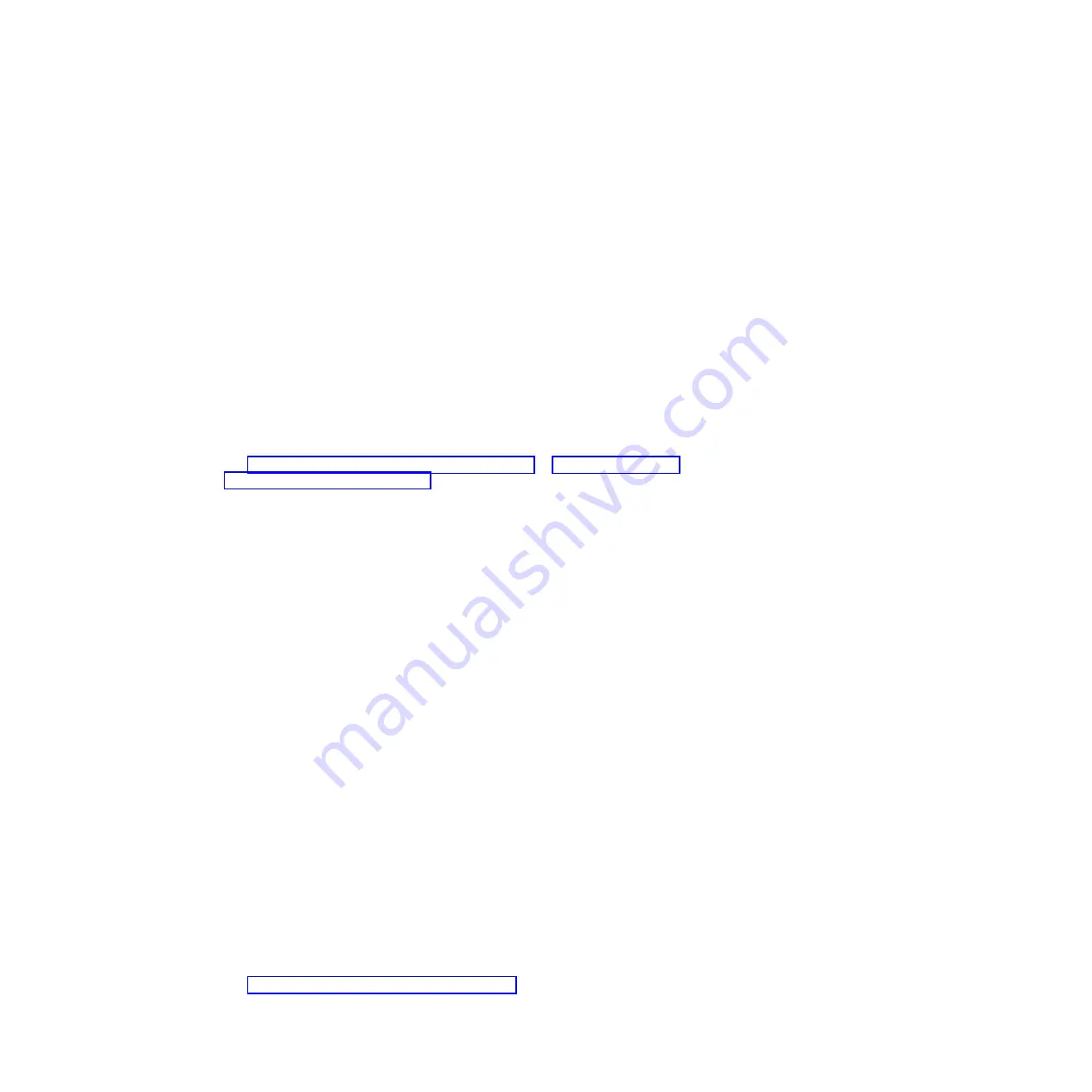
3)
Media tray cable (if applicable)
4)
Media tray
b.
Replace the following components one at a time, in the order shown,
restarting the blade server each time:
1)
Removable-media drive cable (if applicable)
2)
Media tray cable (if applicable)
3)
Removable-media drive
4)
Media tray
7.
Check for correct Advanced-Management-Module operation (see the
documentation for your BladeCenter unit).
Note:
Some BladeCenter unit types have several management-module
components that might have to be tested or replaced (see the
Installation Guide
for your Advanced Management Module for more information).
8.
Replace the Advanced Management Module (see the documentation for your
BladeCenter unit).
If these steps do not solve the problem, it is likely a problem with the blade server.
See “Removable-media drive problems” on page 177 or “Universal Serial Bus
(USB) port problems” on page 180.
Network connection problems
Use this information to diagnose and resolve network connection issues with the
blade server.
To check for network connection problems, complete the following steps until the
problem is solved:
1.
Make sure that:
v
The network cables are securely connected to the I/O module.
v
Power configuration of the BladeCenter unit supports the I/O-module
configuration.
v
Installation of the I/O-module type is supported by the BladeCenter unit and
blade server hardware.
v
The I/O modules for the network interface that is being used are installed in
the correct BladeCenter I/O-module bays and are configured and operating
correctly.
v
The settings in the I/O module are correct for the blade server (settings in
the I/O module are specific to each blade server).
2.
Check for correct I/O-module operation; troubleshoot and replace the I/O
module as indicated in the documentation for the I/O module.
3.
Check for correct management-module operation (see the documentation for
your BladeCenter unit).
Note:
Some BladeCenter unit types have several management-module
components that might have to be tested or replaced (see the
Installation Guide
for your Advanced Management Module for more information).
4.
Replace the Advanced Management Module (see the documentation for your
BladeCenter unit).
If these steps do not solve the problem, it is likely a problem with the blade server.
See “Network connection problems” on page 169.
Chapter 6. Diagnostics
219
Summary of Contents for BladeCenter HS22V 1949
Page 1: ...BladeCenter HS22V Type 7871 and 1949 Problem Determination and Service Guide...
Page 2: ......
Page 3: ...BladeCenter HS22V Type 7871 and 1949 Problem Determination and Service Guide...
Page 16: ...xiv BladeCenter HS22V Type 7871 and 1949 Problem Determination and Service Guide...
Page 20: ...4 BladeCenter HS22V Type 7871 and 1949 Problem Determination and Service Guide...
Page 34: ...18 BladeCenter HS22V Type 7871 and 1949 Problem Determination and Service Guide...
Page 64: ...48 BladeCenter HS22V Type 7871 and 1949 Problem Determination and Service Guide...
Page 112: ...96 BladeCenter HS22V Type 7871 and 1949 Problem Determination and Service Guide...
Page 240: ...224 BladeCenter HS22V Type 7871 and 1949 Problem Determination and Service Guide...
Page 244: ...228 BladeCenter HS22V Type 7871 and 1949 Problem Determination and Service Guide...
Page 252: ...236 BladeCenter HS22V Type 7871 and 1949 Problem Determination and Service Guide...
Page 257: ......
Page 258: ...Part Number 00Y8038 Printed in USA 1P P N 00Y8038...
















































