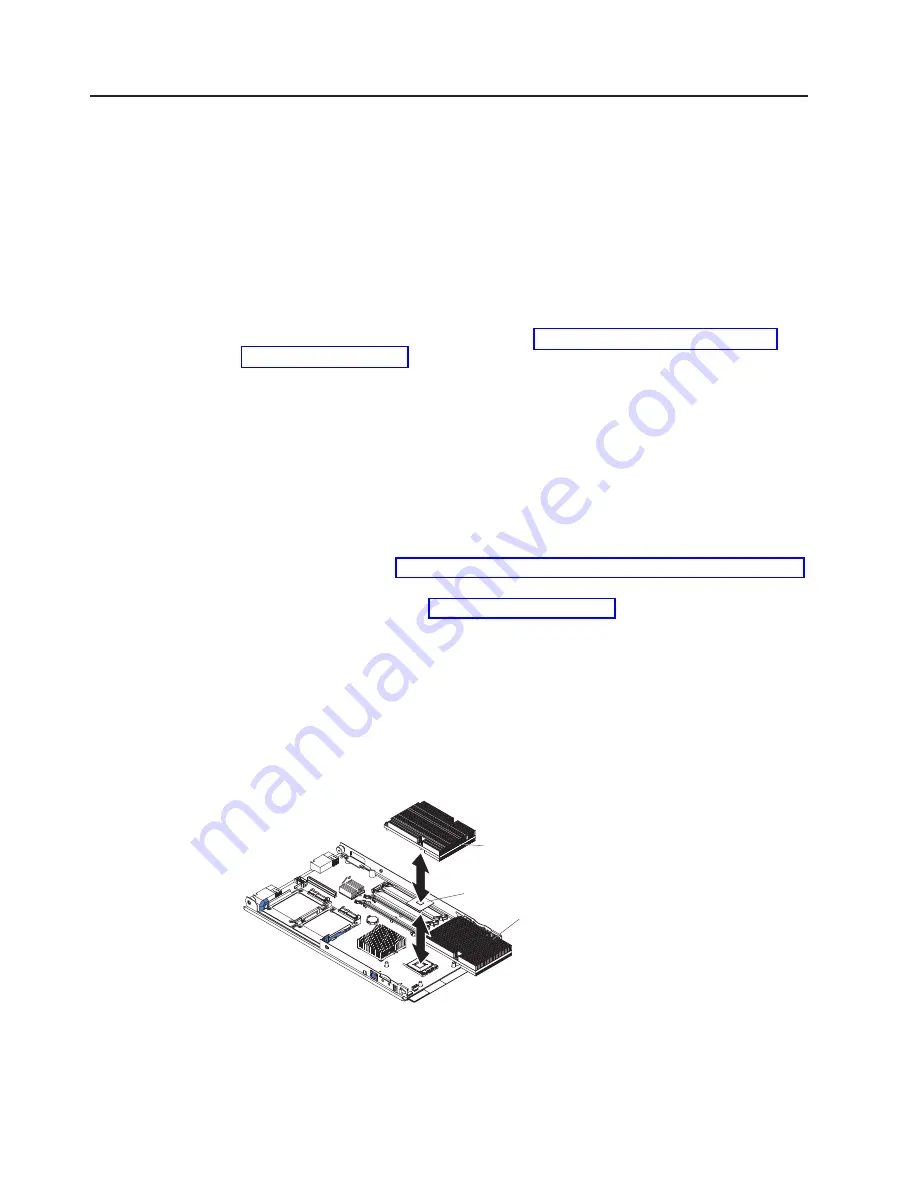
Installing
an
additional
microprocessor
The
blade
server
comes
with
one
or
two
microprocessors
installed
on
the
system
board.
The
blade
server
supports
two
microprocessors.
With
two
microprocessors,
the
blade
server
can
operate
as
a
symmetric
multiprocessing
(SMP)
server.
With
SMP,
certain
operating
systems
and
application
programs
can
distribute
the
processing
load
between
the
microprocessors.
If
the
blade
server
comes
with
one
microprocessor,
you
can
install
a
second
microprocessor.
Note:
If
you
install
a
second
microprocessor,
you
must
install
the
same
microprocessor
type
and
speed
as
the
first
microprocessor.
To
use
SMP,
obtain
an
SMP-capable
operating
system.
For
a
list
of
supported
operating
systems
and
other
options,
go
to
http://www.ibm.com/servers/eserver/
The
following
notes
describe
the
type
of
microprocessor
that
the
server
supports
and
other
information
that
you
must
consider
when
installing
a
microprocessor:
v
Always
install
microprocessors
that
have
the
same
cache
size
and
type,
the
same
clock
speed,
and
identical
internal
and
external
clock
frequencies
(including
system
bus
speed).
v
Make
sure
that
the
microprocessor
with
the
lowest
feature
set
is
the
startup
(bootstrap)
microprocessor,
which
is
installed
in
the
microprocessor
1
socket
(U66).
v
For
a
list
of
microprocessors
that
the
blade
server
supports,
go
to
the
ServerProven
list
at
http://www.ibm.com/servers/eserver/serverproven/compat/us/.
v
Before
installing
a
new
microprocessor,
download
and
install
the
most
current
level
of
BIOS
code,
from
v
The
microprocessors
terminate
themselves;
therefore,
no
terminator
card
is
required
if
microprocessor
socket
2
is
empty.
However,
for
proper
airflow,
this
socket
must
contain
a
microprocessor
heat-sink
filler,
sometimes
called
a
microprocessor
baffle.
v
The
microprocessor
speeds
are
automatically
set
for
this
server;
therefore,
you
do
not
have
to
set
any
microprocessor
frequency-selection
jumpers
or
switches.
The
following
illustration
shows
how
to
install
the
second
microprocessor
on
the
system
board
for
the
blade
server.
Heat Sink
Microprocessor 2
Microprocessor 1
and Heat Sink
28
BladeCenter
HS20
Type
7981:
Installation
and
User’s
Guide
Summary of Contents for BladeCenter HS20
Page 3: ...BladeCenter HS20 Type 7981 Installation and User s Guide...
Page 24: ...12 BladeCenter HS20 Type 7981 Installation and User s Guide...
Page 32: ...20 BladeCenter HS20 Type 7981 Installation and User s Guide...
Page 60: ...48 BladeCenter HS20 Type 7981 Installation and User s Guide...
Page 74: ...62 BladeCenter HS20 Type 7981 Installation and User s Guide...
Page 86: ...74 BladeCenter HS20 Type 7981 Installation and User s Guide...
Page 87: ......
Page 88: ...Part Number 31R1715 Printed in USA 1P P N 31R1715...
















































