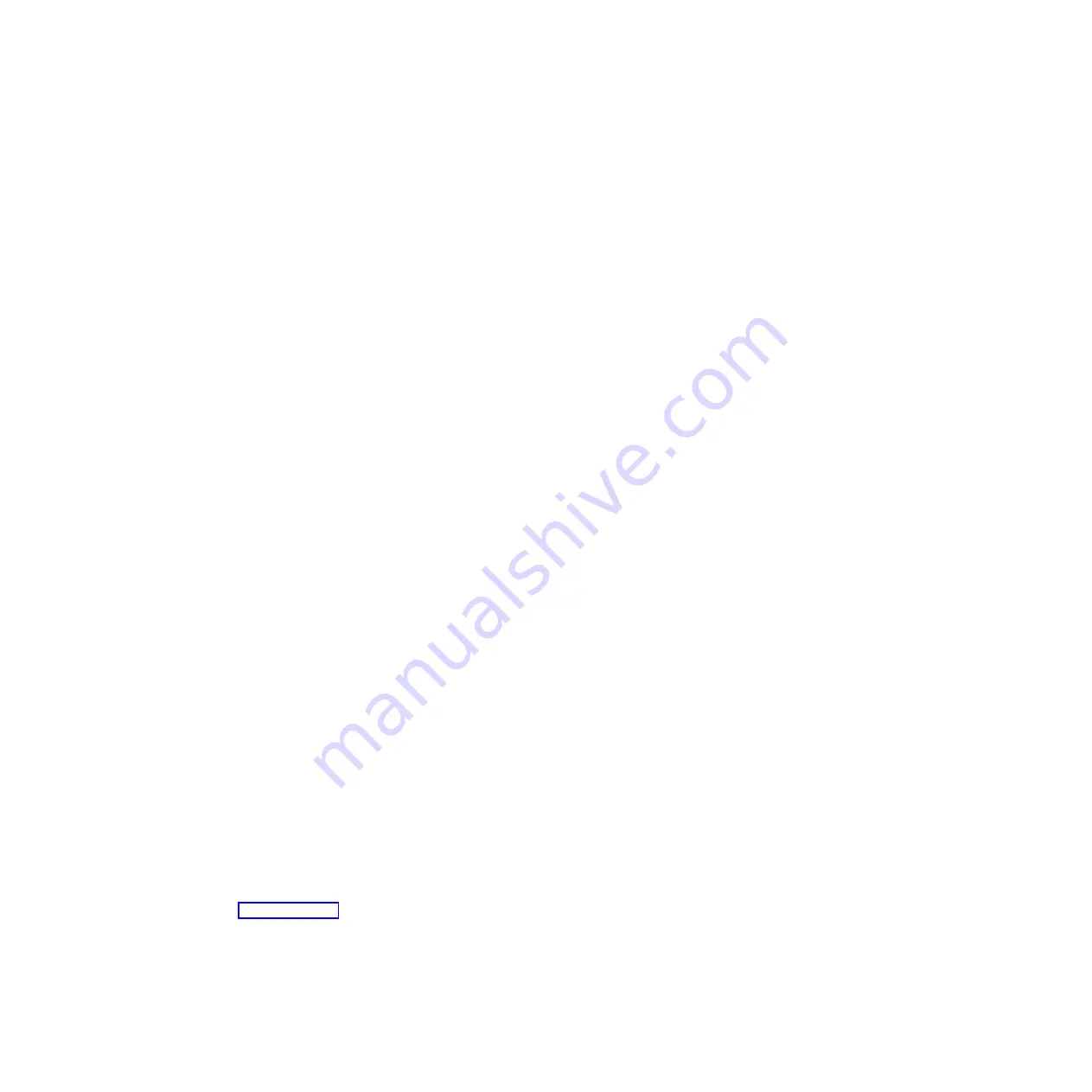
Attention:
To avoid damage to your cables, follow these guidelines:
v
Use care when routing the cable along a folding cable-management arm.
Some ports will not operate if the cable is incorrectly connected.
v
For devices on slide rails, leave enough slack in the cable so that it does not
bend to a radius less than 38 mm (1.5 in.) when extended or become
pinched when retracted.
v
Route the cable away from places where it can be damaged by other devices
in the rack cabinet.
v
Do not use plastic cable ties in place of cable straps.
v
Do not overtighten the cable straps or bend the cables to a radius less than
38 mm (1.5 in.).
v
Do not put excess weight on the cable at the connection point. Be sure that
the cable is well supported.
Connecting to the copper pass-thru module
The end of the copper pass-thru cable with one connector is attached to one of
the port connectors on the copper pass-thru module. Complete the following
steps to connect a copper pass-thru cable to the copper pass-thru module:
1.
Orient the cable connector so that the cable connector key aligns with the
key in the port connector of the copper pass-thru module; then, insert the
cable connector in the port connector. Make sure that the cable is routed
upwards
in the rack cabinet; this cable route provides for the 45°
upwards
angle of the cable connector.
2.
Press on the connector to seat the connector in place and tighten the
captive thumb-screws until the cable is secure on the module.
Note:
Some ports will not operate if the cable is not correctly connected.
To disconnect the cable, loosen the two captive thumb-screws and remove the
cable from the module.
Connecting to network infrastructure
The end of the copper pass-thru cable with five bi-directional (duplex)
connectors is connected to your network infrastructure. Each bi-directional
connector provides a transmit-and-receive pair for one of the five bi-directional
channels supported by the cable. (See Table 1 on page 24 for
blade-server-bay-to-CAT5E-connector mapping.) Complete the following steps
to connect one of the copper pass-thru cable channels to your network
infrastructure:
1.
Orient the cable connectors with the port connectors of your infrastructure,
making sure that the cable-connector keys align with the keys in the port
connectors; then, insert the cable connectors in the port connectors.
2.
Press the copper cable connector until it clicks and locks in place.
28
IBM BladeCenter Copper Pass-thru Module: Installation Guide
Summary of Contents for BladeCenter Copper Pass-thru
Page 1: ...IBM BladeCenter Copper Pass thru Module Installation Guide...
Page 2: ......
Page 3: ...IBM BladeCenter Copper Pass thru Module Installation Guide...
Page 14: ...xii IBM BladeCenter Copper Pass thru Module Installation Guide...
Page 36: ...22 IBM BladeCenter Copper Pass thru Module Installation Guide...
Page 55: ......















































