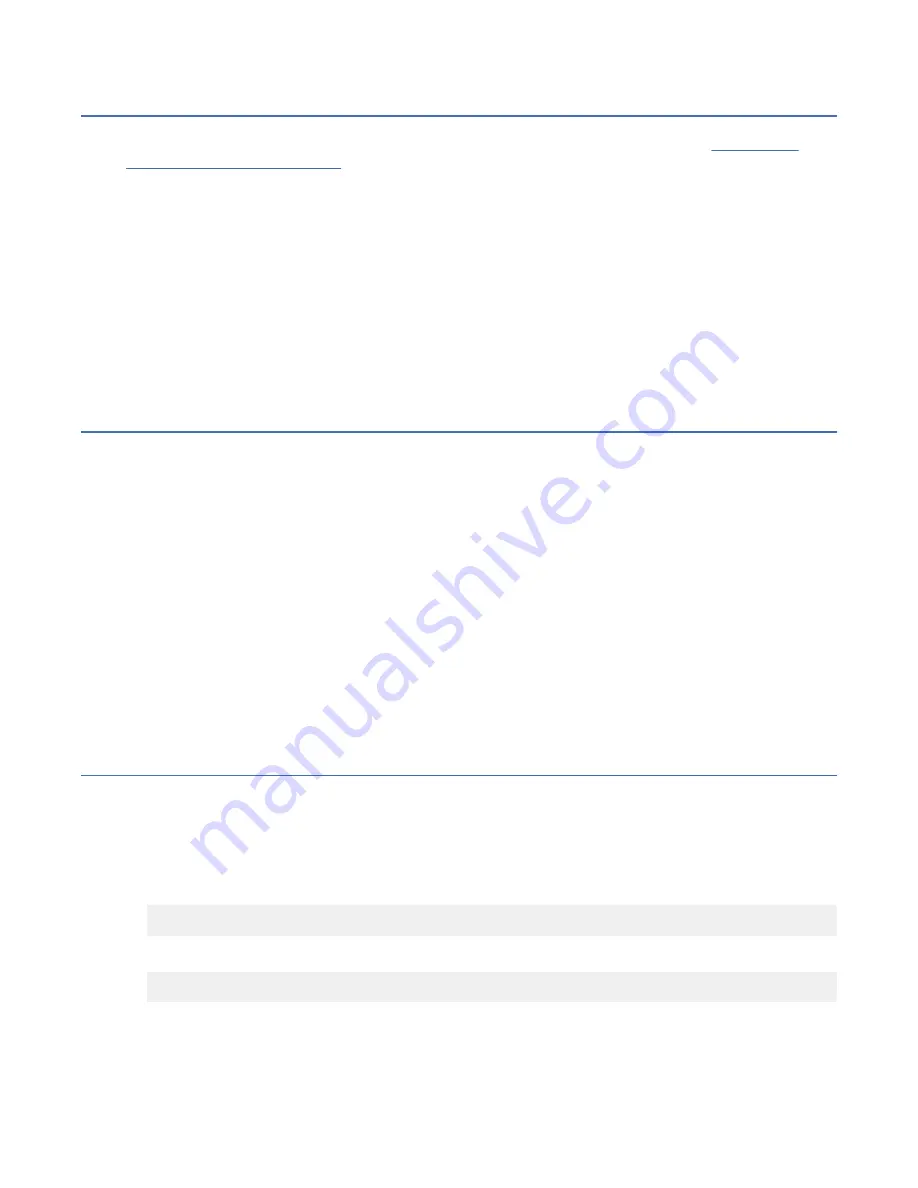
Network switch issues
If you have any issues that are related to the management or high-speed switches, see ESS – Switch
Update and Configuration Guide.
Note: An IBM intranet connection is required to open this document.
Some important chapters in this document are as follows:
• How to manually set up VLANs on the management switch
• Default passwords and help locating
• Resetting switches back to factory defaults
• Best practice settings
• Changing passwords
• Upgrading switch firmware and recommended levels
SSR port login issues
The workaround given in this topic apply to POWER9 EMS or POWER9 protocol nodes only.
By default, you will be given a DHCP IP when connected to C11-T4 of each node. This IP will
automatically assign the following IP to your laptop:
• IP address: 10.111.222.102
• Netmask: 255.255.255.252
If the ping test fails to the SSR port (10.111.222.101), attempt to set the IP address statically. If a ping
still does not work, the system might be shipped with an old default SSR IP address.
• IP address: 10.0.0.100
• Netmask: 255.255.255.0
Try to set that IP address and attempt ping. If the ping test still does not work (Ensure that the system is
also booted up – apply power and press the front white button. Wait minimum 5 minutes though it could
be up to 20 minutes to boot a data server.) call IBM service.
Assigning the management IP address
This section covers the issues that you might encounter while assigning the management IP address by
using the
essutils
tool. This task requires knowledge of the Linux command line and the Vi editor.
1. Log in as the
root
user with the password
ibmesscluster
.
You are prompted to change the password. Change the password back to
ibmesscluster
.
2. To edit the
ifcfg-enP1p8s0f0
file (or the ifcfg-enP1p8s0f1 file if the interface is EMS FSP interface):
cd /etc/sysconfig/network-scripts
Press Enter.
vi ifcfg-<devicename>
Press Enter.
Note:
If you need to modify the management interface, use the device name for the EMS as enP1p8s0f0 .
If you need to modify the FSP interface (EMS only), use the device name for the EMS as enP1p8s0f1.
Chapter 4. Troubleshooting (SSR tasks) 43
Summary of Contents for Ambra Achiever 5000
Page 1: ...IBM Elastic Storage System 5000 Version 6 0 1 Hardware Guide IBM SC28 3155 00 ...
Page 6: ...vi ...
Page 7: ...Tables 1 Conventions x vii ...
Page 8: ...viii ...
Page 12: ...xii IBM Elastic Storage System 5000 Hardware Guide ...
Page 60: ...48 IBM Elastic Storage System 5000 Hardware Guide ...
Page 62: ...50 IBM Elastic Storage System 5000 Hardware Guide ...
Page 64: ...52 IBM Elastic Storage System 5000 Hardware Guide ...
Page 72: ...60 IBM Elastic Storage System 5000 Hardware Guide ...
Page 74: ...62 IBM Elastic Storage System 5000 Hardware Guide ...
Page 76: ...64 IBM Elastic Storage System 5000 Hardware Guide ...
Page 77: ......
Page 78: ...IBM Product Number 5765 DME 5765 DAE SC28 3155 00 ...
















































