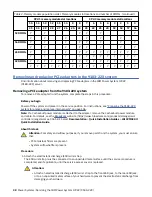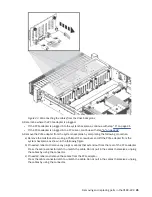Figure 24. Installing a memory module
b) Grasp the memory module along its edges and align it with the slot.
Attention: The memory module is keyed to prevent it from being installed incorrectly. Note
the location of the key tab within the memory module connector before you attempt to
install it.
c) Press firmly on each side of the memory module until the locking tab locks in place with an
audible click.
10. If you removed a PCIe riser, replace the PCIe riser by using the following procedure.
a) Move the PCIe riser back into place.
b) Insert the PCIe riser into the system backplane as shown in the following figure.
Insert the riser, by using the slots and alignment pins (A) to properly insert the riser. Push the riser
firmly into the system backplane.
Removing and replacing parts in the 9183-22X 31