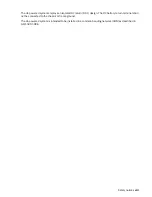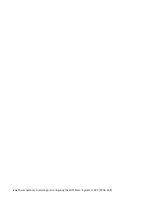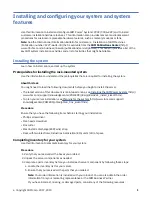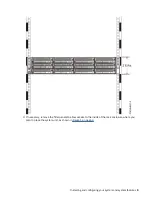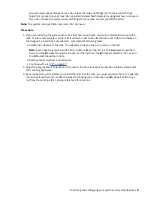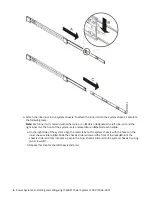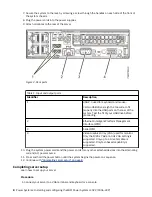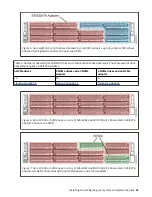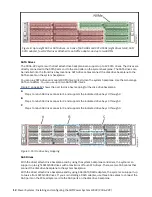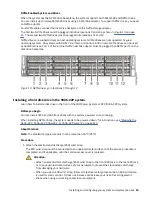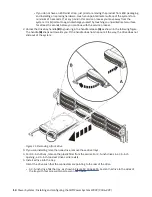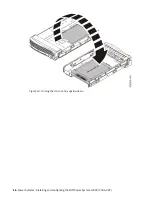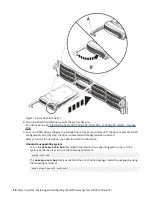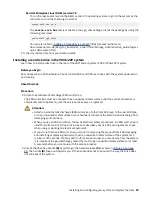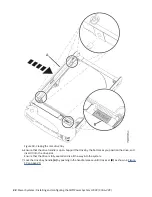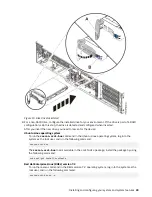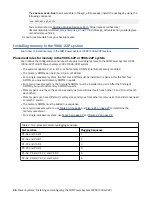NVMe Enabled System and Drives
When the system has the NVMe drive backplane, the system supports both SATA/SAS and NVMe drives.
You can install up to twelve SATA/SAS drives using a SATA/SAS adapter. To support NVMe drives, you need
an NVMe adapter.
Four NVMe cables connect the disk drive backplane to the NVMe storage adapter.
The first two NVMe drives must be plugged into drive locations 9 and 10 as shown in Figure 10 on page
13. The second two NVMe drives must be plugged into locations 11 and 12.
NVMe drives are supported only on host operating systems. NVMe drives are not supported by guest
operating systems. On systems with RHEL 7.3 or later, or Ubuntu 16.04 or later, NVMe drives can be used
as bootable drives. Port 1 of the internal NVMe host bus adapter must be plugged into NVMe port 1 on the
disk drive backplane.
Figure 10. NVMe drives go in locations 9 through 12
.
Installing a front disk drive in the 9006-22P system
Learn how to install a disk drive in the front of the IBM Power System LC922 (9006-22P) system.
Before you begin
You can install SATA and SAS front drives with the system powered on and running.
When installing NVMe drives, the system needs to be powered down; for instructions, see “Stopping the
5104-22C, 9006-12P, 9006-22C, or 9006-22P system” on page 110.
About this task
Note: The ambient temperature must not be more than 35°C (95°F).
Procedure
1. Attach the electrostatic discharge (ESD) wrist strap.
The ESD wrist strap must be connected to an unpainted metal surface until the service procedure is
completed, and if applicable, until the service access cover is replaced.
Attention:
• Attach an electrostatic discharge (ESD) wrist strap to the front ESD jack, to the rear ESD jack,
or to an unpainted metal surface of your hardware to prevent the electrostatic discharge
from damaging your hardware.
• When you use an ESD wrist strap, follow all electrical safety procedures. An ESD wrist strap
is used for static control. It does not increase or decrease your risk of receiving electric
shock when using or working on electrical equipment.
Installing and configuring your system and system features 13
Summary of Contents for 9006-22C
Page 1: ...Power Systems Installing and configuring the IBM Power System LC922 9006 22P IBM...
Page 14: ...xiv Power Systems Installing and configuring the IBM Power System LC922 9006 22P...
Page 112: ...98 Power Systems Installing and configuring the IBM Power System LC922 9006 22P...
Page 120: ...or or or 106 Power Systems Installing and configuring the IBM Power System LC922 9006 22P...
Page 136: ...122 Power Systems Installing and configuring the IBM Power System LC922 9006 22P...
Page 147: ......
Page 148: ...IBM...