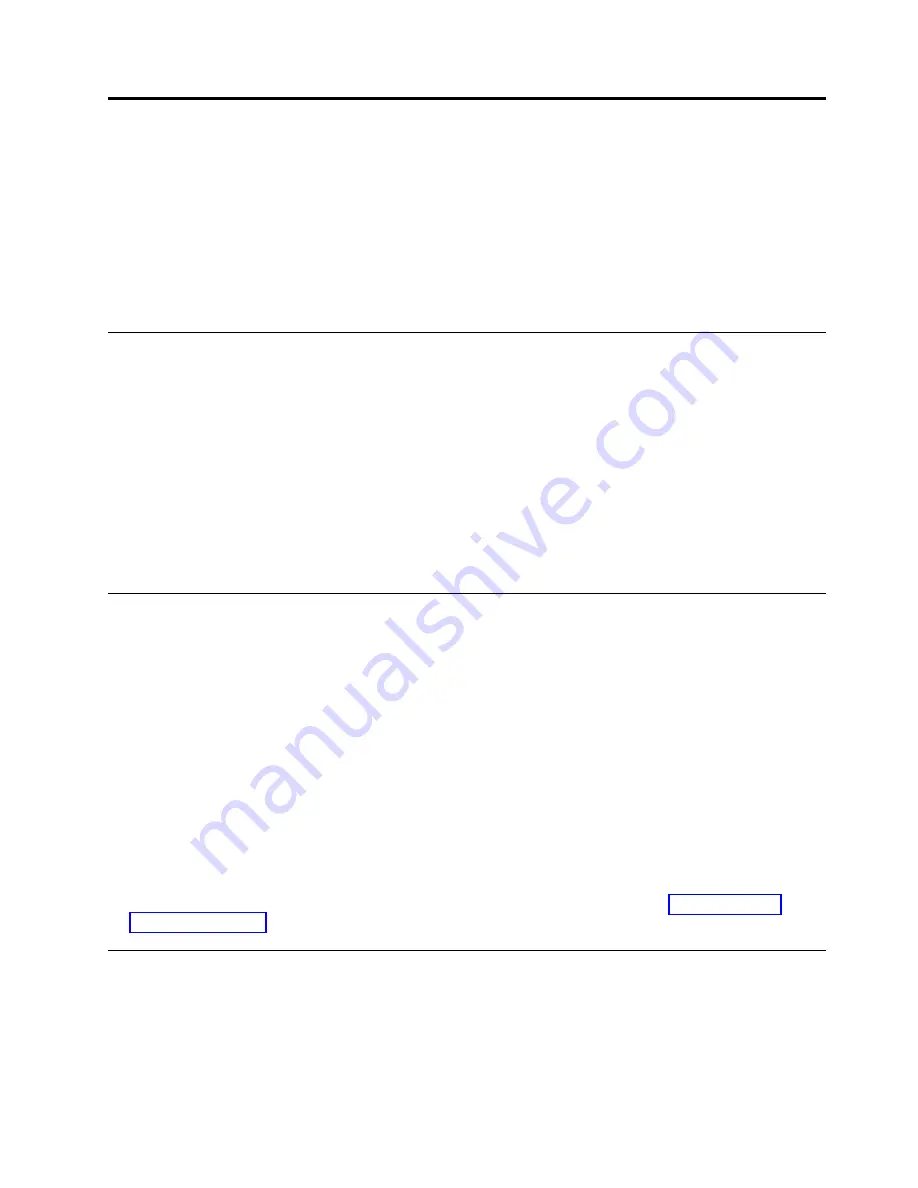
Initial Setup and Verification
Once you have set up the SAN128B-6 in a rack or as a standalone switch, it is time to attach power and
set up a basic configuration. If you are going to use the SAN128B-6 in a single-switch setup, you can use
EZSwitchSetup to complete the basic configuration.
See the EZSwitchSetup CD, included with the switch, for more information. You can also use the
SAN128B-6 Quick Start Guide. If you do not want to use EZSwitchSetup, follow the instructions in this
section.
Items required
The following items are required for initial setup and verification of the device:
v
The device, mounted and installed with the required power supply and fan assemblies, transceivers,
and cables; and connected to a power source.
v
A workstation computer with a terminal emulator application installed, such as PuTTY, XShell or
SecureCRT on Windows.
v
An unused IP address with corresponding subnet mask and gateway address.
v
A serial cable with an RJ-45 connector.
v
An Ethernet cable.
v
Access to an FTP server or USB device for backing up (uploading) or downloading the device
configuration (optional).
Providing power to the device
About this task
Perform the following steps to provide power to the device.
Procedure
1.
Connect the power cords to both power supplies, and then to power sources on separate circuits to
protect against power failure. Ensure that the power cords have a minimum service loop of 6 inches
available and are routed to avoid stress.
2.
Power on the power supplies by flipping both switches to the on position (the "I" symbol). The power
supply LEDs display amber until power-on self-test (POST) is complete, and then change to green.
The switch usually requires several minutes to boot and complete POST.
Note:
Power is supplied to the device as soon as the first power supply is connected and turned on.
3.
After POST is complete, verify that the switch power and switch status LEDs are green. For more
information about how to interpret POST, BOOT, and diagnostics tests, refer to “Monitoring the
device” on page 51.
Establishing a first-time serial connection
About this task
Perform the following steps to log in to the device through the serial connection.
© Copyright IBM Corp. 2018
37
Summary of Contents for 8960-F96
Page 6: ...vi SAN128B 6 Installation Service and User Guide...
Page 8: ...viii SAN128B 6 Installation Service and User Guide...
Page 84: ...64 SAN128B 6 Installation Service and User Guide...
Page 100: ...80 SAN128B 6 Installation Service and User Guide...
Page 114: ...94 SAN128B 6 Installation Service and User Guide...
Page 115: ......
Page 116: ...IBM Part Number 01JC270 Printed in USA SC27 9251 00 1P P N 01JC270...






























