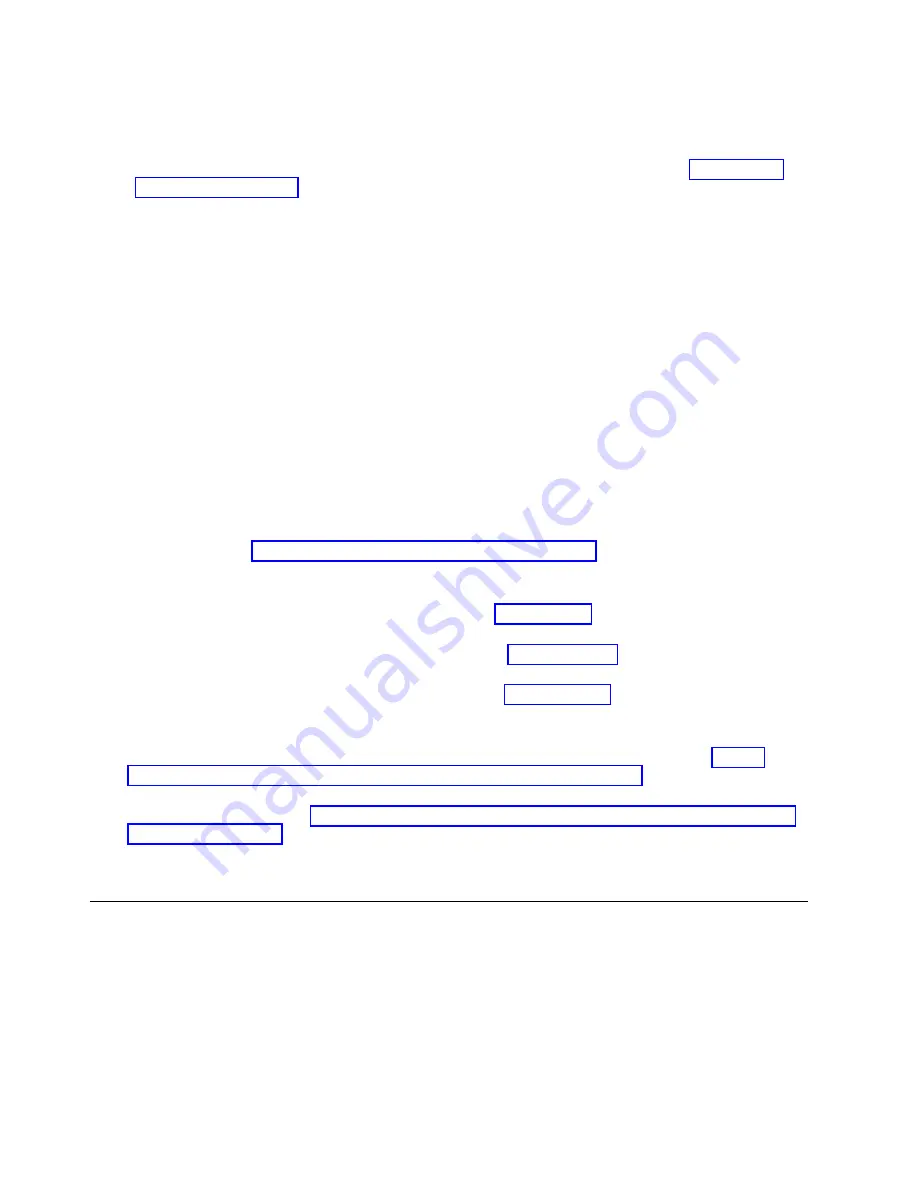
To complete the server setup without using a management console, complete the following steps:
1.
To check the firmware level on the managed system and to update the time of day, complete the
following steps:
a.
Access the Advanced System Management Interface (ASMI). For instructions, see Accessing the
ASMI without an HMC (http://www.ibm.com/support/knowledgecenter/POWER8/p8hby/
connect_asmi.htm).
b.
On the ASMI Welcome pane, note the existing level of server firmware in the upper-right corner
under the copyright statement.
c.
Update the time of day. In the navigation area, expand System Configuration.
d.
Click Time of Day. The content pane displays a form that shows the current date (month, day,
and year) and time (hours, minutes, and seconds).
e.
Change the date value, the time value, or both, and click Save settings.
2.
To start a system, complete the following steps:
a.
Open the front door of the managed system.
b.
Press the power button on the control panel.
The power-on light begins to flash faster.
a.
The system cooling fans are activated after approximately 30 seconds and begin to accelerate to
operating speed.
b.
Progress indicators appear on the control panel display while the system is being started.
c.
The power-on light on the control panel stops flashing and remains on, indicating that the system
is powered on.
For instructions, see Starting a system that is not managed by an HMC (http://www.ibm.com/
support/knowledgecenter/POWER8/p8haj/startsysnohmc.htm).
3.
Install an operating system and update the operating system.
v
Install the AIX operating system. For instructions, see Installing AIX (http://www.ibm.com/
support/knowledgecenter/POWER8/p8hdx/p8hdx_installaix.htm).
v
Install the Linux operating system. For instructions, see Installing Linux (http://www.ibm.com/
support/knowledgecenter/POWER8/p8hdx/p8hdx_installlinux.htm).
v
Install the VIOS operating system. For instructions, see Installing VIOS (http://www.ibm.com/
support/knowledgecenter/POWER8/p8hch/p8hch_installvios.htm).
4.
Update the system firmware, if required.
v
For instructions to get firmware fixes through the AIX or Linux operating system, see Getting
server firmware fixes through AIX or Linux without a management console (http://www.ibm.com/
support/knowledgecenter/POWER8/p8ha5/fix_firm_no_hmc_aix.htm).
v
If you are using VIOS, see Updating the Virtual I/O Server's firmware and device microcode with
an Internet connection (http://www.ibm.com/support/knowledgecenter/POWER8/p8ha5/
fix_virtual_firm_ivm.htm).
5.
You have now completed the steps to install your server.
Setting up a preinstalled server
Use this information to learn about setting up a server that is preinstalled in a rack.
Preparing to set up your preinstalled server
Use the information to understand the prerequisites that are required for setting up the preinstalled
server.
Attention:
26
Power Systems: Installing the IBM Power System E850 (8408-E8E)
Summary of Contents for 8408-E8E
Page 1: ...Power Systems Installing the IBM Power System E850 8408 E8E GI11 9913 01 IBM ...
Page 2: ......
Page 3: ...Power Systems Installing the IBM Power System E850 8408 E8E GI11 9913 01 IBM ...
Page 6: ...iv Power Systems Installing the IBM Power System E850 8408 E8E ...
Page 16: ...xiv Power Systems Installing the IBM Power System E850 8408 E8E ...
Page 54: ...38 Power Systems Installing the IBM Power System E850 8408 E8E ...
Page 65: ...Notices 49 ...
Page 66: ...IBM Part Number 00RW900 Printed in USA GI11 9913 01 1P P N 00RW900 ...
















































