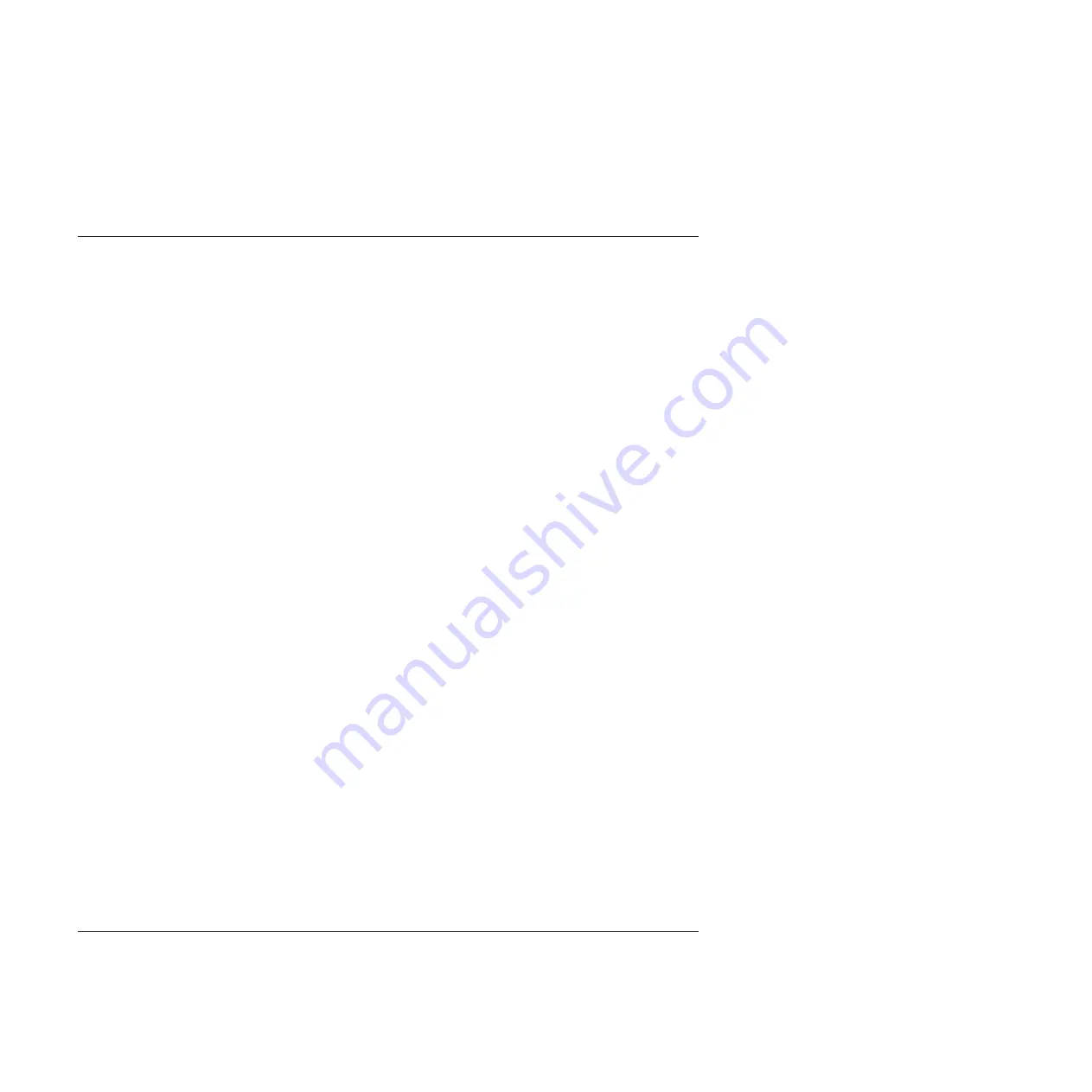
To deactivate a system attention LED by using the SDMC, complete the following steps:
1.
On the
Welcome
page, under the
Resources
tab, select the server.
2.
Click
Actions
>
Service and Support
>
Hardware
>
System Attention LED
.
3.
Click
OK
.
Activating or deactivating an identify LED by using the management
console
You can activate or deactivate an identify LED for components attached to the system from the Hardware
Management Console (HMC) or from the IBM Systems Director Management Console (SDMC).
The system provides several LEDs that help identify various components in the system, such as
enclosures or field-replaceable units (FRUs). For this reason, they are called
identify LEDs
.
You can activate or deactivate the following types of identify LEDs:
v
Identify LED for an enclosure
. If you want to add an adapter to a specific drawer (enclosure), you
need to know the machine type, model, and serial number (MTMS) of the drawer. To determine
whether you have the correct MTMS for the drawer that needs the new adapter, you can activate the
LED for a drawer and verify that the MTMS corresponds to the drawer that requires the new adapter.
v
Identify LED for a FRU associated with a specified enclosure
. If you want to hook up a cable to a
specific I/O adapter, you can activate the LED for the adapter, which is a field replaceable unit (FRU),
and then physically check to see where you should connect the cable. This is especially useful when
you have several adapters with open ports.
To activate or deactivate an identify LED for an enclosure or FRU by using the HMC, follow these steps:
1.
In the navigation area, open
Systems management
.
2.
Select the server you are working on.
3.
Click
Operations
>
LED Status
>
Identify LED
. The Identify LED, Select Enclosure window opens.
4.
To activate or deactivate an identify LED for an enclosure, select an enclosure from the table, and click
either
Activate LED
or
Deactivate LED
. The associated LED is either turned on or off.
5.
To activate or deactivate an identify LED for a FRU, select an enclosure from the table, and then select
Selected
>
List FRUs
.
6.
Select one or more FRUs from the table, and click either
Activate LED
or
Deactivate LED
. The
associated LED is either turned on or off.
To activate or deactivate an identify LED for an enclosure or FRU by using the SDMC, complete these
steps:
1.
On the
Welcome
page, under the
Resources
tab, select the server.
2.
Click
Actions
>
Service and Support
>
Hardware
>
Identify LED
.
3.
To activate or deactivate an identify LED for an enclosure, select an enclosure from the table, and click
either
Activate LED
or
Deactivate LED
. The associated LED is either turned on or off.
4.
To activate or deactivate an identify LED for a FRU, select an enclosure from the table, and then click
List FRUs
.
5.
Select one or more FRUs from the table, and then click either
Activate LED
or
Deactivate LED
. The
associated LED is either turned on or off.
Deactivating a system attention LED or logical partition LED by using
the Advanced System Management Interface
You can deactivate a system attention LED or a logical partition LED by using the Advanced System
Management Interface (ASMI).
184
Disk drives or solid-state drives
Summary of Contents for 8248-L4T
Page 1: ...Power Systems Disk drives or solid state drives for the 8248 L4T 8408 E8D or 9109 RMD...
Page 2: ......
Page 3: ...Power Systems Disk drives or solid state drives for the 8248 L4T 8408 E8D or 9109 RMD...
Page 10: ...viii Disk drives or solid state drives...
Page 18: ...2 Disk drives or solid state drives...
Page 70: ...54 Disk drives or solid state drives...
Page 90: ...74 Disk drives or solid state drives...
Page 94: ...78 Disk drives or solid state drives...
Page 98: ...82 Disk drives or solid state drives...
Page 142: ...126 Disk drives or solid state drives...
Page 144: ...128 Disk drives or solid state drives...
Page 148: ...132 Disk drives or solid state drives...
Page 158: ...142 Disk drives or solid state drives...
Page 162: ...146 Disk drives or solid state drives...
Page 198: ...182 Disk drives or solid state drives...
Page 202: ...186 Disk drives or solid state drives...
Page 212: ...196 Disk drives or solid state drives...
Page 213: ......
Page 214: ...Printed in USA...





























