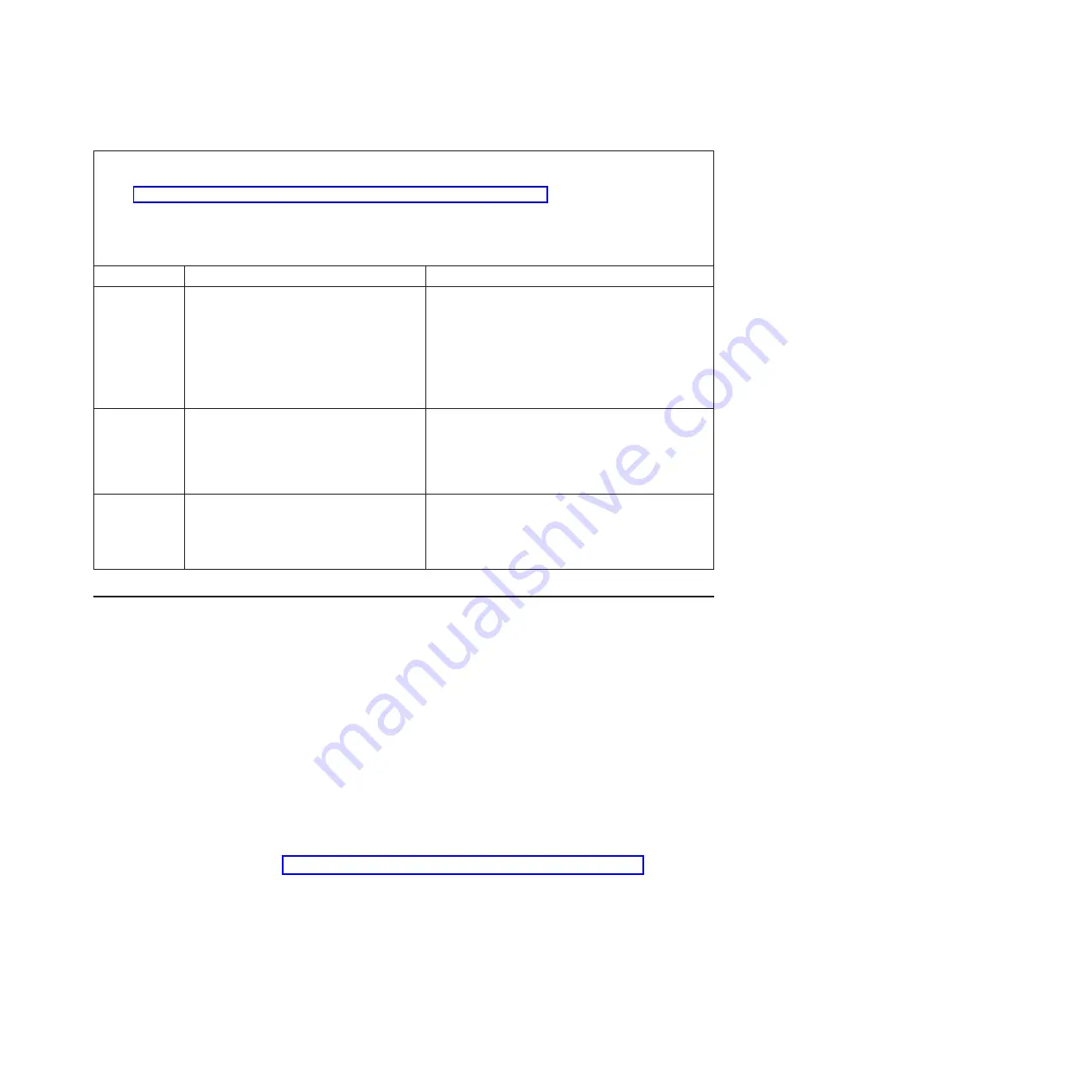
v
Follow
the
suggested
actions
in
the
order
in
which
they
are
listed
in
the
Action
column
until
the
problem
is
solved.
v
See
to
determine
which
components
are
customer
replaceable
units
(CRU)
and
which
components
are
field
replaceable
units
(FRU).
v
If
an
action
step
is
preceded
by
“(Trained
service
technician
only),”
that
step
must
be
performed
only
by
a
trained
service
technician.
Error
code
Description
Action
301-xxx-000
Failed
keyboard
test.
Note:
After
installing
a
USB
keyboard,
you
might
have
to
use
the
Configuration/Setup
Utility
program
to
enable
keyboardless
operation
and
prevent
the
POST
error
message
301
from
being
displayed
during
startup.
1.
Reseat
the
keyboard
cable.
2.
Replace
the
following
components
one
at
a
time,
in
the
order
shown,
restarting
the
server
each
time:
a.
Keyboard
b.
(Trained
service
technician
only)
System
board
405-xxx-000
Failed
Ethernet
test
on
Ethernet
controller.
1.
Run
the
Configuration/Setup
Utility
program
and
make
sure
that
Ethernet
is
not
disabled
and
that
the
BIOS
code
is
at
the
latest
level.
2.
(Trained
service
technician
only)
Replace
the
system
board.
405-xxx-00n
Failed
Ethernet
test
on
adapter
in
PCI
slot
n.
1.
Reseat
the
Ethernet
adapter
in
slot
n.
2.
Replace
the
Ethernet
adapter
in
slot
n.
3.
(Trained
service
technician
only)
Replace
the
system
board.
Recovering
the
BIOS
code
If
the
BIOS
code
has
become
damaged,
such
as
from
a
power
failure
during
an
update,
you
can
recover
the
BIOS
code
using
the
boot
block
jumper
and
a
BIOS
recovery
diskette.
Notes:
1.
You
can
obtain
a
BIOS
recovery
diskette
from
one
of
the
following
sources:
v
Download
the
BIOS
code
update
from
the
World
Wide
Web
and
use
it
to
make
a
recovery
diskette
v
Contact
your
IBM
service
representative.
2.
To
create
and
use
a
diskette,
you
must
add
an
optional
external
diskette
drive
to
the
server.
To
download
the
BIOS
code
update
from
the
World
Wide
Web,
complete
the
following
steps:
1.
Go
to
http://www.ibm.com/servers/eserver/support/xseries/index.html.
2.
Select
System
x3655
from
the
Hardware
list
3.
From
the
Software
list,
select
the
applicable
operating
environment
and
click
GO
.
4.
Click
the
Download
tab.
5.
Click
BIOS
,
drivers
,
and
firmware
for
the
applicable
operating
environment.
6.
Download
the
latest
BIOS
code
update.
7.
Create
the
BIOS
recovery
diskette,
following
the
instructions
that
come
with
the
update
file
that
you
downloaded.
Chapter
3.
Diagnostics
67
Summary of Contents for 7943
Page 1: ...IBM System x3655 Type 7985 and 7943 Problem Determination and Service Guide ...
Page 2: ......
Page 3: ...IBM System x3655 Type 7985 and 7943 Problem Determination and Service Guide ...
Page 8: ...vi IBM System x3655 Type 7985 and 7943 Problem Determination and Service Guide ...
Page 18: ...xvi IBM System x3655 Type 7985 and 7943 Problem Determination and Service Guide ...
Page 36: ...18 IBM System x3655 Type 7985 and 7943 Problem Determination and Service Guide ...
Page 110: ...92 IBM System x3655 Type 7985 and 7943 Problem Determination and Service Guide ...
Page 112: ...View 1 ...
Page 159: ...Battery Chapter 5 Removing and replacing server components 141 ...
Page 202: ...184 IBM System x3655 Type 7985 and 7943 Problem Determination and Service Guide ...
Page 212: ...194 IBM System x3655 Type 7985 and 7943 Problem Determination and Service Guide ...
Page 217: ......
Page 218: ... Part Number 42D2167 Printed in USA 1P P N 42D2167 ...
















































