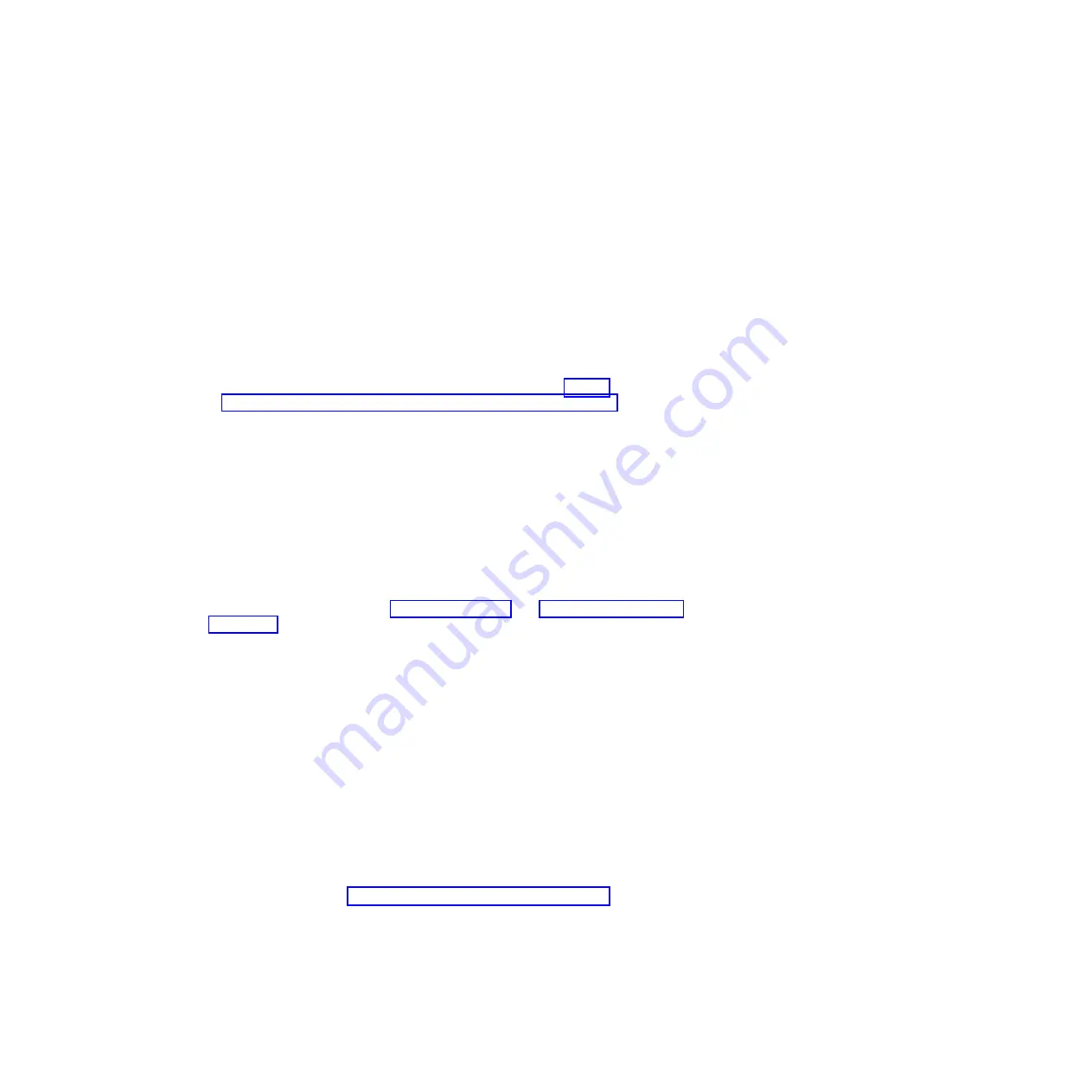
Installing a 2.5-inch hot-swap hard disk drive
Use this information to install a 2.5-inch hot-swap hard disk drive.
Before you begin
The following notes describe the types of hard disk drives that the server supports
and other information that you must consider when you install a hard disk drive:
v
Depending on the model, the server supports up to eight or up to thirty-two
2.5-inch SAS/SATA hot-swap hard disk drives in the hot-swap bays.
Note:
When using ServeRAID adapter M1015 to support more than sixteen
2.5-inch hard disk drives, the maximum number of RAID supported drives is 16.
All the other drives will remain JBOD (the drives are presented to the operating
system without a RAID configuration).
v
For a list of supported optional devices for the server, see http://
www.ibm.com/systems/info/x86servers/serverproven/compat/us.
v
Inspect the drive and drive bay for signs of damage.
v
Make sure that the drive is correctly installed in the drive bay.
v
See the documentation for the ServeRAID adapter for instructions for installing
a hard disk drive.
v
All hot-swap drives in the server must have the same throughput speed rating;
using drives with different speed ratings might cause all drives to operate at the
speed of the slowest drive.
v
You do not have to turn off the server to install hot-swap drives in the hot-swap
drive bays. However, you must turn off the server when you perform any steps
that involve installing or removing cables.
Read the safety information in “Safety” on page vii and “Installation guidelines”
on page 34.
Attention:
Static electricity that is released to internal server components when
the server is powered-on might cause the server to halt, which might result in the
loss of data. To avoid this potential problem, always use an electrostatic-discharge
wrist strap or other grounding system when you work inside the server with the
power on.
About this task
To install a 2.5-inch hot-swap hard disk drive, complete the following steps.
Procedure
1.
Unlock the left-side cover.
Note:
You must unlock the left-side cover to open or remove the bezel. When
you lock the left-side cover, it locks both the cover and the bezel.
2.
Open the bezel (see “Opening the bezel media door” on page 37).
3.
Remove the filler panel, if one is present.
4.
Touch the static-protective package that contains the disk drive to any
unpainted metal surface on the server; then, remove the disk drive from the
package.
5.
Make sure that the tray handle is open; then, install the hard disk drive into the
hot-swap bay.
52
System x3500 M4 Type 7383: Installation and Service Guide
Summary of Contents for 7383
Page 1: ...System x3500 M4 Type 7383 Installation and Service Guide ...
Page 2: ......
Page 3: ...System x3500 M4 Type 7383 Installation and Service Guide ...
Page 8: ...vi System x3500 M4 Type 7383 Installation and Service Guide ...
Page 42: ...24 System x3500 M4 Type 7383 Installation and Service Guide ...
Page 200: ...182 System x3500 M4 Type 7383 Installation and Service Guide ...
Page 360: ...342 System x3500 M4 Type 7383 Installation and Service Guide ...
Page 416: ...398 System x3500 M4 Type 7383 Installation and Service Guide ...
Page 470: ...452 System x3500 M4 Type 7383 Installation and Service Guide ...
Page 479: ...Taiwan Class A compliance statement Notices 461 ...
Page 480: ...462 System x3500 M4 Type 7383 Installation and Service Guide ...
Page 487: ......
Page 488: ... Part Number 46W8192 Printed in USA 1P P N 46W8192 ...






























