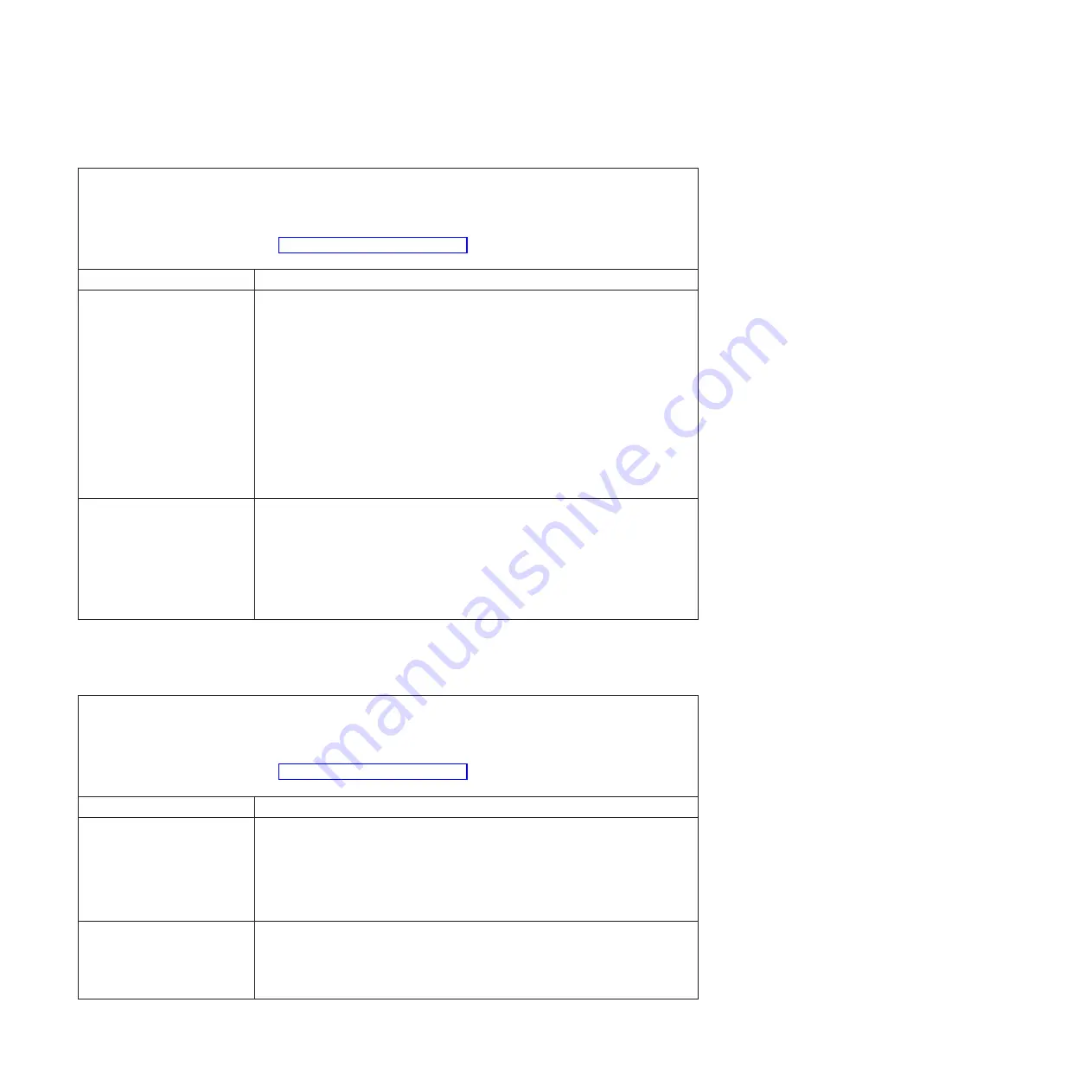
Table 27. Serial port problems and actions (continued)
v
Follow the suggested actions in the order in which they are listed in the Action column until the problem is
solved.
v
If an action step is preceded by “(Trained technician only)”, that step must be performed only by a trained
technician.
v
Go to the IBM support website at http://www.ibm.com/supportportal to check for technical information, hints,
tips, and new device drivers or to submit a request for information.
Symptom
Action
A serial device does not work.
1.
Make sure that:
v
The device is compatible with the server.
v
The serial port is enabled and is assigned a unique address.
v
The device is connected to the correct connector.
2.
Reseat the following components:
a.
Failing serial device
b.
Serial cable
3.
Replace the following components one at a time, in the order shown, restarting
the server each time:
a.
Failing serial device
b.
Serial cable
c.
(Trained technician only) System board
The serial port might print out
some messages for debugging
purposes during the uEFI and
pDSA configuration stages.
Some external devices when
attached on the serial port can
cause specific device-related
behaviors.
1.
In the uEFI console redirection page, disable the serial port setting to stop
messages from being printed out via the serial port.
ServerGuide problems
Table 28. ServerGuide problems and actions
v
Follow the suggested actions in the order in which they are listed in the Action column until the problem is
solved.
v
If an action step is preceded by “(Trained technician only)”, that step must be performed only by a trained
technician.
v
Go to the IBM support website at http://www.ibm.com/supportportal to check for technical information, hints,
tips, and new device drivers or to submit a request for information.
Symptom
Action
The
ServerGuide Setup and
Installation
CD will not start.
1.
Make sure that the server supports the ServerGuide program and has a
startable (bootable) DVD drive.
2.
If the startup (boot) sequence settings have been changed, make sure that the
DVD drive is first in the startup sequence.
3.
If more than one DVD drive is installed, make sure that only one drive is set
as the primary drive. Start the CD from the primary drive.
The ServeRAID Manager
program cannot view all
installed drives, or the
operating system cannot be
installed.
1.
Make sure that the hard disk drive is connected correctly.
2.
Make sure that the SAS hard disk drive cables are securely connected.
164
System x3500 M4 Type 7383: Installation and Service Guide
Summary of Contents for 7383
Page 1: ...System x3500 M4 Type 7383 Installation and Service Guide ...
Page 2: ......
Page 3: ...System x3500 M4 Type 7383 Installation and Service Guide ...
Page 8: ...vi System x3500 M4 Type 7383 Installation and Service Guide ...
Page 42: ...24 System x3500 M4 Type 7383 Installation and Service Guide ...
Page 200: ...182 System x3500 M4 Type 7383 Installation and Service Guide ...
Page 360: ...342 System x3500 M4 Type 7383 Installation and Service Guide ...
Page 416: ...398 System x3500 M4 Type 7383 Installation and Service Guide ...
Page 470: ...452 System x3500 M4 Type 7383 Installation and Service Guide ...
Page 479: ...Taiwan Class A compliance statement Notices 461 ...
Page 480: ...462 System x3500 M4 Type 7383 Installation and Service Guide ...
Page 487: ......
Page 488: ... Part Number 46W8192 Printed in USA 1P P N 46W8192 ...
















































