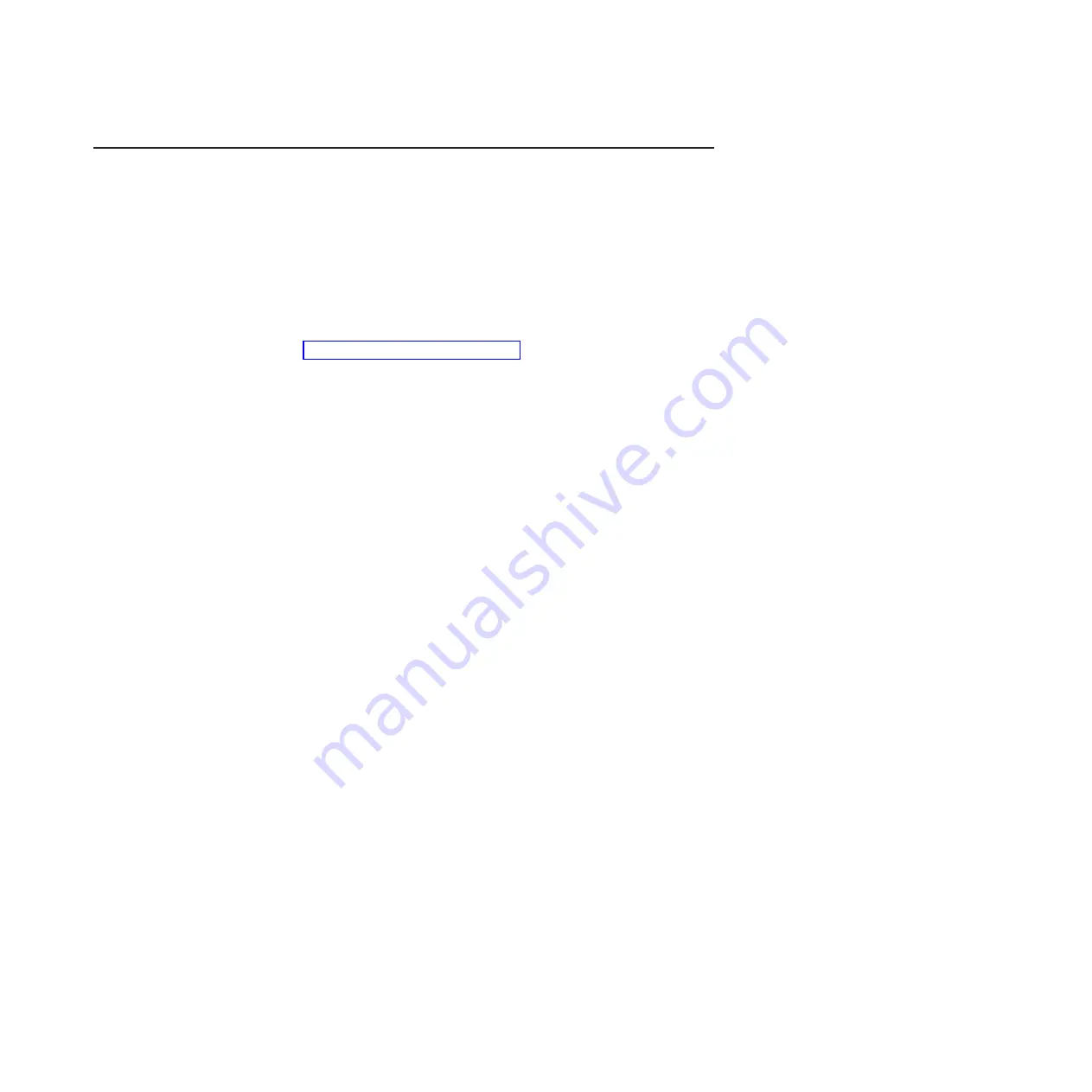
Updating the Universal Unique Identifier (UUID)
The Universal Unique Identifier (UUID) must be updated when the system board is
replaced. Use the Advanced Settings Utility to update the UUID in the UEFI-based
server. The ASU is an online tool that supports several operating systems. Make
sure that you download the version for your operating system. You can download
the ASU from the IBM Web site. To download the ASU and update the UUID,
complete the following steps.
Note:
Changes are made periodically to the IBM Web site. The actual procedure
might vary slightly from what is described in this document.
1.
Download the Advanced Settings Utility (ASU):
a. Go to http://www.ibm.com/systems/support/.
b. Under Product support, select
System x
.
c. Under Popular links, select
Tools and utilities
.
d. In the left pane, click
System x and BladeCenter Tools Center
.
e. Scroll down and click
Tools reference
.
f. Scroll down and click the plus-sign (+) for Configuration tools to expand the
list; then, select
Advanced Settings Utility (ASU)
.
g. In the next window under Related Information, click the
Advanced Settings
Utility
link and download the ASU version for your operating system.
2. ASU sets the UUID in the Integrated Management Module (IMM). Select one of
the following methods to access the Integrated Management Module (IMM) to
set the UUID:
v
Online from the target system (LAN or keyboard console style (KCS) access)
v
Remote access to the target system (LAN based)
v
Bootable media containing ASU (LAN or KCS, depending upon the bootable
media)
Note:
IBM provides a method for building a bootable media. You can create
a bootable media using the Bootable Media Creator (BoMC) application from
the Tools Center Web site.
3. Copy and unpack the ASU package, which also includes other required files, to
the server. Make sure that you unpack the ASU and the required files to the
same directory. In addition to the application executable (asu or asu64), the
following files are required:
v
For Windows based operating systems:
– ibm_rndis_server_os.inf
– device.cat
v
For Linux based operating systems:
– cdc_interface.sh
4. After you install ASU, use the following command syntax to set the UUID:
asu set SYSTEM_PROD_DATA.SysInfoUUID <uuid_value> [access_method]
Where:
<uuid_value>
Up to 16-byte hexadecimal value assigned by you.
[access_method]
The access method that you selected to use from the following
methods:
Chapter 6. Configuration information and instructions
319
Summary of Contents for 7378
Page 1: ...IBM System x3400 M3 Types 7378 and 7379 Problem Determination and Service Guide...
Page 2: ......
Page 3: ...IBM System x3400 M3 Types 7378 and 7379 Problem Determination and Service Guide...
Page 40: ...22 IBM System x3400 M3 Types 7378 and 7379 Problem Determination and Service Guide...
Page 158: ...140 IBM System x3400 M3 Types 7378 and 7379 Problem Determination and Service Guide...
Page 166: ...148 IBM System x3400 M3 Types 7378 and 7379 Problem Determination and Service Guide...
Page 187: ...Chapter 5 Removing and replacing server components 169...
Page 192: ...174 IBM System x3400 M3 Types 7378 and 7379 Problem Determination and Service Guide...
Page 194: ...176 IBM System x3400 M3 Types 7378 and 7379 Problem Determination and Service Guide...
Page 196: ...178 IBM System x3400 M3 Types 7378 and 7379 Problem Determination and Service Guide...
Page 318: ...300 IBM System x3400 M3 Types 7378 and 7379 Problem Determination and Service Guide...
Page 352: ...334 IBM System x3400 M3 Types 7378 and 7379 Problem Determination and Service Guide...
Page 360: ...342 IBM System x3400 M3 Types 7378 and 7379 Problem Determination and Service Guide...
Page 361: ......
Page 362: ...Part Number 00KC028 Printed in USA 1P P N 00KC028...















































