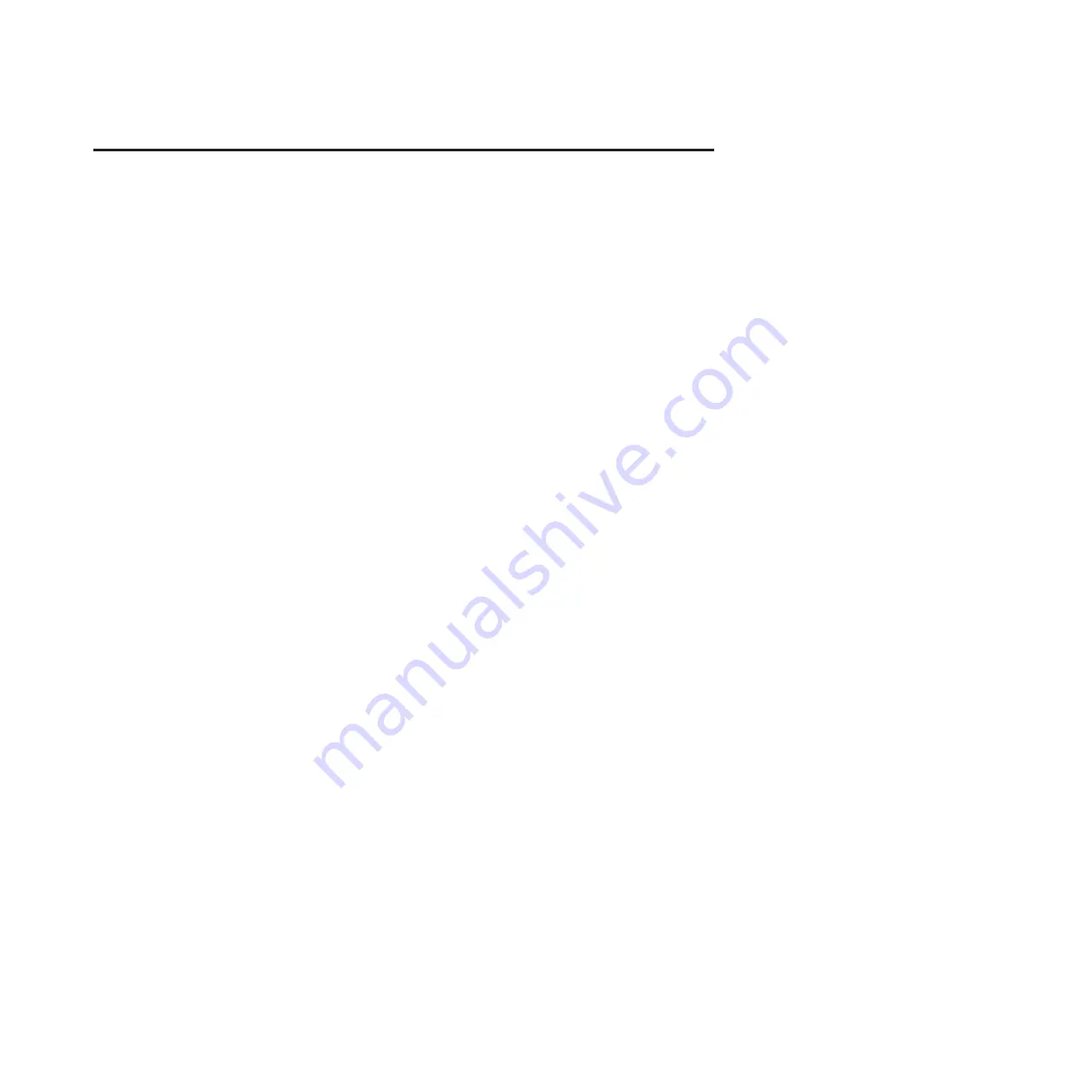
5790 and 7311 model D11 removal and replacement
procedures
Use the removal and replacement procedures when you repair, maintain, or exchange your system parts.
Before you begin a replacement, perform these tasks:
1.
If you are performing a replacement procedure that might put your data at risk, ensure, if possible,
that you have a current backup of your system or logical partition (including operating systems,
licensed programs, and data).
2.
Review the installation or replacement procedure for the feature or part.
3.
Note the significance of color on your system.
Blue
or
terra-cotta
on a part of the hardware indicates
a touch point where you can grip the hardware to remove it from or install it in the system, open or
close a latch, and so on.
terra-cotta
might also indicate that the part can be removed and replaced
with the system or logical partition power on.
4.
Ensure that you have access to a medium, flat-blade screwdriver.
5.
If parts are incorrect, missing, or visibly damaged, contact your service provider or next level of
support.
DANGER:
When working on or around the system, observe the following precautions:
Electrical voltage and current from power, telephone, and communication cables are hazardous. To avoid
a shock hazard:
v
Connect power to this unit only with the IBM provided power cord. Do not use the IBM provided
power cord for any other product.
v
Do not open or service any power supply assembly.
v
Do not connect or disconnect any cables or perform installation, maintenance, or reconfiguration of this
product during an electrical storm.
v
The product might be equipped with multiple power cords. To remove all hazardous voltages,
disconnect all power cords.
v
Connect all power cords to a properly wired and grounded electrical outlet. Ensure that the outlet
supplies proper voltage and phase rotation according to the system rating plate.
v
Connect any equipment that will be attached to this product to properly wired outlets.
v
When possible, use one hand only to connect or disconnect signal cables.
v
Never turn on any equipment when there is evidence of fire, water, or structural damage.
v
Disconnect the attached power cords, telecommunications systems, networks, and modems before you
open the device covers, unless instructed otherwise in the installation and configuration procedures.
v
Connect and disconnect cables as described in the following procedures when installing, moving, or
opening covers on this product or attached devices.
To Disconnect:
1.
Turn off everything (unless instructed otherwise).
2.
Remove the power cords from the outlets.
3.
Remove the signal cables from the connectors.
4.
Remove all cables from the devices
To Connect:
1.
Turn off everything (unless instructed otherwise).
2.
Attach all cables to the devices.
3.
Attach the signal cables to the connectors.
4.
Attach the power cords to the outlets.
5.
Turn on the devices.
(D005)
© Copyright IBM Corp. 2008, 2009
1
Summary of Contents for 7311-D11
Page 1: ...Power Systems 5790 and 7311 model D11 removal and replacement procedures ...
Page 2: ......
Page 3: ...Power Systems 5790 and 7311 model D11 removal and replacement procedures ...
Page 6: ...iv Power Systems 5790 and 7311 model D11 removal and replacement procedures ...
Page 73: ......
Page 74: ... Printed in USA ...









































