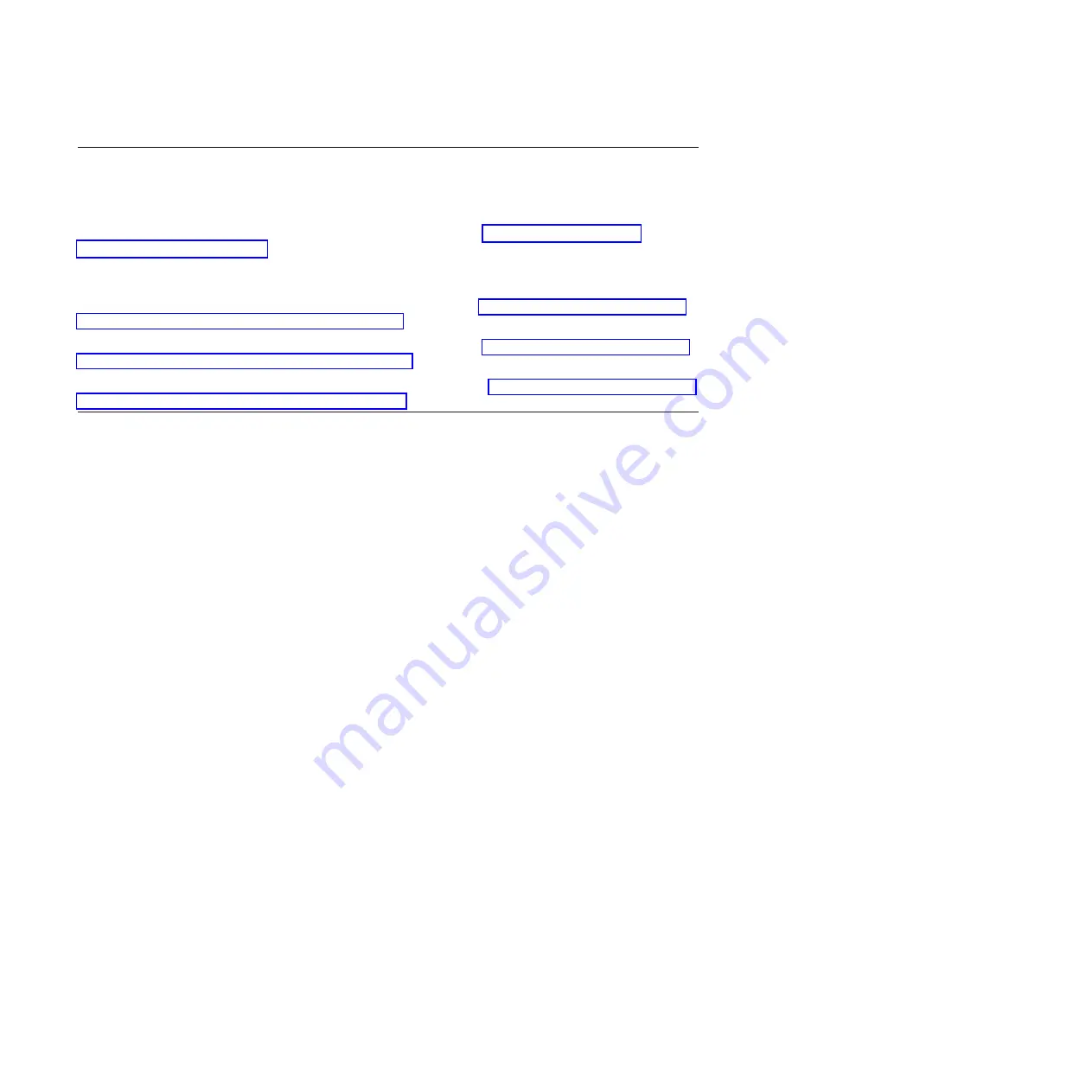
PCI adapter
Use this procedure to service a PCI adapter.
If your system is managed by the Hardware Management Console (HMC), use the HMC to complete the
steps for removing and replacing a PCI adapter. For instructions, see Removing a part using the
Hardware Management Console.
The PCI adapter is serviced concurrently. Select the procedure below based on your operating system.
If you are doing a concurrent repair using the AIX
®
operating system, go to Removing and replacing a PCI adapter
contained in a cassette in an AIX partition that is powered on.
If you are doing a concurrent repair using the IBM i operating system, go to Removing and replacing a PCI adapter
contained in a cassette in an IBM i partition that is powered on.
If you are doing a concurrent repair using the Linux
®
operating system, go to Removing and replacing a PCI adapter
contained in a cassette in a Linux partition that is powered on.
Removing and replacing a PCI adapter contained in a cassette in an
AIX partition that is powered on
Use this procedure to remove and replace a PCI adapter contained in a cassette with the power on.
Procedures performed on a PCI adapter in an AIX partition that is powered on, also known as hot-plug
procedures, require the system administrator to take the PCI adapter offline prior to performing the
operation. Before taking an adapter offline, the devices attached to the adapter must be taken offline as
well. This action prevents a service representative or user from causing an unexpected outage for system
users.
To remove and replace an adapter, do the following steps:
1.
Determine the location of the PCI adapter in the system.
2.
Record the slot number and location of each adapter being removed. Adapter slots are numbered on
the rear of the system unit.
3.
Ensure that any processes or applications that might use the adapter are stopped.
4.
Enter the system diagnostics by logging in as root user or as the CE login user, then type
diag
at
AIX command line.
5.
When the DIAGNOSTIC OPERATING INSTRUCTIONS menu is displayed, press Enter.
6.
At the FUNCTION SELECTION menu, select
Task Selection
, and then press enter.
7.
At the Task Selection list, select
Hot Plug Manager
, and then select
PCI Hot Plug Manager
.
8.
Select
Unconfigure a Device
, and then press Enter.
9.
Press F4 (or Esc+4) to display the
Device Names
menu.
10.
Select the adapter you are removing in the
Device Names
menu.
11.
Use the Tab key to answer
YES
to
Keep Definition
. Use the Tab key again to answer
YES
to
Unconfigure Child Devices
, then press Enter.
12.
The
ARE YOU SURE
screen is displayed. Press Enter to verify the information. Successful
unconfiguration is indicated by the
OK
message displayed next to the Command field at the top of
the screen.
13.
Press F3 (or Esc +3) twice to return to the
Hot Plug Manager
menu.
14.
Select
replace/remove PCI Hot Plug adapter
.
15.
Select the slot that has the device to be removed from the system.
12
Power Systems: 5790 and 7311 model D11 removal and replacement procedures
Summary of Contents for 7311-D11
Page 1: ...Power Systems 5790 and 7311 model D11 removal and replacement procedures ...
Page 2: ......
Page 3: ...Power Systems 5790 and 7311 model D11 removal and replacement procedures ...
Page 6: ...iv Power Systems 5790 and 7311 model D11 removal and replacement procedures ...
Page 73: ......
Page 74: ... Printed in USA ...






























