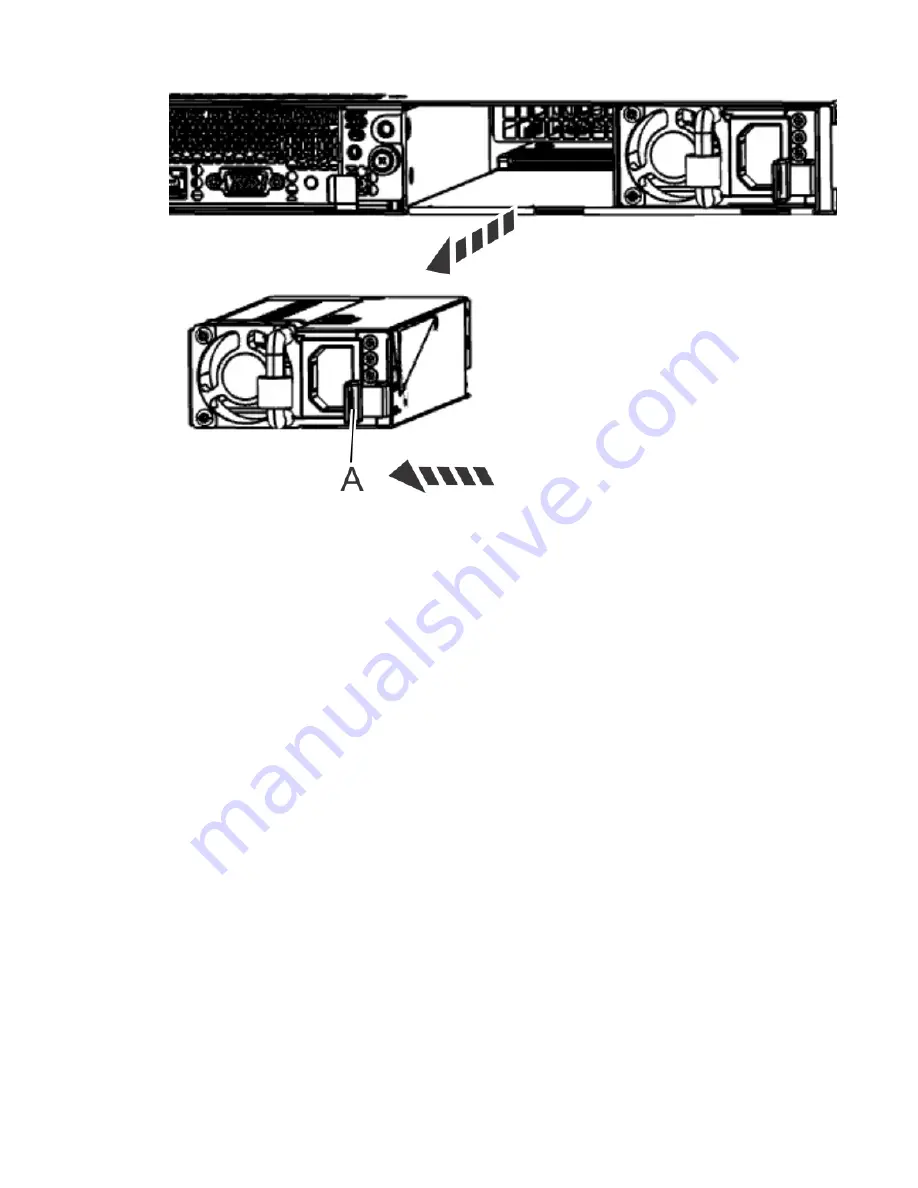
Figure 68. Removing a power supply from the system
Replacing a power supply in the 7063-CR2 system
To replace a power supply in the IBM Power Systems HMC (7063-CR2) system, complete the steps in this
procedure.
Procedure
1. Ensure that you have the electrostatic discharge (ESD) wrist strap on and that the ESD clip is plugged
into a ground jack or connected to an unpainted metal surface. If not, do so now.
2. Wait 30 seconds after you remove a power supply before you install a power supply.
3. To install a power supply in the system, complete the following steps:
a) Align the power supply with the bay as shown in the following figure. The fan is on the left; the plug
is on the right.
b) Slide the power supply into the system until the latch locks in place.
52 Power Systems: Servicing the IBM Power Systems HMC (7063-CR2)






























