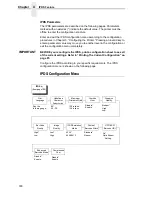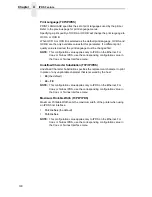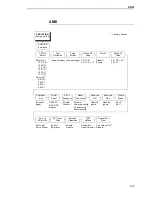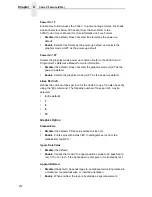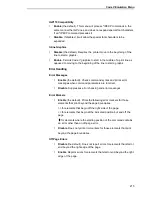202
Chapter
4
IPDS Feature
Private Mode
Determines the default type of character set (Set 1 or Set 2). This can also be
set by ESC sequences ESC [>5h and ESC [>5l. Refer to these descriptions in
the ANSI Programmer's Reference Manual for further details.
•
Set 2 (the default)
•
Set 1
Pos. on BC/OvrSz
•
Set to Top (the default). The paper is fed back to the top of barcodes or
oversized characters after they are printed. This allows printing on the
same line.
•
Set to Bottom. The printer will continue printing without backing up.
BC Check Digit
•
By Host (the default). The host calculates the barcode check digit and
sends it along with the barcode. The check digit is not verified by the
printer but printed as it was received.
•
By Printer. The barcode is sent without the check digit, and the printer
calculates and adds it in.
Barcode Darkmode
•
Enable (the default). The barcodes are printed at a higher resolution.
•
Disable. The barcodes are printed at lower resolution but at a higher
speed.
PUM Default
This is the Unit of Measure (UOM) as it is used within the ANSI emulation.
Coordinates received in ESC sequences can be sent in two UOMs:
Decipoints, which is a unit of 1/720 inch, or in lines or columns using the
current LPI and CPI values. The UOM used is determined by this
configuration setting.
•
Decipoints (the default)
•
Lines/Columns
Truncate PI Slew
•
Truncate at TOF (the default). The slew is terminated when the next Top-
of-Form is reached. (This function applies to the ANSI EVFU only.)
•
Disable. PI slews will be completed independent of their length.
Summary of Contents for 6400-i05
Page 1: ...Setup Guide Cabinet and Pedestal Models 6400i Line Matrix Printers S544 5640 04 ...
Page 2: ......
Page 3: ...S544 5640 04 Setup Guide Cabinet and Pedestal Models 6400i Line Matrix Printers ...
Page 6: ......
Page 24: ...24 Chapter 1 The IBM 6400 Printer Family ...
Page 102: ...102 Chapter 3 Changing The Power On Configuration ...
Page 248: ...248 Chapter 4 RibbonMinder Menu ...
Page 288: ...288 Chapter 6 Fault Messages ...
Page 304: ...304 Appendix B Printing Speed ...
Page 310: ...310 Appendix C Compatibility and Limitations ...
Page 328: ...328 Appendix D Physical and Logical Unit Types ...
Page 366: ...366 ...
Page 369: ......