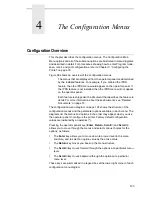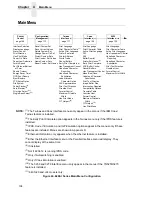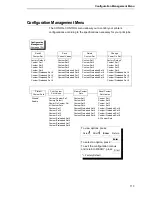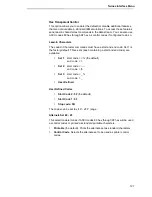112
Chapter
4
Printer Control Menu
Auto Elevator
This parameter exists only on printers with the power paper stacker installed.
The power stacker has a sensor which detects paper movement and raises
the stacker as the printed paper stack grows. If the printer has been printing
for three minutes continually and the sensor has not detected any growth in
the paper stack, the stacker raises itself 1/4 inch automatically.
•
Enable (default). The automatic elevator on the power stacker operates
normally.
•
Disable. The stacker does not raise automatically every three minutes
and is entirely dependent on the sensor. Disable is used with extremely
high-quality print jobs that take a long time to print.
Print Line Select
Determines which hammerbank row to use for printing (upper or lower).
NOTE: Option is applicable in the 6400-i20 and -i24 models only.
•
Bar Code Detect (the default). Uses both hammerbank rows (upper or
lower) to print all information except for barcodes.
•
Graphics Detect. Uses a single hammerbank row to print graphics and
barcodes.
•
Dual. Uses both hammerbank rows when possible.
•
Single. Uses either the upper or lower hammerbank row, depending on
the menu option you select.
Single Bank Select
The printer has a dual hammerbank with upper and lower rows of hammers. If
there is a problem such as a broken hammer, the user can select upper or
lower. The Diagnostics routine alternates the printing between the upper and
lower hammerbank, and is not recommended for normal use, only for
troubleshooting.
•
Upper (the default)
•
Lower
NOTE: Option is applicable in the 6400-i20 and -i24 models only. For more
details on Diagnostics, refer to the Maintenance Information Manual.
Summary of Contents for 6400-i05
Page 1: ...Setup Guide Cabinet and Pedestal Models 6400i Line Matrix Printers S544 5640 04 ...
Page 2: ......
Page 3: ...S544 5640 04 Setup Guide Cabinet and Pedestal Models 6400i Line Matrix Printers ...
Page 6: ......
Page 24: ...24 Chapter 1 The IBM 6400 Printer Family ...
Page 102: ...102 Chapter 3 Changing The Power On Configuration ...
Page 248: ...248 Chapter 4 RibbonMinder Menu ...
Page 288: ...288 Chapter 6 Fault Messages ...
Page 304: ...304 Appendix B Printing Speed ...
Page 310: ...310 Appendix C Compatibility and Limitations ...
Page 328: ...328 Appendix D Physical and Logical Unit Types ...
Page 366: ...366 ...
Page 369: ......