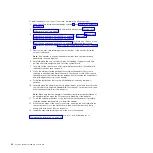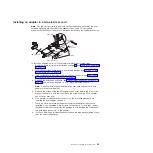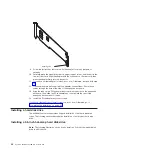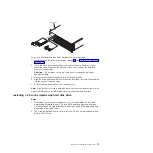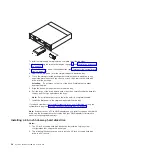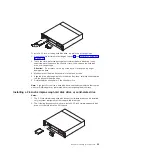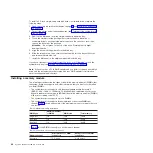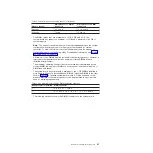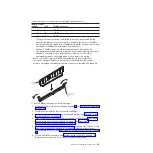8. Turn the storage-riser-card assembly to access the ServeRAID SAS controller.
9. Pull the controller from the connector on the storage-riser-card assembly.
10. Disconnect the battery cable from the battery cable interposer card.
11. Remove the storage-riser-card assembly and ServeRAID SAS controller from
the 3U chassis.
12. Slide and release the retention bracket that secures the fan assembly, and
remove the bracket from the chassis.
13. Lift up on both fan-assembly handles and remove the fans from the 3U
chassis.
14. Note the cable routing and connection locations; then, disconnect the cables
that connect the system-board tray to the 3U chassis.
15. Push on the back edge of the system-board tray from inside the 3U chassis
and slide the system-board tray forward.
16. Pull the system-board tray out of the 3U chassis and set it on a flat,
static-protective surface.
Removing the system-board tray cover
Note:
If an expansion enclosure is installed on the system-board tray, remove it
instead (see “Removing an expansion enclosure” on page 29).
Release
latch
System-board
tray cover
System-board
tray
28
System x iDataPlex dx360 M2: User's Guide
Summary of Contents for 6380
Page 1: ...System x iDataPlex dx360 M2 Types 6313 6380 6385 6386 7321 7323 7831 and 7834 User s Guide...
Page 2: ......
Page 3: ...System x iDataPlex dx360 M2 Types 6313 6380 6385 6386 7321 7323 7831 and 7834 User s Guide...
Page 7: ...Index 77 Contents v...
Page 8: ...vi System x iDataPlex dx360 M2 User s Guide...
Page 14: ...xii System x iDataPlex dx360 M2 User s Guide...
Page 66: ...52 System x iDataPlex dx360 M2 User s Guide...
Page 90: ...76 System x iDataPlex dx360 M2 User s Guide...
Page 94: ...80 System x iDataPlex dx360 M2 User s Guide...
Page 95: ......
Page 96: ...Part Number 90Y5680 Printed in USA 1P P N 90Y5680...