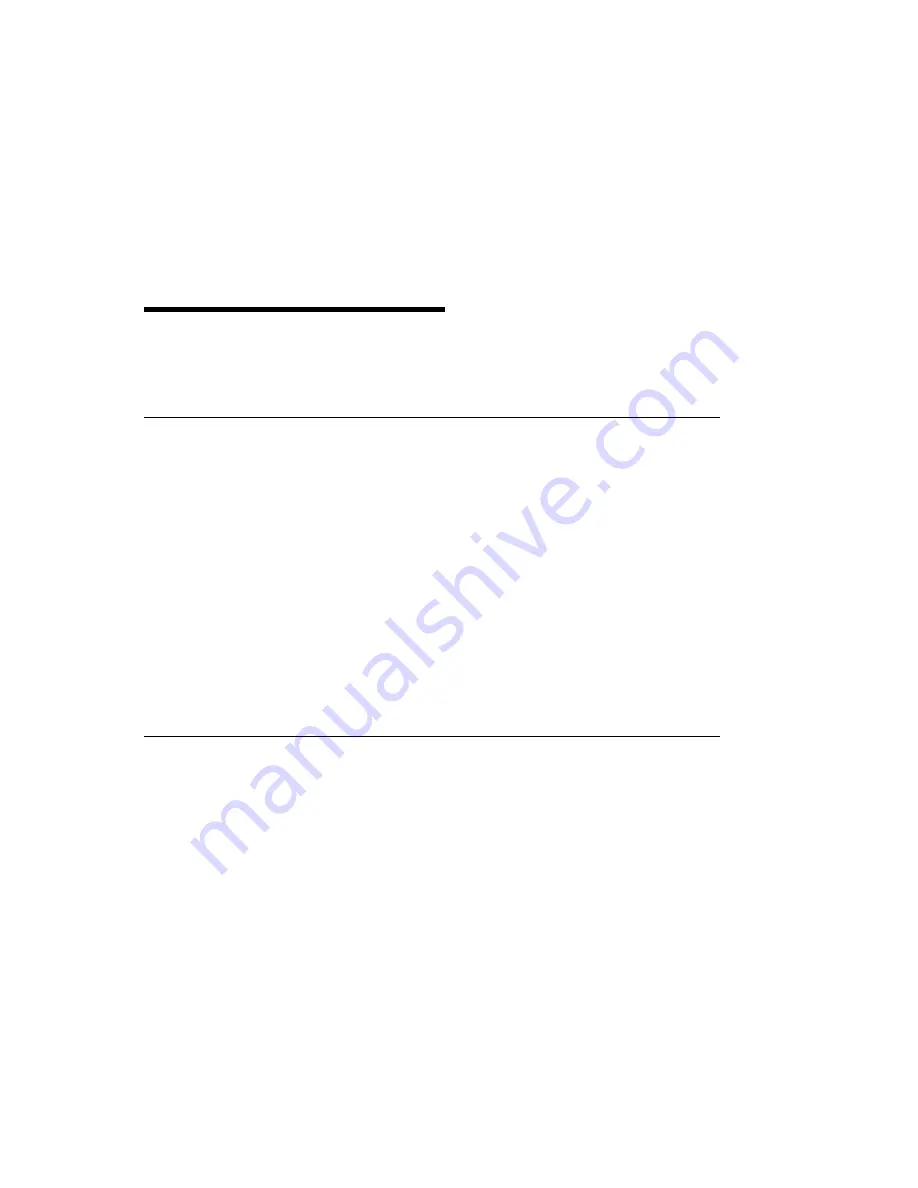
Chapter 4. Software Installation
When you power-on your system it will automatically configure the addition of the
4mm tape autoloader.
Verifying Device Driver Installation
To verify that your newly installed 4mm (DDS-2) Tape Autoloader is available for
use, follow the steps below:
1. At the prompt, type:
lsdev -Cs scsi | grep rmt
2. A list of SCSI tape drives displays. Verify that a "SCSI 4mm Tape Drive" exists
at the SCSI ID used, and is in the
Available
state.
To confirm, note the resource name (rmtx); at the prompt type:
lscfg -l rmtx -v
The following should appear on the screen.
Manufacturer. . . . . . . . . . . . . . .HP
Machine Type and Model. . . . . .C1553A
Diagnostics
The tape diagnostics in AIX 4.2 or later are designed to run with the tape drive
located in the tape autoloader. The tape changer located in the tape autoloader does
its own self-test at Power-On and when a tape magazine is inserted.
A blank test cartridge is supplied with the accessory kit. Use this test cartridge when
running the diagnostics.
Chapter 4. Software Installation
4-1
Summary of Contents for 4mm DDS-2 Tape Autoloader
Page 1: ...IBM 24 48GB 4mm DDS 2 Tape Autoloader Installation and User s Guide Internal...
Page 6: ...vi 4mm DDS 2 Tape Autoloader Installation and User s Guide...
Page 8: ...viii 4mm DDS 2 Tape Autoloader Installation and User s Guide...
Page 26: ...3 4 4mm DDS 2 Tape Autoloader Installation and User s Guide...
Page 28: ...4 2 4mm DDS 2 Tape Autoloader Installation and User s Guide...
Page 44: ...5 16 4mm DDS 2 Tape Autoloader Installation and User s Guide...
Page 46: ...6 2 4mm DDS 2 Tape Autoloader Installation and User s Guide...
Page 51: ......






























