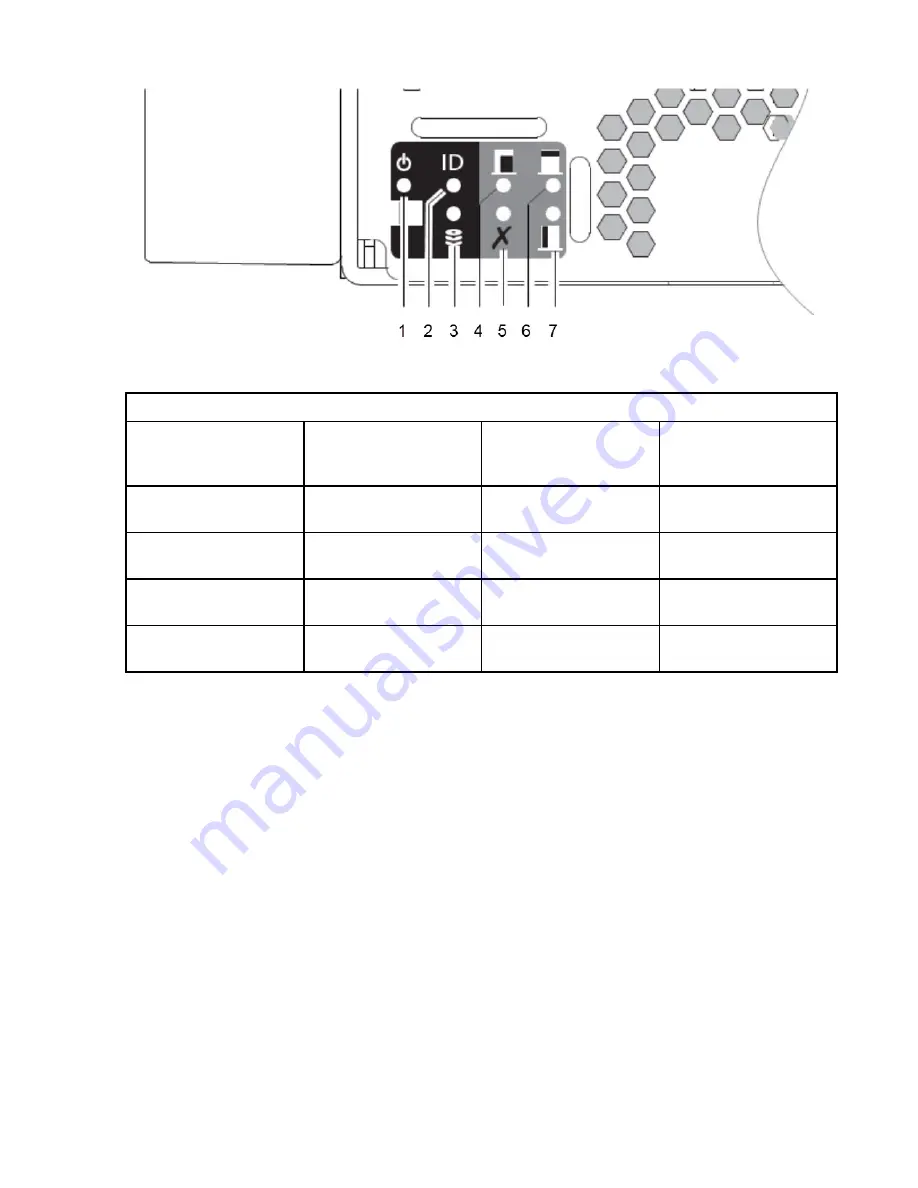
Figure 14. panel - lower left corner (partial view)
Table 7. LEDs: enclosure front panel
LED
Front panel functions
(lower left corner of
panel)
LED
Front panel functions
(lower left corner of
panel)
1
System Power LED
(green)
5
Firmware Fault LED
(amber)
2
ID LED (blue)
6
Module Fault LED – rear
(amber)
3
Drive Activity LED
(blinking green)
7
Fault LED – Top lid left
(amber)
4
Fault LED – Top lid
(amber)
System power on/standby LED (green)
The LED illuminates green when system power is available. If the LED is off, either the system is powered
off, or there is a power failure in the system. Troubleshooting to identify the root cause is necessary.
ID LED (blue)
When activated, the ID LED is blue, and is used to identify the storage system among others installed in
the rack. This LED is normally off, and illuminates only during the identification process.
Drive activity LED (green)
The LED illuminates blinking-green to indicate disk drive activity. If the enclosure is in operation and the
LED is not blinking, there is a possibility of a disk drive fault. This LED can be used together with other
Fault LEDs to determine whether a drive fault condition exists.
Pull the chassis forward from its installed position within the rack. Remove the top lid and look for an
amber LED on any of the disk drive modules or HS expander modules on the side-plane. Replace the
faulty module per the applicable CRU replacement procedure.
Fault LED - top lid (amber)
The LED illuminates amber when experiencing a system hardware fault with a component accessible via
the enclosure top panel. Amber display indicates that the top lid should be removed to locate the faulty
Chapter 3. System overview 15
Summary of Contents for 4957-J11
Page 15: ...European Community and Morocco Notice Germany Notice Safety and environmental notices xv...
Page 103: ......
Page 104: ...IBM...






























