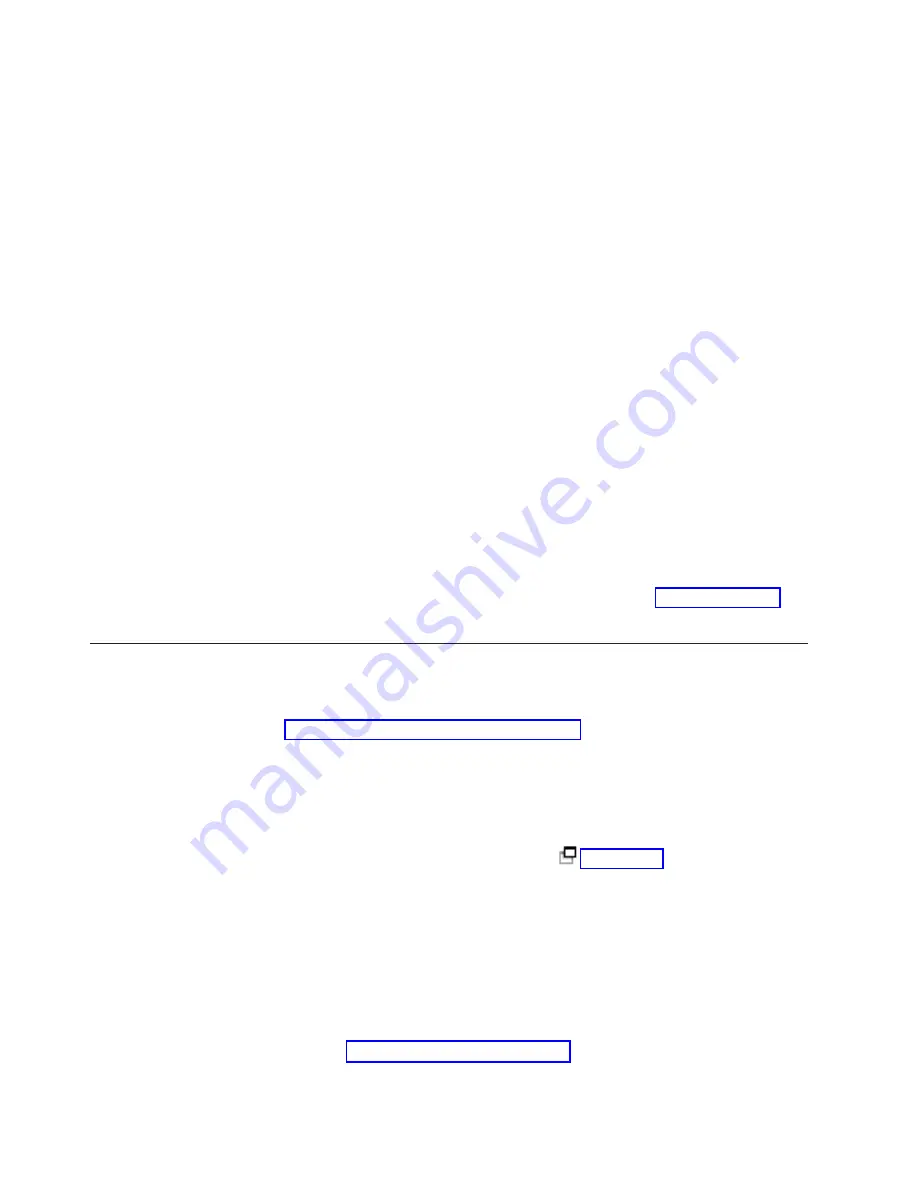
Note:
If
you
have
selected
the
wrong
ASP,
press
F12
to
change
your
options.
Press
the
Enter
key
to
continue.
The
add
process
will
take
several
minutes
to
complete.
__
53.
When
the
message
Selected
units
have
been
added
successfully
appears,
return
to
the
Main
Menu
.
(Press
F3
three
times
and
press
Enter.)
__
54.
Install
the
disk
unit
covers.
Align
the
tabs
on
the
disk
unit
cover
with
the
slots
in
the
system
unit.
Push
the
cover
in
until
it
latches.
__
55.
Install
or
close
the
system
unit
or
expansion
unit
front
cover.
__
56.
If
you
have
a
printer,
the
configuration
list.
A
service
representative
may
refer
to
the
configuration
list
in
the
future.
__
a.
You
need
to
sign
on
with
service
authority.
__
b.
Type
strsst
on
the
Main
Menu
command
line
and
press
Enter.
__
c.
Type
your
service
tools
user
ID
and
service
tools
password
on
the
System
Service
Tools
(SST)
Sign
On
display
and
press
Enter.
__
d.
Select
Start
a
service
tool
on
the
System
Service
Tools
(SST)
display
and
press
Enter.
__
e.
Select
Hardware
service
manager
on
the
Start
a
Service
Tool
display
and
press
Enter.
__
f.
Press
F6
configuration)
from
the
Hardware
Service
Manager
display.
__
g.
Press
F3
(Exit)
twice
to
return
to
the
Main
Menu
and
press
Enter.
__
h.
Place
the
configuration
list
where
you
can
reference
it
in
the
future.
__
57.
The
installation
of
the
disk
unit
is
complete.
__
58.
For
information
on
disk
unit
configuration,
go
to
the
topic
in
the
Information
Center
.
Install
43xx
disk
units
with
system
power
off
To
perform
the
nonconcurrent
installation,
follow
these
steps:
__
1.
If
you
haven’t
done
so,
power
down
the
system.
For
instructions,
refer
to
__
2.
If
possible,
use
a
wrist
strap
to
prevent
electrostatic
discharge
from
damaging
your
hardware.
If
you
do
not
have
a
wrist
strap,
touch
a
metal
surface
of
the
system
or
expansion
unit
before
installing
or
replacing
hardware.
If
you
received
the
2209
Disposable
Wrist
Strap,
follow
these
steps:
__
a.
Attach
the
disposable
wrist
strap.
__
b.
When
you
unroll
the
strap,
remove
the
liner
from
the
copper
foil
at
the
end.
__
c.
Attach
the
adhesive
part
of
the
copper
foil
to
an
exposed,
unpainted
metal
surface
on
the
frame
of
the
unit.
Note:
Follow
the
same
precautions
you
would
use
without
the
wrist
strap.
The
2209
Disposable
Wrist
Strap
is
for
static
control.
It
will
not
increase
or
decrease
your
risk
of
receiving
electric
shock
when
using
or
working
on
electrical
equipment.
__
3.
Find
the
in
your
system
unit
or
your
expansion
unit.
__
4.
Remove
the
disk
unit
covers.
Squeeze
the
latch
and
pull
out.
20
43xx
Disk
Unit,
71xx
Disk
Expansion
Unit,
71xx
Disk
Unit
Enclosure
V5R3
Summary of Contents for 43 Series
Page 1: ...iSeries 43xx Disk Unit 71xx Disk Expansion Unit 71xx Disk Unit Enclosure Version 5 ERserver ...
Page 2: ......
Page 3: ...iSeries 43xx Disk Unit 71xx Disk Expansion Unit 71xx Disk Unit Enclosure Version 5 ERserver ...
Page 6: ...iv 43xx Disk Unit 71xx Disk Expansion Unit 71xx Disk Unit Enclosure V5R3 ...
Page 34: ...28 43xx Disk Unit 71xx Disk Expansion Unit 71xx Disk Unit Enclosure V5R3 ...
Page 37: ...270 800 or 810 in a rack Open or remove the front cover 31 ...
Page 41: ...820 system unit Disk unit locations 35 ...
Page 42: ...825 system unit 36 43xx Disk Unit 71xx Disk Expansion Unit 71xx Disk Unit Enclosure V5R3 ...
Page 60: ...54 43xx Disk Unit 71xx Disk Expansion Unit 71xx Disk Unit Enclosure V5R3 ...
Page 66: ...60 43xx Disk Unit 71xx Disk Expansion Unit 71xx Disk Unit Enclosure V5R3 ...
Page 74: ...68 43xx Disk Unit 71xx Disk Expansion Unit 71xx Disk Unit Enclosure V5R3 ...
Page 76: ...70 43xx Disk Unit 71xx Disk Expansion Unit 71xx Disk Unit Enclosure V5R3 ...
Page 85: ......
Page 86: ... Printed in USA ...
















































