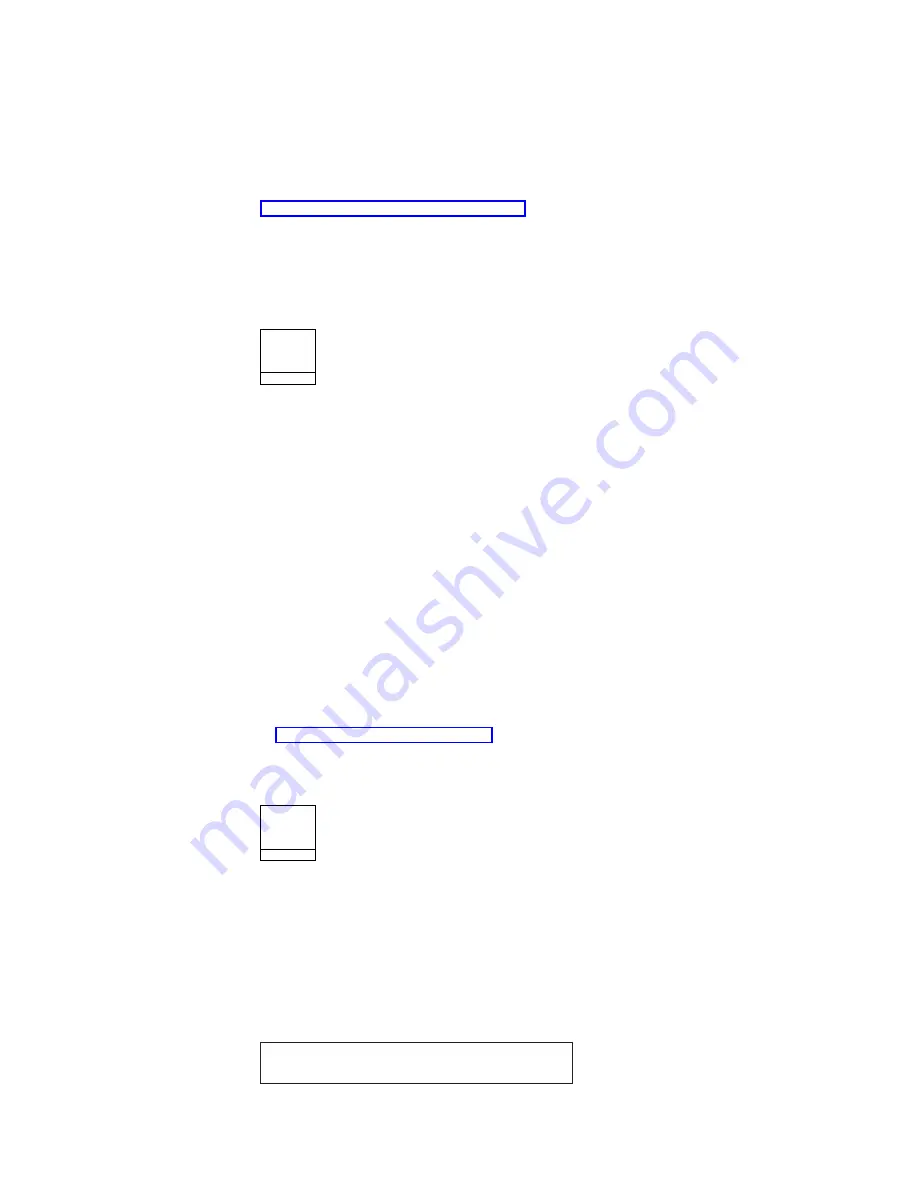
when a form is inserted into the printer.
Press Load/Eject to advance the form to the first print position.
If Automatic Manual Load is set to
Enabled
in the Printer Setup category, pressing
Load/Eject
ejects the form from the printer and remains in the ready state. See
“Automatic Manual Load” on page 153 for more information.
Auto Sheet Feed
Press Load/Eject when the printer is not ready to eject the current form.
Form Feed
F o r m
Feed
This key is active for Front Push, Rear Push, Rear Pull, and Push-Pull. It is inactive
for the ASF and manual sheet feed paper paths. This key advances the forms so
that the next form is at the top of form position. The Form Feed function is
available when the printer is not ready.
v
If you interrupt a print job by pressing Stop, pressing Form Feed, and then
pressing Start (when you are ready to resume the job), the printer continues to
print on the next form at the place where printing was interrupted on the
previous form.
v
If Form Feed is pressed during Front Push or Rear Push load operation, the
Form Feed
functions as a Load/Eject and performs an automatic load.
v
For Push-Pull:
– Press Load/Eject to advance the paper from the front tractor to the rear
tractor.
– Manually align the forms on the rear tractor. Use the Micro
↑
or Micro
↓
to
position the forms.
– Press Form Feed to advance the forms to the top of the next form.
v
The printer does not always have to be not ready before pressing Form Feed. See
“Form Feed Mode” on page 148 for more information.
Set Top of Form
Set Top
of Form
This should only be used when printing occurred and no Top-of-Forms commands
have been passed to the printer (such as Form Feed or Printer initialization).
The Set Top of Form function is available only when the printer isnot ready, and the
paper is loaded to the print line. This key can be used only for the continuous
forms paper sources.
Press Set Top of Form to set the top of form position for continuous paper sources
only. The alarm beeps and the printer displays:
TOP OF FORM SET
Chapter 2. Understanding the Operator Panel
49
Summary of Contents for 4247 Model 003
Page 1: ...4247 Printer Model 003 User s Guide S544 5780 01 IBM ...
Page 2: ......
Page 3: ...4247 Printer Model 003 User s Guide S544 5780 01 IBM ...
Page 46: ...36 4247 Model 003 User s Guide ...
Page 62: ...52 4247 Model 003 User s Guide ...
Page 84: ...74 4247 Model 003 User s Guide ...
Page 86: ...76 4247 Model 003 User s Guide ...
Page 126: ...116 4247 Model 003 User s Guide ...
Page 152: ...142 4247 Model 003 User s Guide ...
Page 168: ...158 4247 Model 003 User s Guide ...
Page 184: ...174 4247 Model 003 User s Guide ...
Page 186: ...176 4247 Model 003 User s Guide ...
Page 188: ...178 4247 Model 003 User s Guide ...
Page 190: ...180 4247 Model 003 User s Guide ...
Page 194: ...184 4247 Model 003 User s Guide ...
Page 331: ...9 Reload the forms Chapter 20 Problems 321 ...
Page 332: ...322 4247 Model 003 User s Guide ...
Page 351: ...that of the power cord or plug whichever is less Appendix A Printer Specifications 341 ...
Page 352: ...342 4247 Model 003 User s Guide ...
Page 391: ......






























