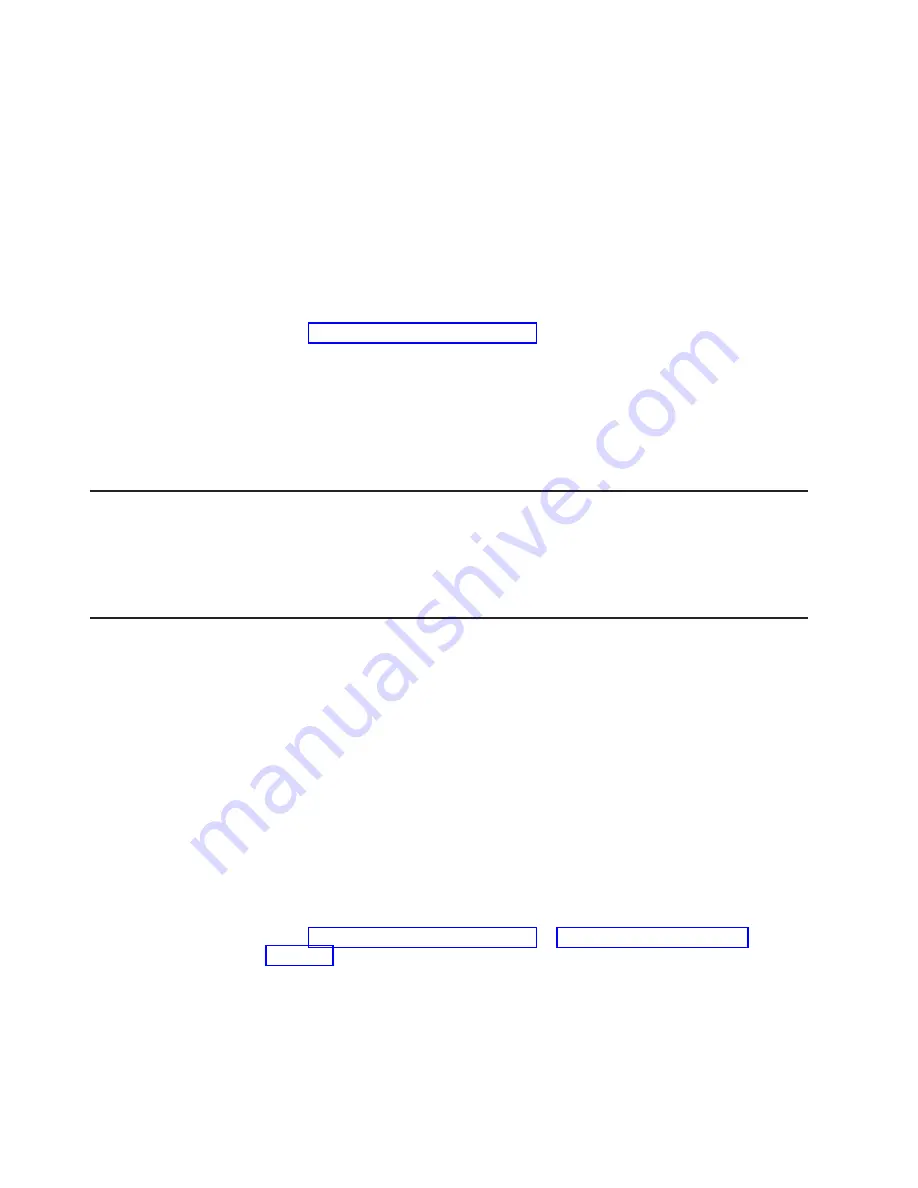
4. The ServerGuide program prompts you to insert your operating-system CD and
restart the server. At this point, the installation program for the operating system
takes control to complete the installation.
Installing your operating system without using ServerGuide
If you have already configured the server hardware and you are not using the
ServerGuide program to install your operating system, complete the following steps
to download the latest operating-system installation instructions from the IBM
website.
Note:
Changes are made periodically to the IBM website. The actual procedure
might vary slightly from what is described in this document.
1. Go to http://www.ibm.com/supportportal/.
2. Under
Product support
, click
System x
.
3. From the menu on the left side of the page, click
System x support search
.
4. From the
Task
menu, select
Install
.
5. From the
Product family
menu, select
System x3100 M4
.
6. From the
Operating system
menu, select your operating system, and then click
Search
to display the available installation documents.
Enabling the Intel Gigabit Ethernet Utility program
The Intel Gigabit Ethernet Utility program is part of the server firmware. You can
use it to configure the network as a startable device, and you can customize where
the network startup option appears in the startup sequence. Enable and disable the
Intel Gigabit Ethernet Utility program from the Setup utility.
Configuring the Gigabit Ethernet controller
The Ethernet controllers are integrated on the system board. They provides an
interface for connecting to a 10 Mbps, 100 Mbps, or 1 Gbps network and provides
full-duplex (FDX) capability, which enables simultaneous transmission and reception
of data on the network. If the Ethernet ports in the server supports auto-negotiation,
the controllers detect the data-transfer rate (10BASE-T, 100BASE-TX, or
1000BASE-T) and duplex mode (full-duplex or half-duplex) of the network and
automatically operates at that rate and mode.
You do not have to set any jumpers or configure the controller. However, you must
install a device driver to enable the operating system to address the controller. To
find updated information about configuring the controllers, complete the following
steps.
Note:
Changes are made periodically to the IBM website. The actual procedure
might vary slightly from what is described in this document.
1. Go to http://www.ibm.com/supportportal/ or http://www.ibm.com/support/
2. Under
Product support
, click
System x
.
3. Under
Popular links
, click
Software and device drivers
.
4. From the
Product family
menu, select
System x3100 M4
and click
Go
.
66
System x3100 M4 Type 2582: Installation and User's Guide
Summary of Contents for 2582
Page 1: ...System x3100 M4 Type 2582 Installation and User s Guide ...
Page 2: ......
Page 3: ...System x3100 M4 Type 2582 Installation and User s Guide ...
Page 8: ...vi System x3100 M4 Type 2582 Installation and User s Guide ...
Page 18: ...xvi System x3100 M4 Type 2582 Installation and User s Guide ...
Page 90: ...72 System x3100 M4 Type 2582 Installation and User s Guide ...
Page 100: ...82 System x3100 M4 Type 2582 Installation and User s Guide ...
Page 106: ...88 System x3100 M4 Type 2582 Installation and User s Guide ...
Page 107: ......
Page 108: ... Part Number 00D3167 Printed in USA 1P P N 00D3167 ...






























