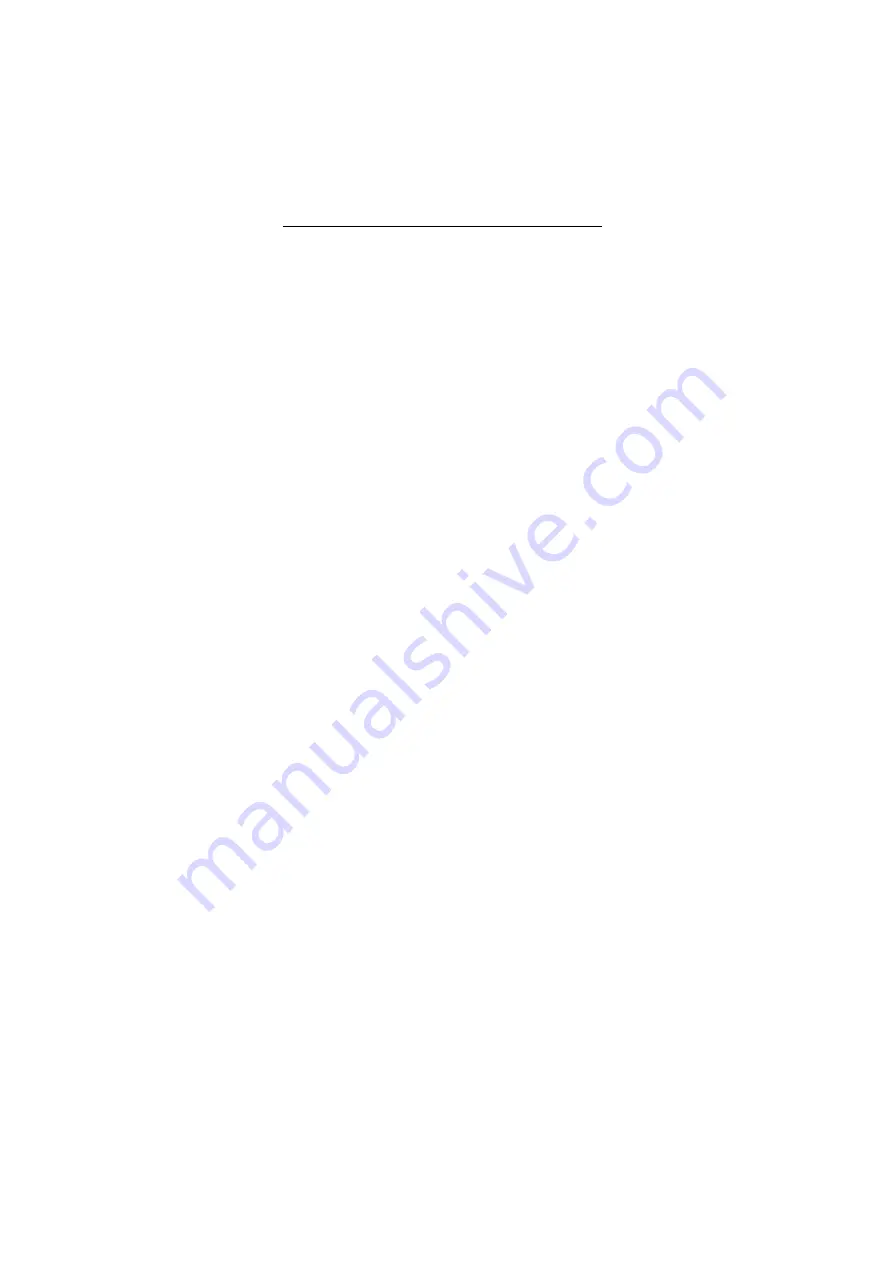
Check Procedures 75
Monitor
First, set the system to VGA mode. To do this in
Windows XP or Windows 2000, depress the F8
function key during startup. Safe mode (VGA) will be
set for Windows XP or Windows 2000. Use the
operating system's video setup to change the monitor
resolution.
The monitors that come with the system are VESA
Display Data Channel and DDWG DVI compliant.
While starting Windows XP or Windows 2000, the
DDC2 monitor passes resolution and frequency
information to the system. The system interprets the
data and sets up the proper refresh rate.
If the monitor type is set to the power saving mode,
the screen remains black and the LED lights or
flashes in amber color. When the monitor is turned on
alone, or is turned on and connected to a powered-off
system unit, the monitor LED blinks in amber color.
Under the normal operating conditions, the LED lights
in green color.
001 - START
•
Power off the system unit and monitor.
•
Remove all adapter cards.
•
Make sure that the TFT LCD power connector is
properly connected to the system board and
monitor.
•
Make sure that the power cords are properly
connected to the system unit, and that the line
voltage is correct.
•
Make sure that the monitor contrast and
brightness controls are not turned too low.
•
Power on the system.
•
Run the Diagnostics program located in service
partition.
002 - IS THE SCREEN READABLE? (YES, READ
AHEAD. NO, GO TO STEP 004)
NOTE:
If the screen shows a blinking cursor with no
memory count running, answer this question
“No.”
•
Select Interactive Tests from the Main Menu.
Summary of Contents for 2283
Page 1: ...Hardware Maintenance Service for Service Level A Machine Type 2283 6274...
Page 13: ...Notices xiii...
Page 14: ...xiv...
Page 15: ...Notices xv...
Page 16: ...xvi...
Page 25: ...Notices xxv...
Page 26: ...xxvi...
Page 100: ...68 IBM Desktop System HMM beep beeps during POST...
Page 126: ...94 IBM Desktop System HMM...
Page 128: ...96 IBM Desktop System HMM...
Page 133: ...General Information 101...
Page 137: ...General Information 105...
Page 145: ...General Information 113 Speaker Remove the two screws Remove the speakers...
Page 166: ...134 IBM Desktop System HMM...
Page 167: ...Diagnostic Aids 135 Safety Inspection Guide General Guidelines 136...
Page 173: ...Parts Catalog 141 Assembly 2 LCD...
Page 184: ...152 IBM Desktop System HMM...
Page 189: ...Parts Catalog 157 Assembly 2 LCD...
Page 198: ...166 IBM Desktop System HMM...
Page 210: ...178 IBM Desktop System HMM...






























