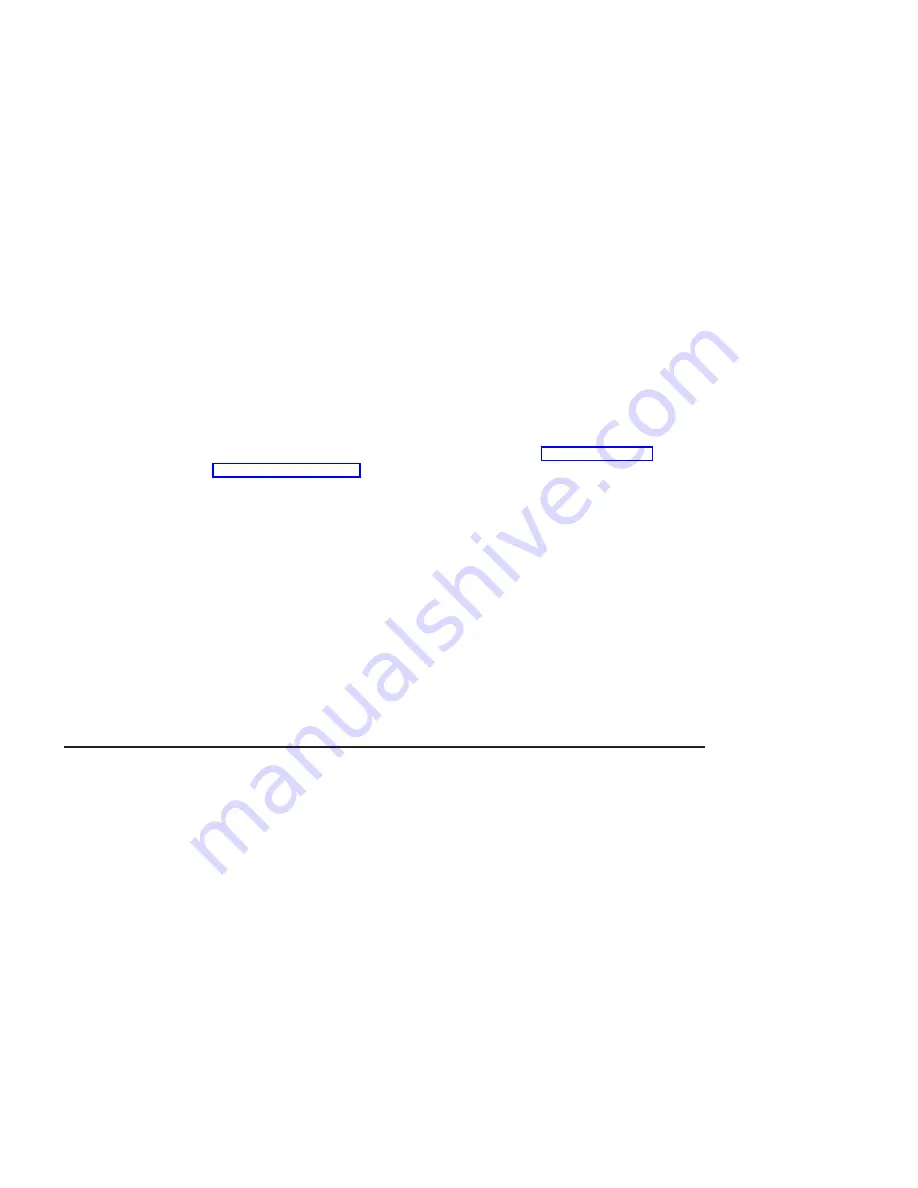
__ 2. If the directory is not exported, you may temporarily export the directory by
typing the following:
exportfs -i /spdata/sys1/install/<lppsource_name>/lppsource
__ 3. Perform an NFS mount of the lppsource directory by typing the following:
dsh mount <controlwks>:
/spdata/sys1/install/<lppsource_name>/lppsource /mnt
<controlwks>
is the name of the Control Workstation recognized by the nodes.
<lppsource_name>
is the name you recorded earlier in “Checking System
__ 4. Perform a preview of the files to be installed on the nodes by typing the following
at the system prompt:
dsh "installp -p -acqXd /mnt
device driver
2>&1" | more
device driver is the fileset that must be installed for the adapter. The list includes:
v
devices.pci.14100401
__ 5. Install the device driver by typing the following at the system prompt:
dsh "installp -acqXd /mnt
device driver
2>&1" | more
device driver is defined in the previous step.
After the device driver is installed on the node, contact your service provider to
have the adapter installed.
SP Device Driver Installation for 2-Gigabit Fibre Channel PCI Adapter (Type 4-W)
Checking System Prerequisites
Do the following to check system prerequisites:
__ 1. Log into the Control Workstation as a root user.
__ 2. Go to a temporary directory by typing the following at the system prompt:
cd /tmp
Press Enter.
__ 3. Make a
″
working collective
″
file containing a list of the relevant nodes on which
you want to perform the update. Type the following, pressing Enter after each
line:
cat > group1
nodename1
nodename2
nodename3......
CTRL-D
export WCOLL=/tmp/group1
__ 4. Test the working collective file by typing the following:
dsh date
14
Installation and Using Guide
Summary of Contents for 2-Gigabit Fibre Channel PCI
Page 6: ...vi Installation and Using Guide ...
Page 8: ...viii Installation and Using Guide ...
Page 10: ...x Installation and Using Guide ...
Page 14: ...4 Installation and Using Guide ...
Page 18: ...8 Installation and Using Guide ...
Page 30: ...20 Installation and Using Guide ...
Page 40: ...30 Installation and Using Guide ...
Page 48: ...38 Installation and Using Guide ...
Page 51: ......






























