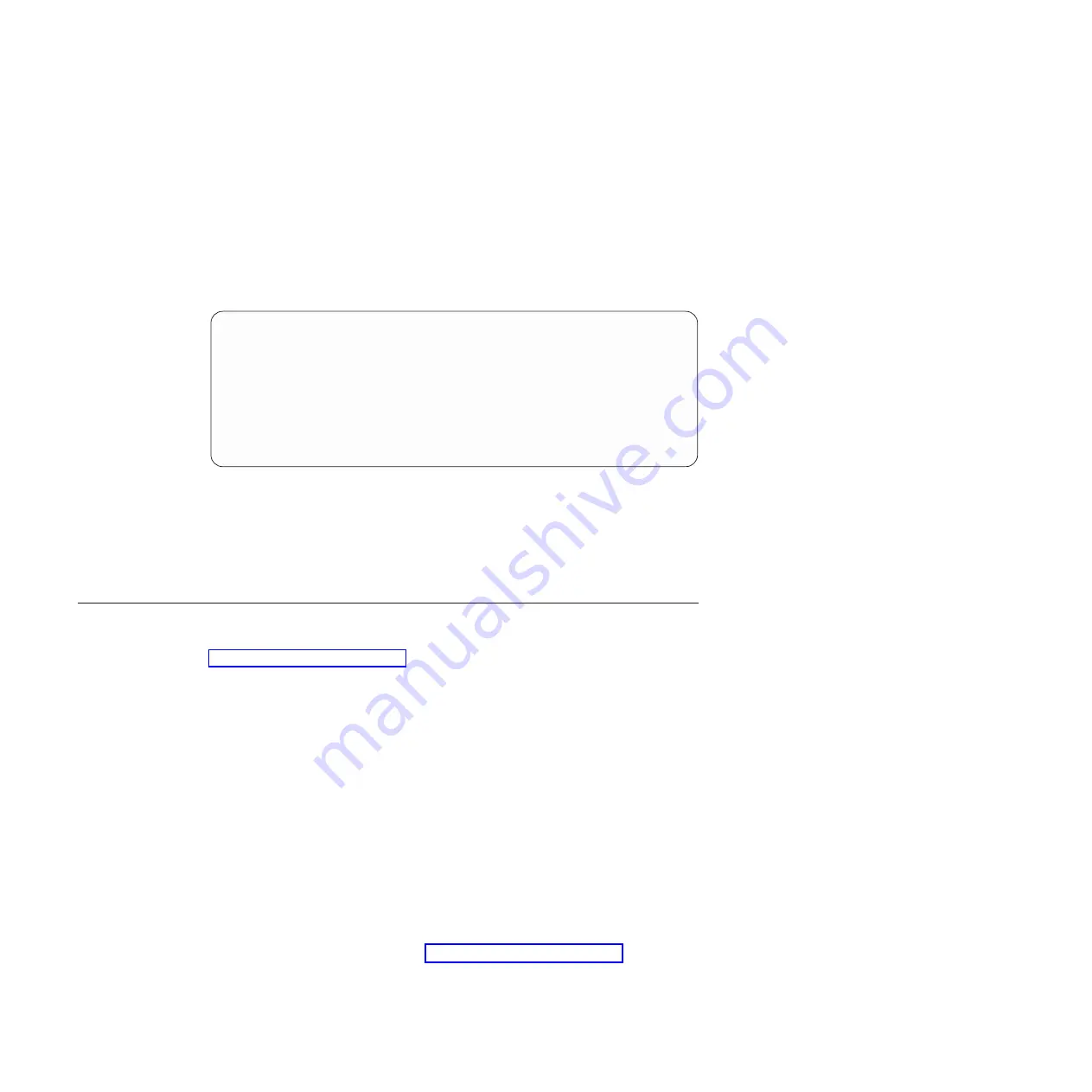
For more information about using the CLI, see the
Command Reference
guide
for your switch.
Using the Boot Management menu
The Boot Management menu enables you to switch the software image, reset the
switch to factory defaults, or to recover from a failed software download.
You can interrupt the boot process and enter the Boot Management menu from the
serial console port. When the system displays Memory Test, press
Shift+B
. The
Boot Management menu is displayed.
Resetting the System ...
Memory Test ................................
Boot Management Menu
1 - Change booting image
2 - Change configuration block
3 - Xmodem download
4 - Exit
Please choose your menu option: 1
Current boot image is 1. Enter image to boot: 1 or 2: 2
Booting from image 2
The Boot Management menu allows you to perform the following actions:
v
To change the boot image, press 1 and follow the screen prompts.
v
To change the configuration block, press 2, and follow the screen prompts.
v
To perform an Xmodem download, press 3 and follow the screen prompts.
v
To exit the Boot Management menu, press 4. The boot process continues.
Updating firmware
If firmware updates are available, you can download them from
http://www.ibm.com/supportportal/. The switch might have features that are not
described in the documentation that comes with the switch, and the documentation
might be updated occasionally to include information about those features, or
technical updates might be available to provide additional information that is not
included in the switch documentation.
Configuration settings are lost during a firmware update. Before updating the
firmware, save a copy of the configuration on a separate device. In the event of a
failed update, the saved configuration can be restored. For more information about
the configuration file, see the
Application
guide and
Command Reference
for the
switch.
Attention:
Installing the wrong firmware update might cause the network switch to
malfunction. Before you install a firmware, review the readme and change history
files that are provided with the downloaded update. These files contain important
information about the update and the procedure for installing the update, including
any special procedure for updating from an early firmware version to the latest
version.
To check for firmware updates, go to http://www.ibm.com/supportportal/and click
Downloads
.
Note:
Changes are made periodically to the IBM website. Procedures for locating
firmware might vary slightly from what is described in this document.
46
IBM System Networking RackSwitch G8316, Type 8036 and Type 1611-16E: Installation Guide
Summary of Contents for 1611-16E
Page 1: ...IBM System Networking RackSwitch G8316 Type 8036 and Type 1611 16E Installation Guide...
Page 2: ......
Page 3: ...IBM System Networking RackSwitch G8316 Type 8036 and Type 1611 16E Installation Guide...
Page 14: ...xii IBM System Networking RackSwitch G8316 Type 8036 and Type 1611 16E Installation Guide...
Page 28: ...12 IBM System Networking RackSwitch G8316 Type 8036 and Type 1611 16E Installation Guide...
Page 46: ...30 IBM System Networking RackSwitch G8316 Type 8036 and Type 1611 16E Installation Guide...
Page 64: ...48 IBM System Networking RackSwitch G8316 Type 8036 and Type 1611 16E Installation Guide...
Page 70: ...54 IBM System Networking RackSwitch G8316 Type 8036 and Type 1611 16E Installation Guide...
Page 80: ...64 IBM System Networking RackSwitch G8316 Type 8036 and Type 1611 16E Installation Guide...
Page 83: ......
Page 84: ...Part Number 00AY386 Printed in USA 1P P N 00AY386...
















































