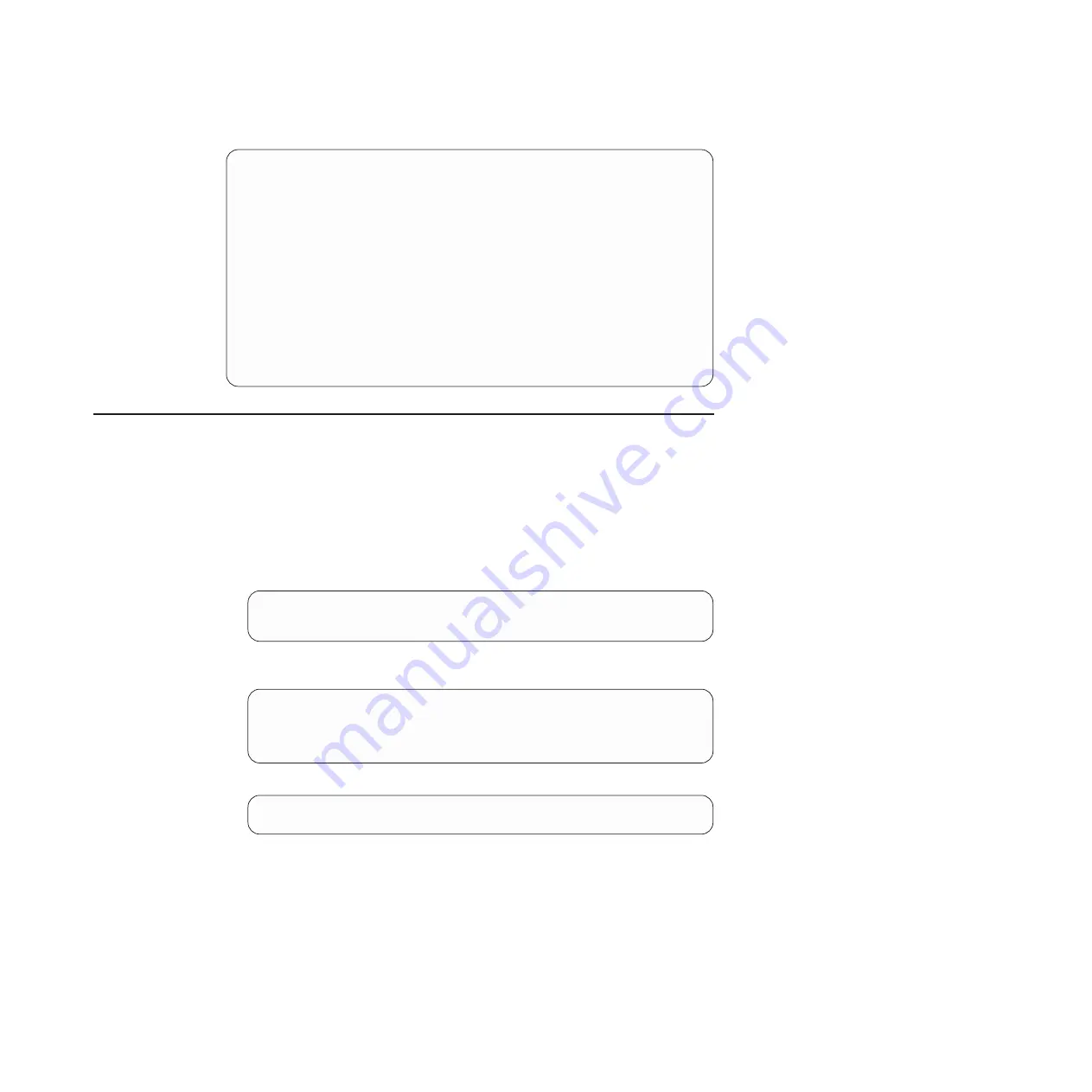
RS G8316# show inter ip
Interface information:
1: IP4 192.168.49.50
255.255.255.0
192.168.49.255,
vlan 1, up
128: IP4 192.168.50.50
255.255.255.0
192.168.50.255,
vlan 4095, up
! interface ip 1
! addr <default>
! enable
!
! interface ip 128
!
addr <default>
!
enable
RS G8316(config)# system dhcp?
mgt
dhcp on mgt port
RS G8316(config)# system dhcp mgt
Warning: Enabling dhcp will overwrite IP interface 128 and IP gateway 4 configurations.
RS G8316# show inter ip
Interface information:
1: IP4 192.168.49.50
255.255.255.0
192.168.49.255,
vlan 1, up
128: IP4 192.168.50.50
255.255.255.0
192.168.50.255,
vlan 4095, up
Configuring the IP interface
To manage the switch using Telnet, SNMP, or a Web browser, you must have an IP
interface. Use DHCP (enabled by default) or manually configure the following IP
parameters:
v
IP address
v
Subnet mask
v
Gateway address
1. Log on to the switch.
2. Enter IP interface mode.
RS G8316> enable
RS G8316# configure terminal
RS G8316 (config)# interface ip 1
3. Configure an IP interface, subnet mask, and VLAN assignment. Enable the
interface.
RS G8316 (config-ip-if)# ip address 10.10.10.2 (example IP address)
RS G8316 (config-ip-if)# ip netmask 255.255.255.0
RS G8316 (config-ip-if)# vlan 1
RS G8316 (config-ip-if)# enable
RS G8316 (config-ip-if)# exit
4. Configure the default gateway. Enable the gateway.
RS G8316 (config)# ip gateway 1 address 10.10.10.1 (example gateway address)
RS G8316 (config)# ip gateway 1 enable
After you configure the IP address for your switch and you have an existing
network connection, you can use the Telnet program from an external
management station to access and control the switch. The management station
and your switch must be on the same IP subnet.
The switch module supports a command-line interface (CLI) that you can use to
configure and control the switch over the network using the Telnet program. You
can use the CLI to perform many basic network management functions. In
addition, you can configure the switch for management using an SNMP-based
network management system or a Web browser.
Chapter 4. Initializing the RackSwitch
45
Summary of Contents for 1611-16E
Page 1: ...IBM System Networking RackSwitch G8316 Type 8036 and Type 1611 16E Installation Guide...
Page 2: ......
Page 3: ...IBM System Networking RackSwitch G8316 Type 8036 and Type 1611 16E Installation Guide...
Page 14: ...xii IBM System Networking RackSwitch G8316 Type 8036 and Type 1611 16E Installation Guide...
Page 28: ...12 IBM System Networking RackSwitch G8316 Type 8036 and Type 1611 16E Installation Guide...
Page 46: ...30 IBM System Networking RackSwitch G8316 Type 8036 and Type 1611 16E Installation Guide...
Page 64: ...48 IBM System Networking RackSwitch G8316 Type 8036 and Type 1611 16E Installation Guide...
Page 70: ...54 IBM System Networking RackSwitch G8316 Type 8036 and Type 1611 16E Installation Guide...
Page 80: ...64 IBM System Networking RackSwitch G8316 Type 8036 and Type 1611 16E Installation Guide...
Page 83: ......
Page 84: ...Part Number 00AY386 Printed in USA 1P P N 00AY386...
















































