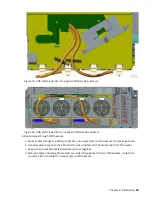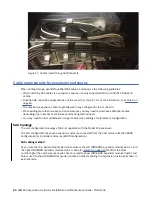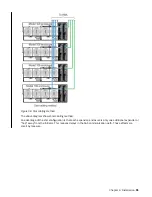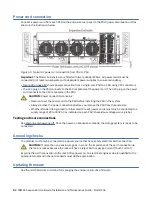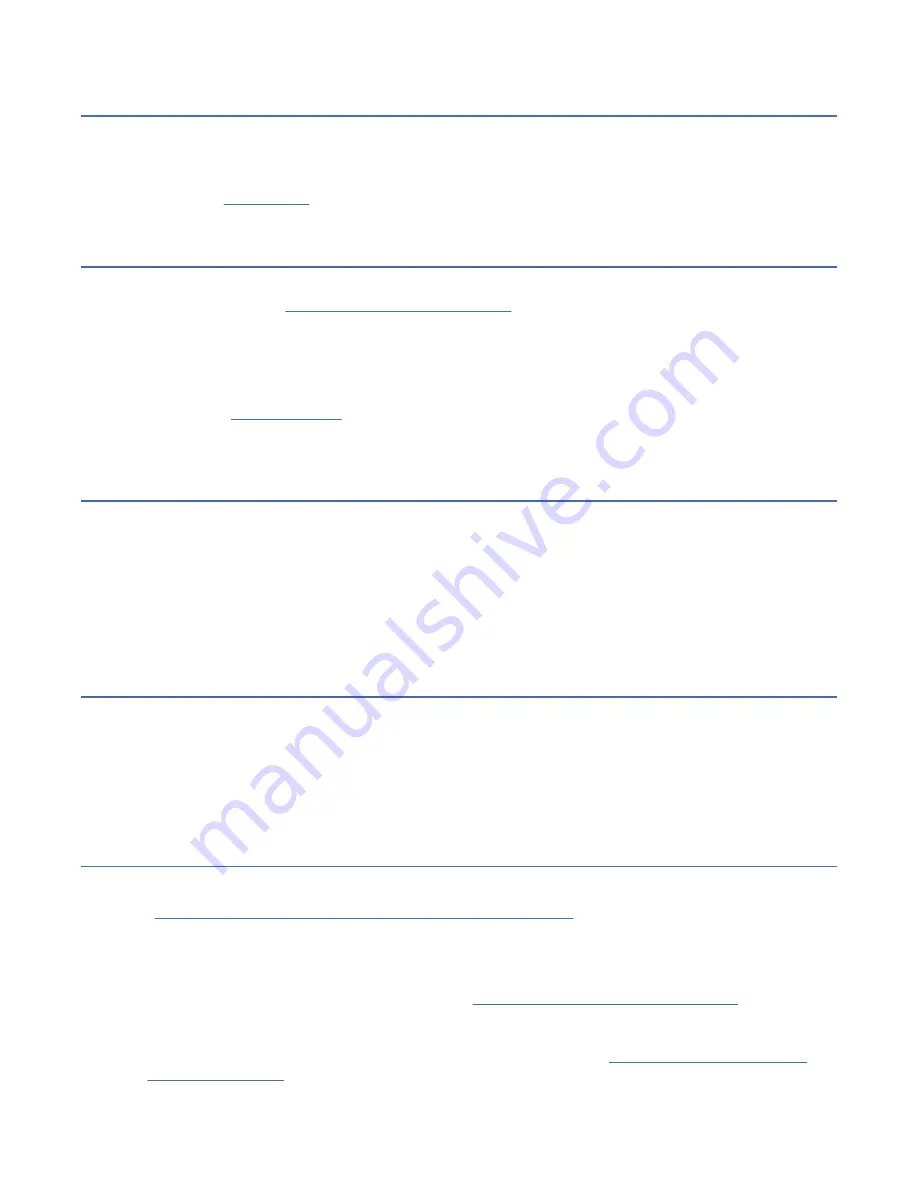
Host I/O
When troubleshooting disk drive and connectivity faults, stop I/O to the affected disk groups from all
hosts as a data protection precaution.
As an additional data protection precaution, it is helpful to conduct regularly scheduled backups of your
Dealing with hardware faults
Ensure that you have obtained a replacement module of the same type before removing any faulty
module as described in Module removal and replacement.
Important: If the enclosure system is powered up and you remove any module, replace it immediately. If
the system is used with any modules missing for more than a few seconds, the enclosure(s) can overheat,
causing power failure and potential data loss. Such action can invalidate the product warranty.
Important: Observe applicable/conventional ESD precautions when handling modules and components,
as described in ESD precautions. Avoid contact with midplane components, module connectors, leads,
pins, and exposed circuitry.
Continuous operation during replacement
ESS software provides capability for replacing a failed disk without the loss of access to any file system on
the enclosure. Enclosure access and use during this period is uninterrupted. If an enclosure is equipped
with redundant PSUs, sufficient power is provided to the system while the faulty module is replaced.
Note: Model 106 enclosures support hot-plug replacement of redundant expansion enclosure canisters,
power supplies, fan modules, and HS expanders. Hot-add replacement of expansion enclosures is also
supported.
Firmware updates
After installing the hardware and powering on the storage system components for the first time, verify
that the controller modules, expansion modules, and disk drives are using the current firmware release.
Periodically, you should ensure that the firmware versions used in enclosure modules are compatible.
Product Release Notes
®
describe the process for updating firmware. Contact your account manager for
additional information.
Procedure: Transporting an expansion enclosure
Safely transport an expansion enclosure by following this procedure.
See “Relocating ESS racked system 5147-106 (4U106)” on page 4 before you start transporting the
enclosure.
To transport an expansion enclosure between locations, or to transport an entire rack that contains one or
more of these enclosures, follow these steps to protect against drive damage.
1. Safely power down the enclosure by referring to “Powering on/powering off” on page 53. Do not
remove rack power until systems are safely powered down.
2. Transfer all of the drives in the enclosure into their original packaging or equivalent packaging for safe
transportation. For more information on removing the disk drive, see “Removing a LFF drive carrier
62 IBM ESS expansion: Hardware Installation and Maintenance Guide - Model 106
Summary of Contents for 106
Page 6: ...Russia Electromagnetic Interference Class A Statement 100 Homologation statement 100 vi...
Page 12: ...xii...
Page 18: ...xviii IBM ESS expansion Hardware Installation and Maintenance Guide Model 106...
Page 20: ...2 IBM ESS expansion Hardware Installation and Maintenance Guide Model 106...
Page 44: ...26 IBM ESS expansion Hardware Installation and Maintenance Guide Model 106...
Page 84: ...66 IBM ESS expansion Hardware Installation and Maintenance Guide Model 106...
Page 100: ...82 IBM ESS expansion Hardware Installation and Maintenance Guide Model 106...
Page 108: ...90 IBM ESS expansion Hardware Installation and Maintenance Guide Model 106...
Page 119: ......
Page 120: ...IBM SC27921101...