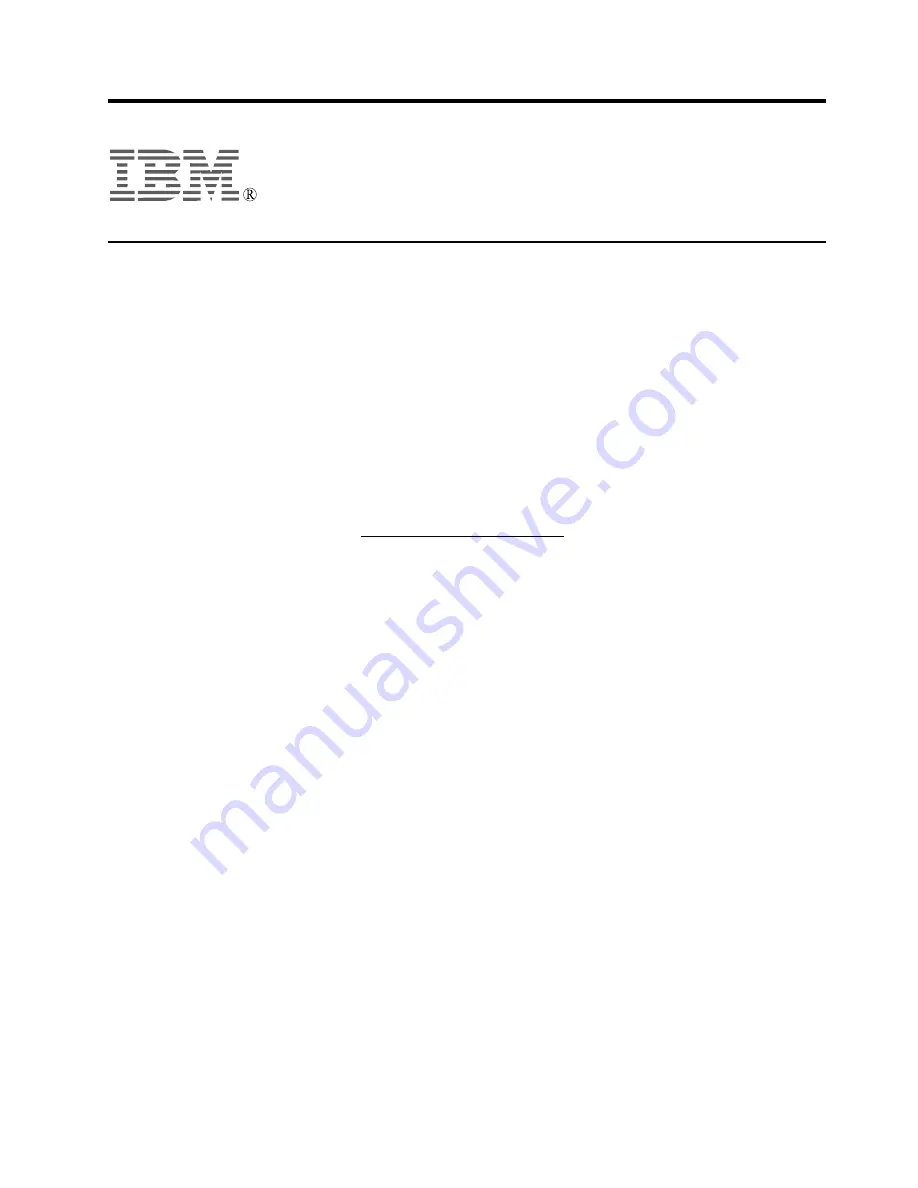
Part Number: 07N2250
July 2001
IBM
™
T220 Flat-Panel Monitor (M/T 9503) –User’s Guide Supplement
This is a supplement to the IBM T220 Flat-Panel Monitor User’s Guide (hereafter called the User’s Guide)
and contains general information, limitations, and recommendations on the T220 Flat-Panel Monitor
(hereafter called theT220 or monitor).
General information
1. The Matrox
®
G200 MMS
™
video graphics card (hereafter called the Matrox card) that is bundled with
the T220 has been specifically designed for this monitor. Use this card only. The Matrox cards on the
retail market do not support T220.
2. The display driver for the T220 in the Setup CD-ROM has been specifically coded for the T220. The
version shipped with the T220 on the Setup CD-ROM is V5.60.006. Use this or a later version.
To find out which version you have, open the Display Properties window, select Settings
→
Advanced
→
Information
→
V5.60.006 Matrox driver package.
To find the latest version, look up http://www.pc.ibm.com/support and download it from this site.
To install the display driver, follow the instructions in the User’s Guide. If you don’t install the driver
correctly, the Windows
®
desktop may not appear.
3. The Matrox card’s BIOS, stored in the flash ROM of the card, is Version 3.3GC-34, specifically coded
for T220. Use this or a later version only.
To find out which version you have, open the Display Properties window, select Settings
→
Advanced
→
Information
→
3.3–34 Graphics BIOS. (The Information panel does not show the
complete designation of the BIOS version; it shows only 3.3-34.)
If you need to upgrade the BIOS, download it from the above IBM Web site.
Limitations
When using the Windows multimonitor system
1. The Windows desktop consists of four vertical partitions. You must set the Screen area and the
Colors for each of these partitions in the Display Properties window. If any partition does not display
or is out of sync, restart Windows 2000 in VGA mode and confirm the following
v
Screen area is set to 960 by 2400 pixels for all four partitions.
v
Colors are set to 24 bit for all four partitions.
v
Extend my Windows desktop onto this monitor is checked for all four partitions.
v
Use this device as the primary monitor is checked for the Primary Partition (the leftmost
partition).
2. The Windows task bar appears only in one partition, usually the Primary Partition.
3. You can maximize a window only within a partition. Consequently applications such as Microsoft
®
PowerPoint
®
Slide Shows and Lotus
™
Freelance
™
Screen Shows are displayed only in the primary
partition. To expand a window over the other three partitions, drag the window frame with the mouse
from the primary partition to the other partitions.
4. The borders between partitions may show on some applications that use motion video, such as the
OpenGL screen saver.
© Copyright IBM Corp. 2001
1




