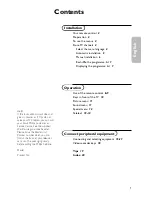74
IPPC1505/1705/1905-RE User Manual
C. Watchdog Timer Configuration
The Watchdog Timer (WDT) is used to generate a variety of output signals
after a user programmable count. The WDT is suitable for the use in the
prevention of system lock-up, such as when software becomes trapped in a
deadlock. Under these sorts of circumstances, the timer will count to zero and
the selected outputs will be driven.
Under normal circumstance, you will need to restart the WDT at regular
intervals before the timer counts to zero.
Sample Code:
//---------------------------------------------------------------------------
//
// THIS CODE AND INFORMATION IS PROVIDED "AS IS" WITHOUT WARRANTY OF ANY
// KIND, EITHER EXPRESSED OR IMPLIED, INCLUDING BUT NOT LIMITED TO THE
// IMPLIED WARRANTIES OF MERCHANTABILITY AND/OR FITNESS FOR A PARTICULAR
// PURPOSE.
//
//---------------------------------------------------------------------------
#include <dos.h>
#include <conio.h>
#include <stdio.h>
#include <stdlib.h>
#include "F81866.H"
//---------------------------------------------------------------------------
int main (int argc, char *argv[]);
void EnableWDT(int);
void DisableWDT(void);
//---------------------------------------------------------------------------
int main (int argc, char *argv[])
{
unsigned char bBuf;
unsigned char bTime;
char **endptr;
char SIO;
printf("Fintek 81866 watch dog program\n");
SIO = Init_F81866();
if (SIO == 0)
{
printf("Can not detect Fintek 81866, program abort.\n");
return(1);
}//if (SIO == 0)
if (argc != 2)
{
printf(" Parameter incorrect!!\n");
return (1);
}
bTime = strtol (argv[1], endptr, 10);
printf("System will reset after %d seconds\n", bTime);
Summary of Contents for IPPC1505-RE
Page 1: ...IPPC1505 RE IPPC1705 RE IPPC1905 RE Expandable Panel PC User s Manual Version 1 0 Mar 2019 ...
Page 15: ...6 IPPC1505 1705 1905 RE User Manual 1 5 Overview Front View with a USB 2 0 Port Oblique View ...
Page 17: ...8 IPPC1505 1705 1905 RE User Manual 1 6 Dimensions Unit mm IPPC1505 RE ...
Page 18: ...General Information IPPC1505 1705 1905 RE User Manual 9 1 Unit mm IPPC1705 RE ...
Page 19: ...10 IPPC1505 1705 1905 RE User Manual Unit mm IPPC1905 RE ...