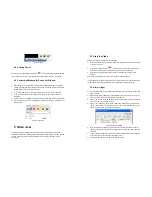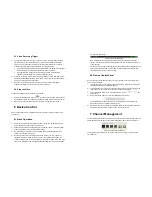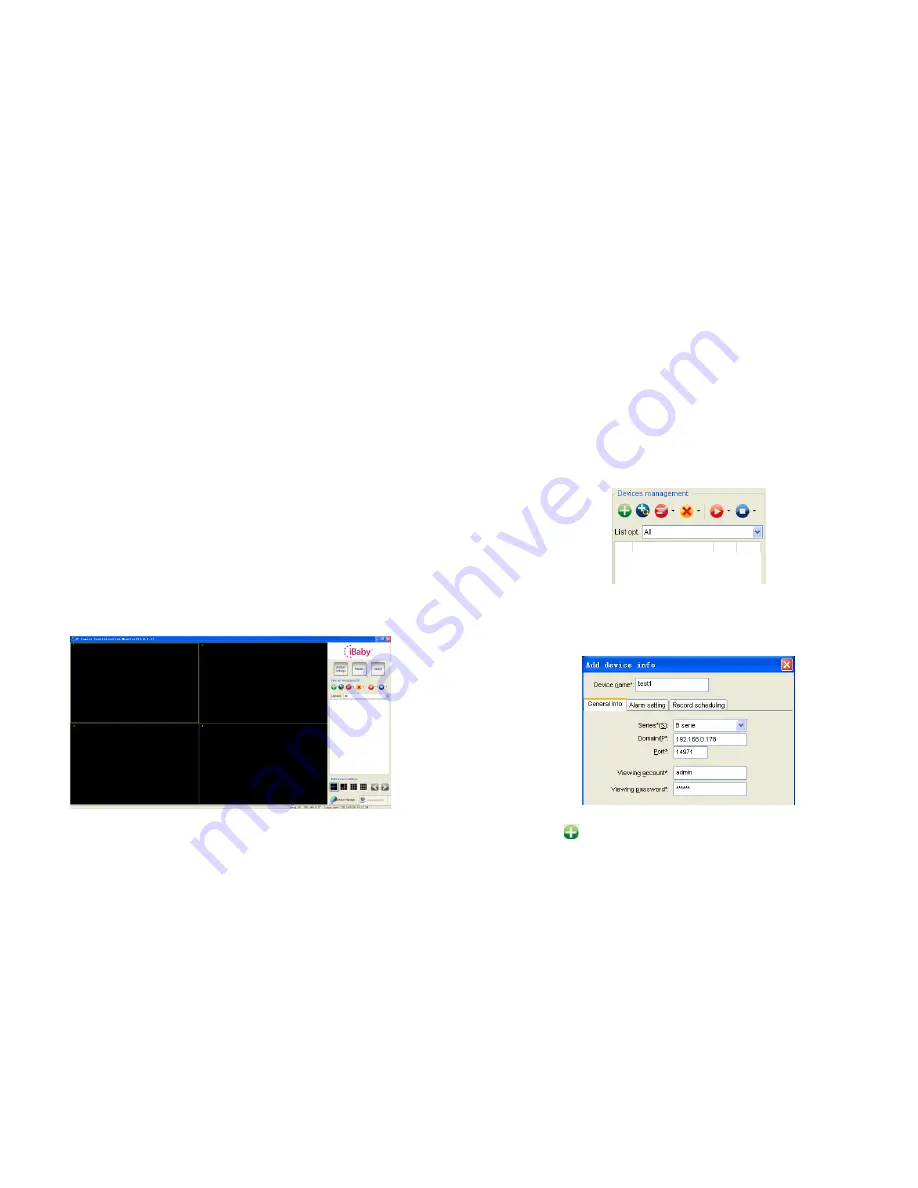
1 Introduction
IPCMonitor is a centralization management software provided by the manufacturer. It
provides the central control of monitoring, video capture, alarm testing, etc for multiple IP
cameras on LAN or WAN.
Before using this software, please ensure the devices can be access by web browsers
from LAN or WAN, please consult the user manual of the IP Camera to know the IP
Camera belongs to which series
(
support Q/B/H series products). This article provides a
how-to on viewing the IP Camera's video by using this dedicated client application.
2 Computer Requirement
Using IPCMonitor, your computer should meet the following configuration:
CPU: Dual-core CPU
RAM: 1GB or above
Hard disk: 160GB or above
OS:
“Windows XP or higher
Resolution of display:
≧
1024*768
3 Installation
Figure 1: Application User Interface
Insert the bundled CD to the drive, double click IPCMonitor, a pop-up window will be
shown, please follow the instruction on the window to finish the software installation. After
a successful installation, run the application and the user interface will be shown as
Figure 1.
4 Device Management
The following steps are required before using this application:
1
)
Plan and install the IP Camera(s) which intend to be monitored.
2
)
Login to the IP Camera(s) by web browser and set the IP address, port, username &
password, alarm setting, system time etc.
3
)
DDNS setting is a plus whenever you intent to visit the devices by WAN.
In this application, Device Management tab is shown as Figure 2:
Figure 2: Devices Management
4.1 Adding A Device
1
)
Basic configuration
Figure 3: Adding A Device tab
Click the
button shown on Figure 2, information of the device will be prompted to
input. As of Figure 3: