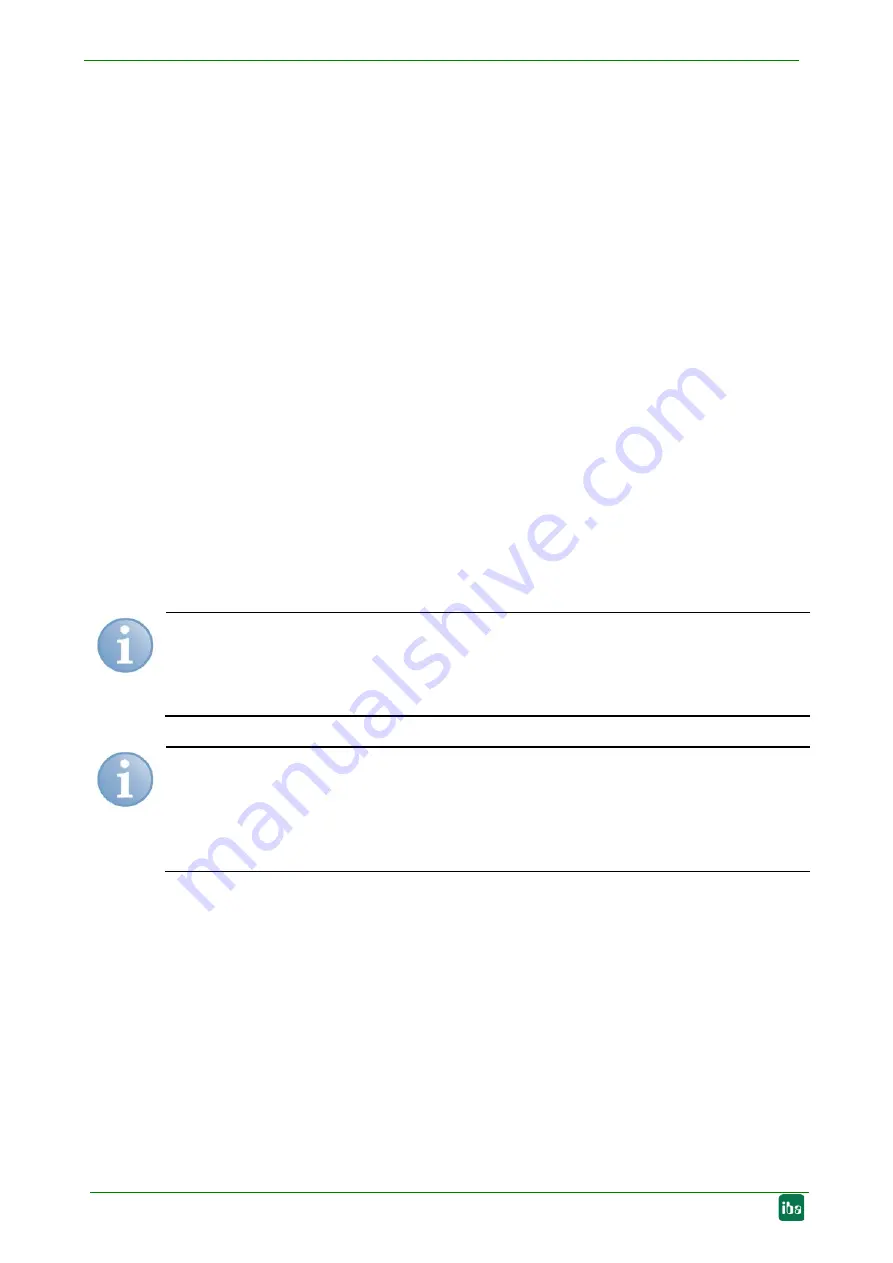
Manual
ibaBM-DP
20
Issue 1.7
7.3
Operating elements, connections
7.3.1
FO connections X10 (TX) and X11 (RX)
X11 (RX): FO receiving interface
X10 (TX): FO sending interface
On the ibaPDA system, a FO input/output card of the ibaFOB-D or ibaFOB-Dexp type or
ibaFOB-io-ExpressCard has to be installed for receiving and sending the data.
For compatibility mode 32Mbit, an FO input card of the ibaFOB-X type is sufficient. The
prerequisite for compatibility mode 3Mbit is an FO input card of the ibaFOB-S type.
The interfaces are designed for cables with 62.5/125
μ
m multimode fibers with ST con-
nectors. Suitable FO patch cables can also be purchased at iba.
7.3.2
Voltage supply X14
The ibaBM-DP device has to be operated with an external DC voltage 24 V (unregulated)
with a maximum current consumption of 500 mA. The operating voltage should be sup-
plied using the 2-pin Phoenix screw connector included in delivery. On request, you can
order DIN rails and plug-in power supplies at iba AG.
The device can be switched off by disconnecting it from the voltage supply.
Switching the device on and off is without interferences regarding the PROFIBUS, i.e.
the PROFIBUS communication on the DP line will continue without disruption when the
device is switched off.
Note
In case you use active slaves in ibaBM-DP, the master detects these slaves as failed.
Take the right measures in the program of the master for coping appropriately with slave
failures (e. g. by configuring the error OBs with a SIMATIC S7-CPU).
Note
If ibaBM-DP should be the last device on the bus line, the bus has to be terminated via
the termination resistor on the PROFIBUS connector. When switching off ibaBM-DP, the
correct termination is not guaranteed any longer, as the voltage supply for the bus is
missing. This may lead to malfunctions on the PROFIBUS.
7.3.3
Pushbutton S10
With the S10 pushbutton, all settings (network parameters, passwords, signal configura-
tion) can be reset to the factory settings:
1.
Switch off the device.
2.
Switch on the device with the pushbutton S10 keeping pushed.
3.
Keep the pushbutton S10 pushed until the green LED "Run" of the operating status
display starts blinking rapidly. Now, release the pushbutton.
4.
When the green LED "Run" stops blinking rapidly, the factory settings have been
applied. The device is immediately ready for operation and does not need to be
switched off and on again.
















































