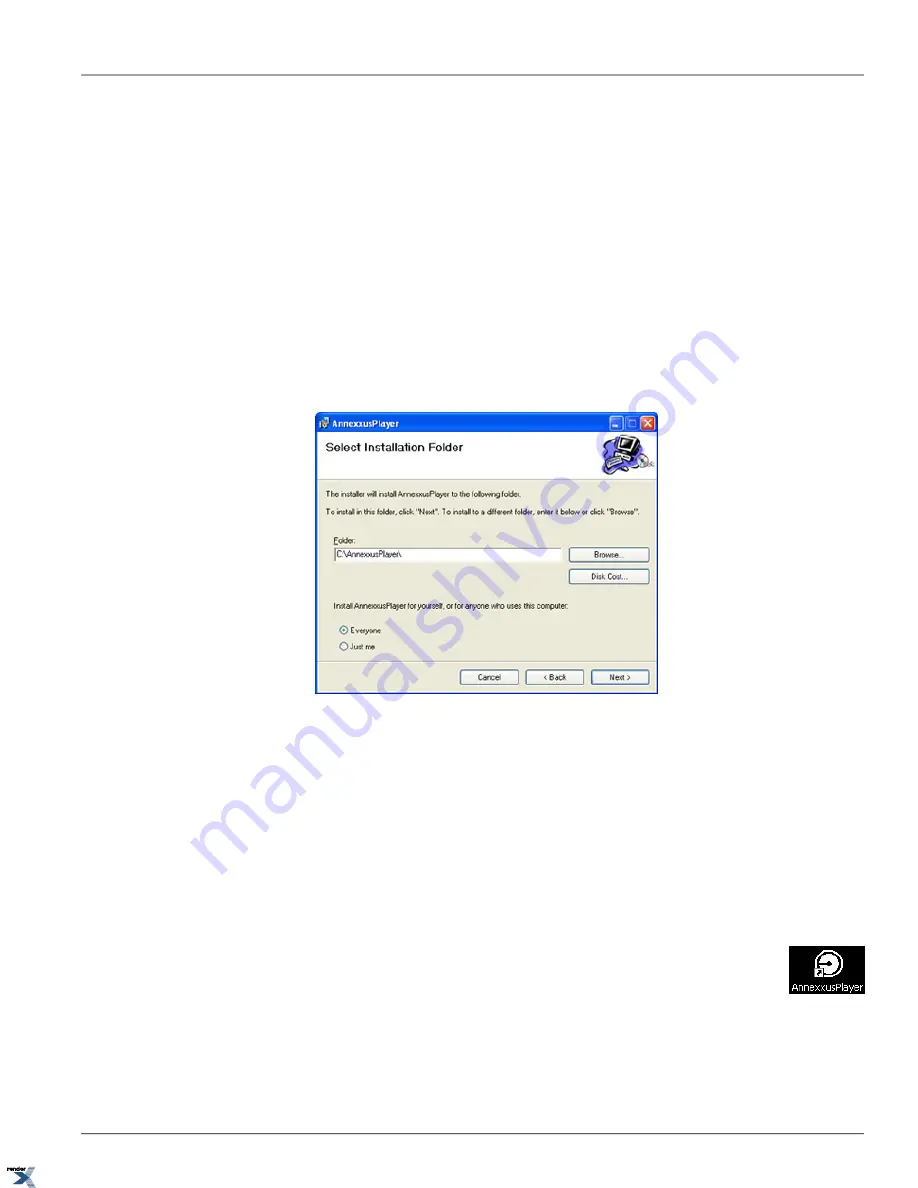
8. In the Management of Compatibility Issues (VIDEO) setup window, select
Do Not Limit
radio button and click
Next
9. In the Management of Compatibility Issues (AUDIO) setup window, select
Do Not Limit
radio button and click
Next
10. In the Ready to Install setup window setup window, click
Install
. Wait while the ffdshow is installing on your system
11. In the Completing the ffdshow Setup Wizard window, click
Finish
. Ffdshow is now installed on your system and you
may proceed with the Annexxus Player installation.
To install Annexxus Player, follow the steps below:
1. Double-click the
setup.exe
file inside the Annexxus_Player folder
2. In the first setup window, click
Next
3. In the Select Installation Folder setup window, select installation drive and folder by clicking
Browse...
or keep the
default installation folder (recommended). Select
Everyone
radio button and click
Next
.
4. In Confirm Installation setup window, click
Next
to proceed with the installation
5. Wait while the Annexxus Player software is installing onto the local system
6. Wait for the Installation Complete setup window to be displayed and click
Close
. Annexxus Player is now installed
on your system and ready to use.
4.4.2. Opening and Playing Back *.axv Files
To play the Annexxus backup video file in Annexxus Player, follow the steps below:
1. Launch the Annexxus Player application.
To open Annexxus Player application, double-click the Annexxus Player shortcut created on the Desktop
or select Annexxus Player from the Startup menu. The Annexxus Player main window will be displayed..
95
Opening and Playing Back *.axv Files
Chapter 4. Appendix
XML to PDF by RenderX XEP XSL-FO Formatter, visit us at

























