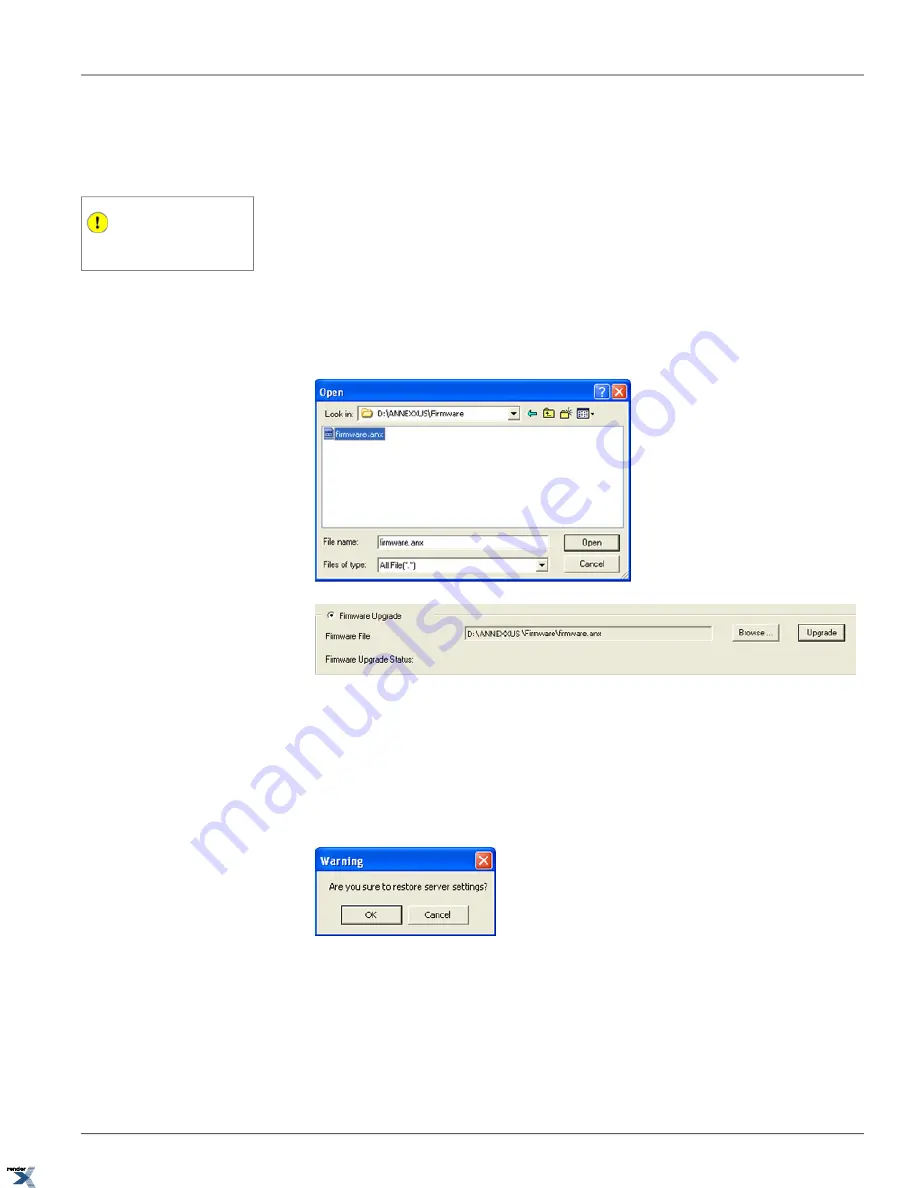
4.1. Upgrading Firmware
Annexxus-series systems are always shipped with the newest available firmware and do not need a firmware update.
Important
Firmware may only be upgraded by the ad-
ministrative user.
However, in the unlikely event that the firmware will need to be upgraded in the future, follow the instructions below.
For firmware update, use Annexxus web browser application.
1. Access Annexxus setup via Internet Explorer. Follow instruction in Annexxus Setup section.
2. Open Device Information setup tab
3. Select
Firmware Upgrade
radio button
4. Click
Browse...
button, locate and select the newest *.anx firmware file, and click
Open
.
5. Click
Upgrade
. Remote Upgrade Status message will change to "Device is updating, please wait!"
6. Wait until the Status message changes to "Update completed!"
7. Click
Restore
button in the bottom left corner of the Setup window to apply default settings from the new firmware
package. All custom settings will be erased.
8. Click
OK
in the Warning message window shown below.
9. "Upgrade completed, please reboot device!" message will be displayed. Click
OK
to close it.
10. Reboot Annexxus device.
11. Close Internet Explorer window with Annexxus web browser and open a new Internet Explorer Browser window.
12. In the IE window, go Tools -> Properties, the Internet Options window will be displayed.
86
Upgrading Firmware
Chapter 4. Appendix
XML to PDF by RenderX XEP XSL-FO Formatter, visit us at






























