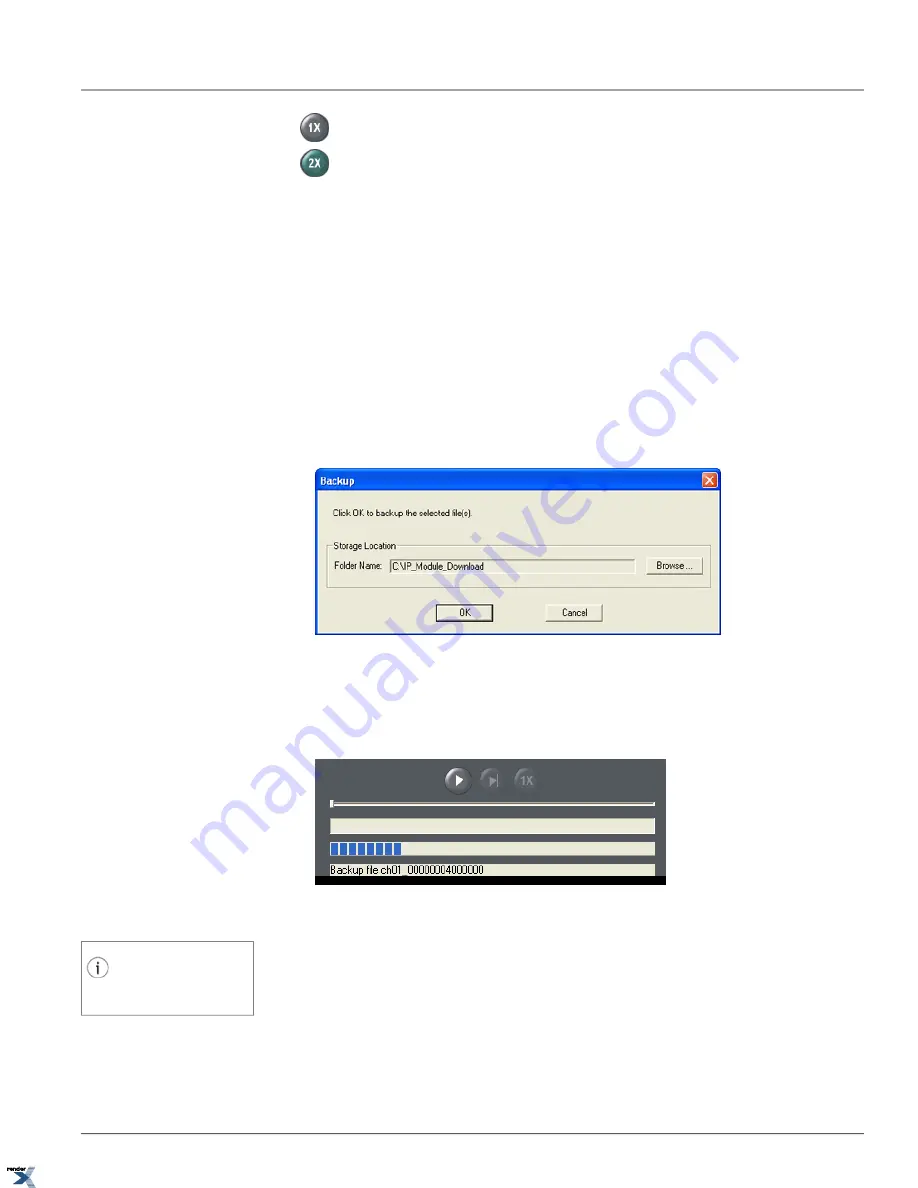
Toggle between normal playback speed and fast-forward speed (2X times the normal speed)
/
3.4.4. Saving Backup Files to Local Storage
Video backup files saved onto the Annexxus internal storage device can be saved onto the local storage (local/network
HDD, USB storage device) to prevent valuable data being overwritten.
To save the individual backup file onto the local storage, do the following:
1. Perform video search as outlined in Searching Backup Video Recordings section
2. Select the desired video clip from the list and click
Backup
. (To backup multiple video clips at the same time, hold
down the Shift/Ctrl key while selecting the files from the list).Backup window will be displayed.
3. In the Backup window, select
Storage Location
. Click
Browse...
, locate and select the destination folder on a
local or network hard drive, where the *.axv video file will be stored. Default location is C:\IP_Module_Download.
4. Click
OK
to save the the *.axv video file onto the local storage.
5. The backup progress will be shown in the Control Panel. Wait until the backup process is completed and the message
is displayed: "Backup completed!" Click
OK
to close the message and repeat steps 3-5 to back up any additional
video files.
6. The video backup files are named according to the following standard: IPADDRESS_CHANNEL_StartYYYYMM-
DD_HHMMSS~EndtYYYYMMDD_HHMMSS.axv
Tip
Annexxus *.axv video files can be played
back with Annexxus Player application.
For example, 216.254.142.94_01_20090225_220544~20090225_221403.axv video file includes video recording
from the Annexxus module located on the 216.254.142.94 IP address, Video Channel 1, February 25, 2009,
10:05:44PM~10:14:03PM.
81
Saving Backup Files to Local Storage
Chapter 3. Remote Connection via Internet Explorer (Web
Browser)
XML to PDF by RenderX XEP XSL-FO Formatter, visit us at






























