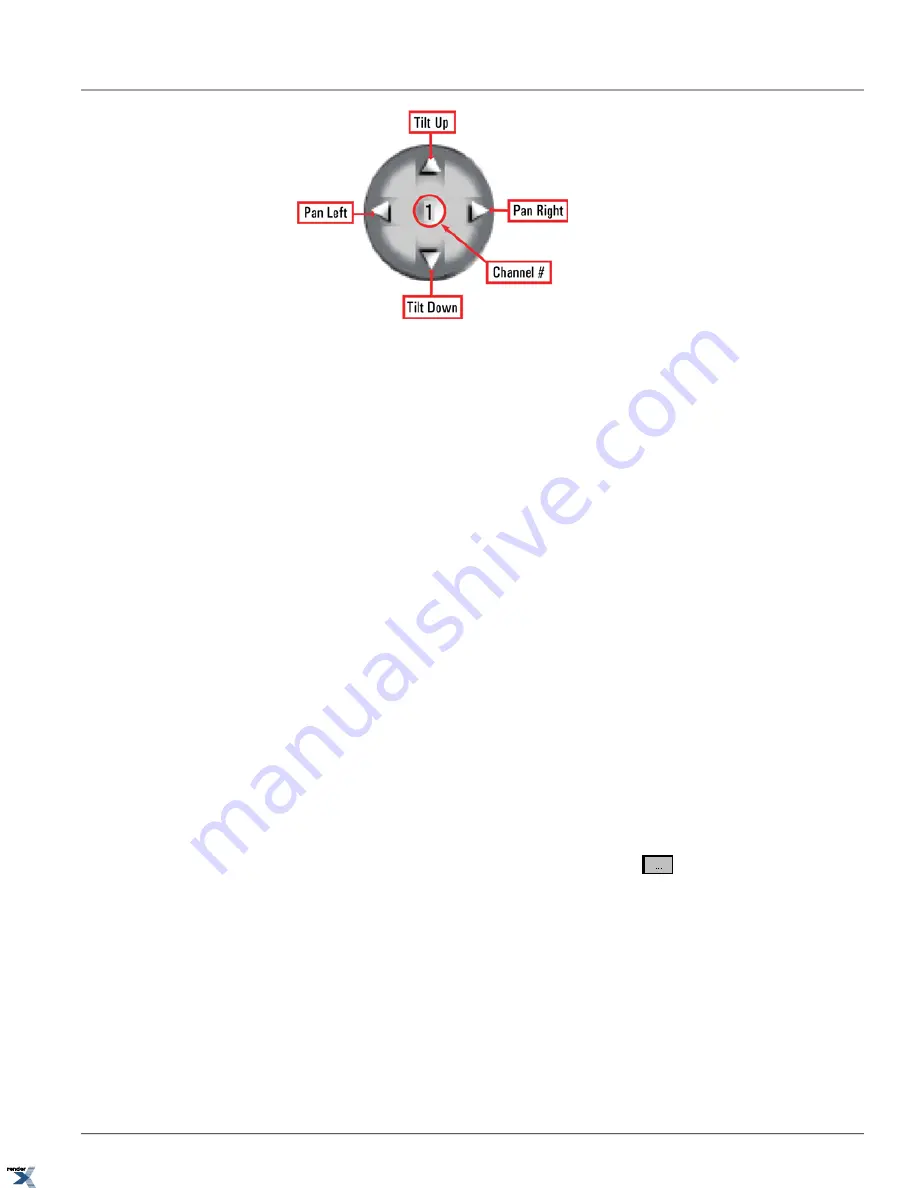
To control the PTZ camera, do the following:
1. Connect PTZ cameras to RS-485 port on Annexxus module in accordance with the connections diagram
2. Configure PTZ camera in Annexxus Channels Setup. Correct PTZ camera model and PTZ Address must be configured.
3. Locate a PTZ channel on the Annexxus web browser main screen and select it.
4. Double-click the video image. Selected channel will be displayed in full screen mode.
Note that if the audio channel is assigned to the selected video channel, the
Volume
control window will also be
displayed in the bottom right corner.
5. The PTZ video channel can now be controlled.
a. To control the PTZ channel with PTZ control buttons, click the Advanced Control Panel (located in the SRX-Pro
Control Center).
b. To control the PTZ channel with the in-cameo function, position the mouse cursor within the live view window,
left-click and hold down the mouse button. Move the cursor in the desired direction and the PTZ camera follow
the cursor direction.
3.1.5. OSD Display
Annexxus 301-D2M dome camera supports OSD Display, which can only be accessed through SRX-Pro or iP-Pro software.
To access the Annexxus 301-D2M camera's OSD menu, do the following:
1. Open IP Camera setup tab in SRX-Pro/iP-Pro Server software
2.
Select the IP camera from the list and click the PTZ
Browse
button
3. Select A301-2M protocol from the PTZ protocol drop-down menu
71
OSD Display
Chapter 3. Remote Connection via Internet Explorer (Web
Browser)
XML to PDF by RenderX XEP XSL-FO Formatter, visit us at






























