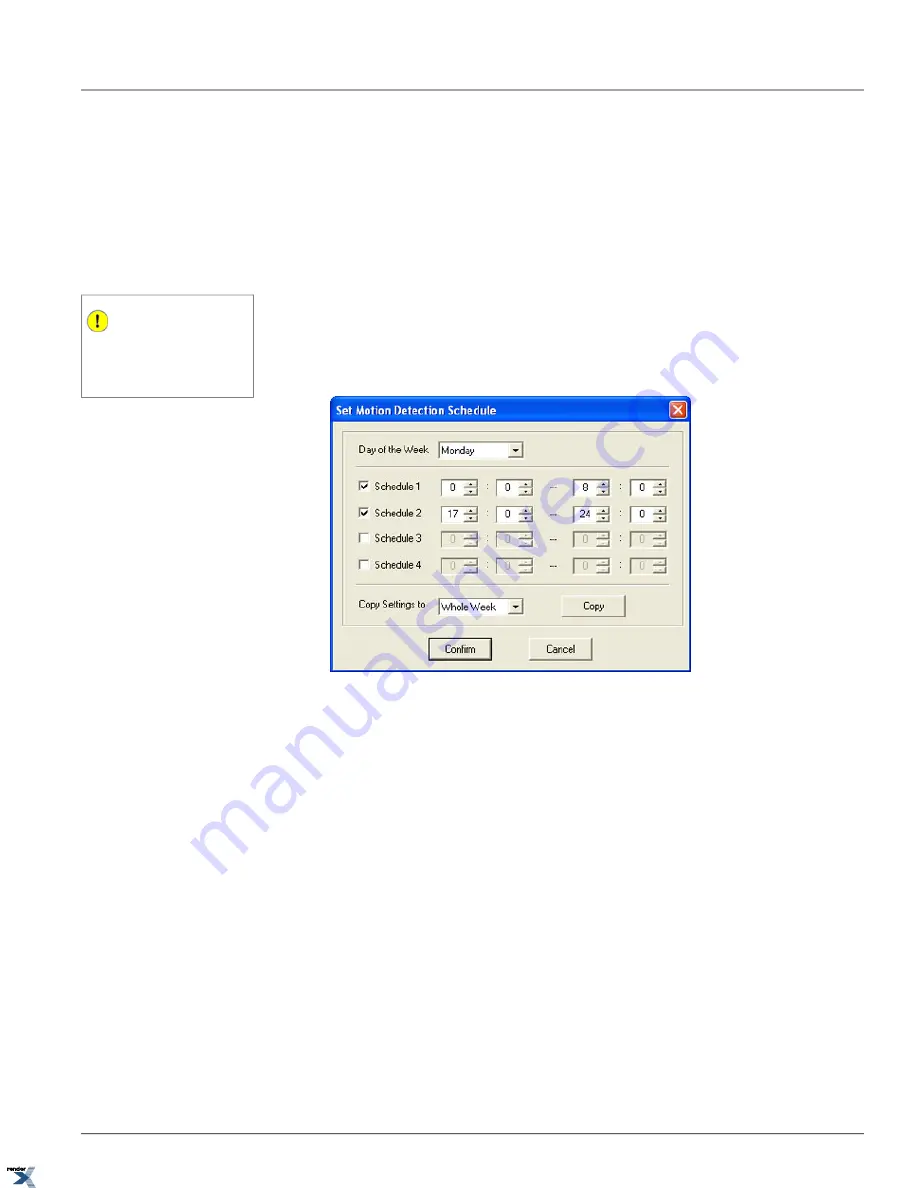
Just like Video Recording, Motion detection schedule can be configured for each day of the week. Furthermore, up to 4
individual time frames can be configured for each daily motion detection schedule.
To configure Motion Detection schedule, do the following:
1. Click
Alarm Schedule...
The Set Motion Detection Schedule window will be displayed.
2. Select
Day of the Week
from the drop-down menu to create a weekly motion detection schedule for the selected
day.
3. Enable up to four (4) schedules. Each schedule can be assigned its specific Time frame.
Important
Remember that the time frames may not
overlap or be repeated. Use military time
format to configure the time frames. E.g.
22 = 10PM.
In the Example below, the motion on the selected video channel will be enabled:
• From 12:00AM until 8:00AM and
• From 5:00PM until 12:00AM
• To copy the same motion detection schedule to other days of the week or to the entire week, select the desired
option in the
Copy Settings to
drop-down menu and click
Copy
. Repeat for other days of the week if desired.
• Click
Confirm
to save the configured motion detection schedule and to close Set Motion Detection Schedule
window.
• Click
Save
to save the new schedule.
2.6.3.2. Associate Motion Detection with Control Output
In addition to being able to record video and to generate alarm logs based on motion detection, it is also possible to as-
sociate motion detected on the selected channel with one or more control outputs.
To link Motion Detection to one or more control outputs, do the following:
1. Click
Associate With...
Motion detection window will be displayed.
2. Check off
Check Mark to Activate Control Output:
checkmark
3. Check off the desired control Output(s).
40
Motion Detection Setup
Chapter 2. Remote Connection via SRX-Pro/iP-Pro
Server
XML to PDF by RenderX XEP XSL-FO Formatter, visit us at






























