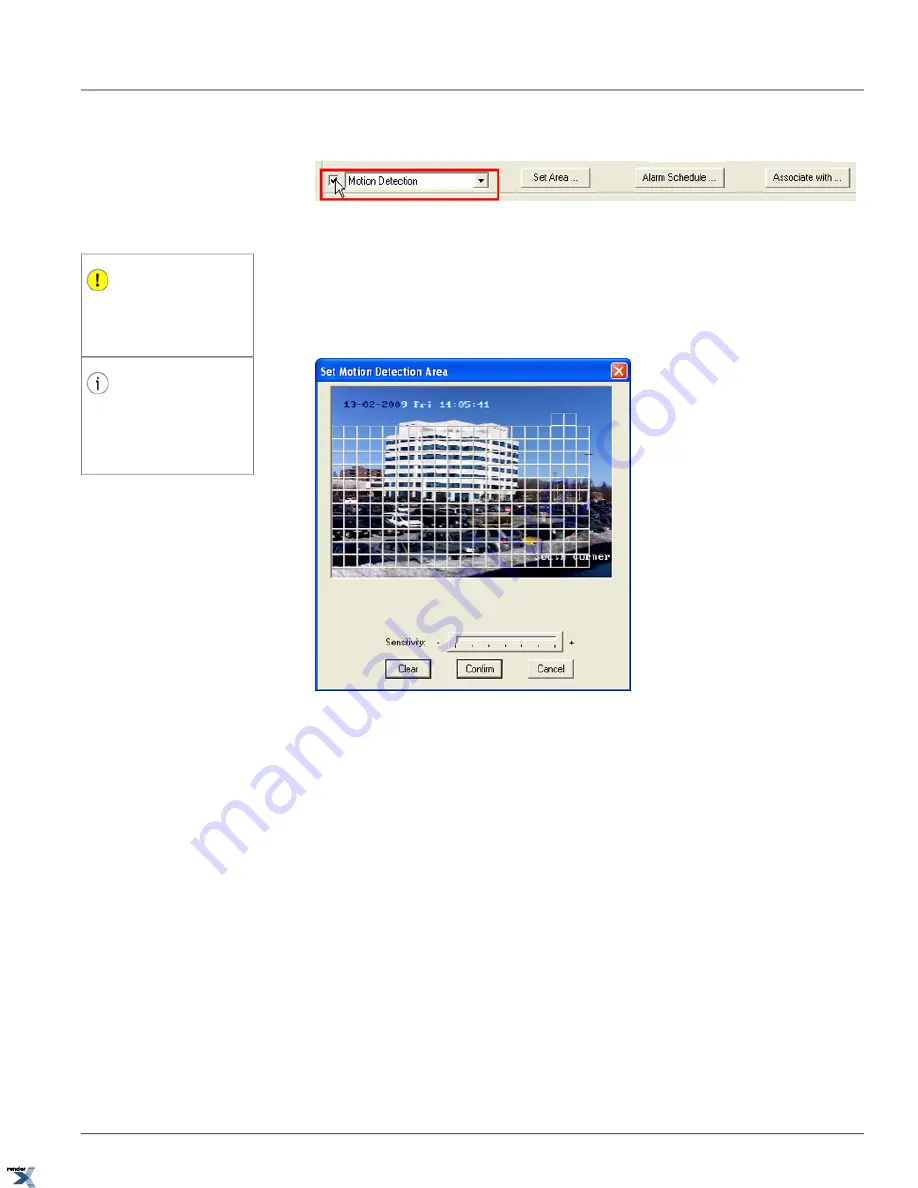
1. Enable motion detection by first selecting Motion Detection from the drop-down menu and then checking off the
checkbox located to the left of the menu (see image below).
2. Configure motion detection area(s). Click
Set Area...
The Set Motion Detection Area window will be displayed.
Important
The users of multiple monitors must make
sure that the Set Motion Detection Area
window is positioned in the primary display
monitor.
3. Draw the motion detection area by first positing the mouse cursor at the starting position, then hold down the left
mouse button and drag the mouse cursor until the desired area is covered. The grid will be displayed over the selected
area (see image below). The video image is divided into blocks and any number of those blocks can be selected for
Tip
Once the motion detection area has been
drawn, it can be moved on the screen.
Move the mouse cursor over the created
area, hold down the left mouse button, drag
and release the area to its new position.
motion detection.
4. To select additional area(s) for motion detection, repeat Step 3.
5. To delete motion detection area(s) and start over, click
Clear
and repeat step 3 until all motion detection areas are
defined.
6. After the motion detection areas are drawn, configure the detection sensitivity by dragging the
Sensitivity
slider
to the right/left, to increase/decrease the motion detection sensitivity. Reduce the sensitivity to bring the number of
false alarms to a minimum. It is up to the user to test this function to find the best sensitivity level, which works for
each specific installation.
7. Click
Confirm
to save motion detection areas and apply the settings.
8. Click
Save
to save the new settings.
2.6.3.1. Motion Detection Schedule
Annexxus Motion detection can be limited by a user schedule. By configuring the motion detection schedule, the user
can select specific days and/or times when the video channel will be monitored for motion activity. For example, the
warehouse manager may choose to monitor motion in the warehouse during the after hours or during low/high traffic
hours only.
39
Motion Detection Setup
Chapter 2. Remote Connection via SRX-Pro/iP-Pro
Server
XML to PDF by RenderX XEP XSL-FO Formatter, visit us at






























