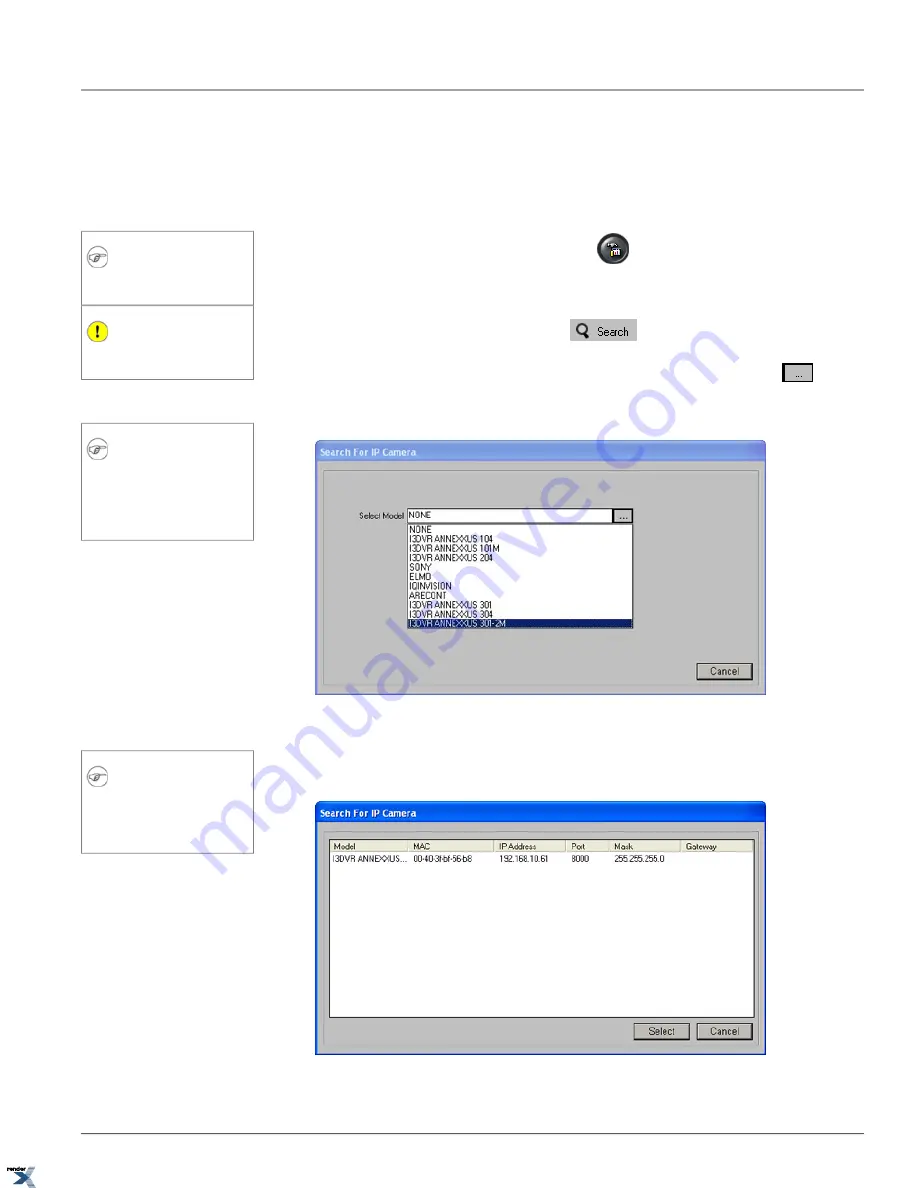
2.1. Adding Annexxus 301-series Video Input via
Search
To search Annexxus 301-series (on LAN) via SRX-Pro/iP-Pro Server software, do the following:
Note
Annexxus devices located on WAN cannot
be added through Search function.
Important
Annexxus 304 devices may not be added
through Search function.
1.
Click the
Setup
button on the SRX-Pro/iP-Pro main screen
2. Select the
IP Camera
tab
3.
Click the
Search
button under the live view window
4.
The
Search For IP Camera
window will be displayed on the screen. Click the
Browse
button
and select
desired Annexxus model number. Choose "I3DVR ANNEXXUS 301" for Annexxus 301/301C models; Choose "I3DVR
Note
Annexxus 301 model is supported by
v.1.511 and up, Annexxus 301C/C2M mod-
els are supported by v.1.512 and up, Annexx-
us 301D2M model is supported by v.1.520
and up.
ANNEXXUS 301-2M" for Annexxus 301C2M/301D2M models.
5. The list of all available IP cameras on LAN will be displayed. The following information is available: Model, MAC address,
IP Address, Port, Mask, and Gateway.
Note
Annexxus devices located on WAN cannot
be found with this function. All Annexxus
devices located on WAN must be added
manually.
6. From the list of all displayed IP inputs, select the desired IP input and click
Select
24
Adding Annexxus 301-series Video Input via Search
Chapter 2. Remote Connection via SRX-Pro/iP-Pro
Server
XML to PDF by RenderX XEP XSL-FO Formatter, visit us at






























