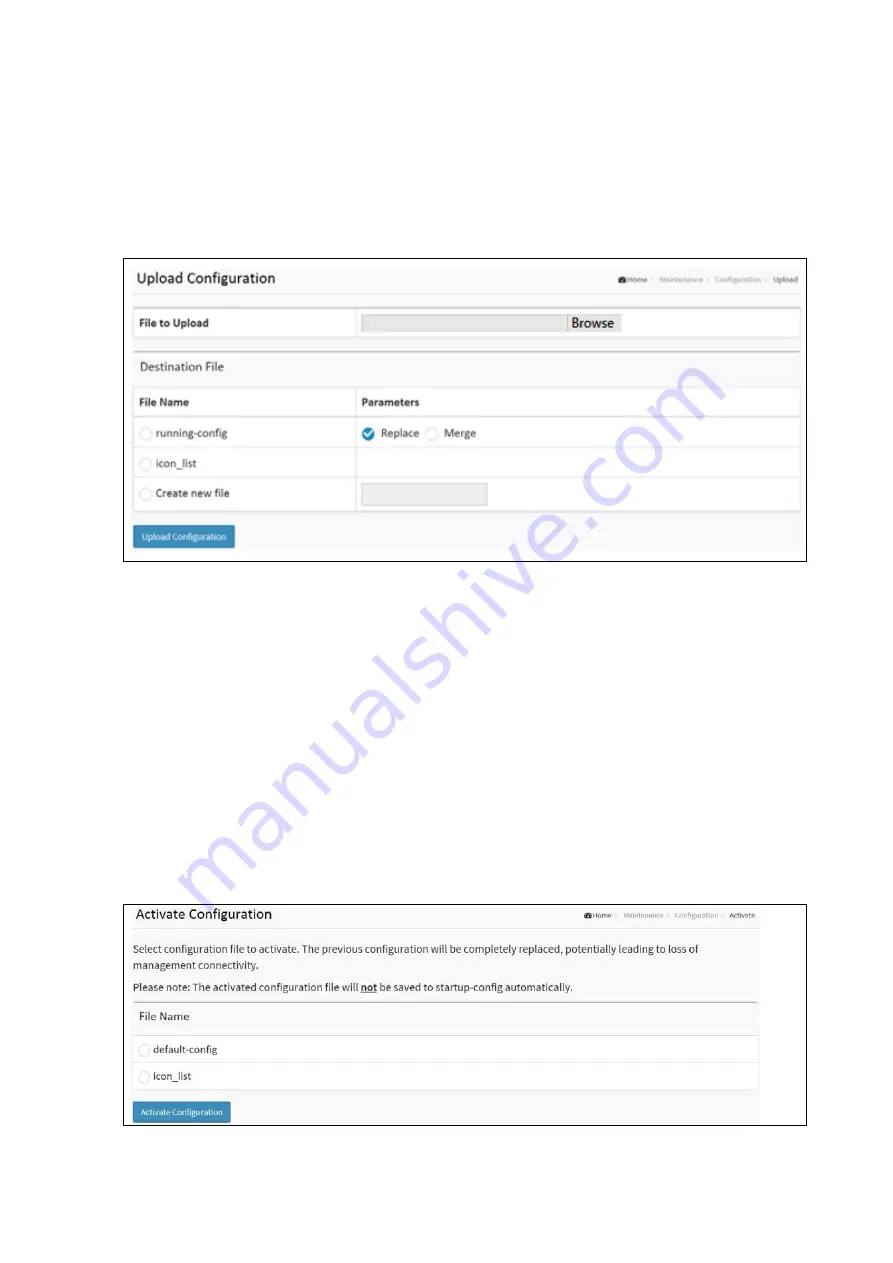
195
Upload
The configuration upload function will back up and save any configuration from the switch’s configurations through the
running web browser of the managing PC. Select the file and click upload configuration. This may take some time to
complete as the file must be prepared for upload.
To upload a configuration in the web interface:
Click Maintenance / Configuration / upload
Click the Upload Configuration button. The web browser will then start to upload the selected configuration file
from the switch to the selected location on the managing PC. The upload file path can be set in order to keep the
configuration file.
There are 3 system files:
Running-config: A virtual file that represents the currently active configuration on the switch. This file is volatile.
Startup-config: The startup configuration for the swtich, read at boot time.
Default-config: A read-only file with vendor-specific configuration. This file is read when the system is restored to
default settings.
Activate
It is possible to activate any of the configuration files present on the switch, except for running-config which represents the
currently active configuration. Select the file to activate. This will initiate the process of completely replacing the existing
configuration with that of the selected file.
Select the file to activate and click. This will initiate the process of completely replacing the existing configuration with that
of the selected file.
To activate a configuration in the web interface:
Click Maintenance / Configuration / Activate
Select the file from the list that is to be activated.
Click Activate Configuration to activate either the default-config file or the startup-congfig file as the switch’s
running configuration file.
Summary of Contents for S81
Page 113: ...112 NOTE Click the Port index to set the QoS Egress Port Schedulers...
Page 117: ...116...










































