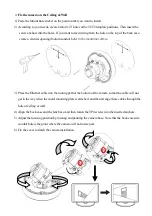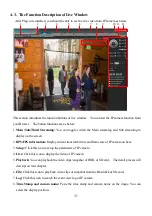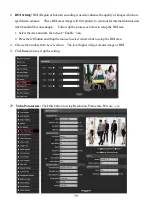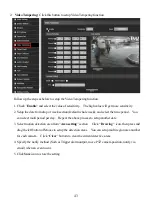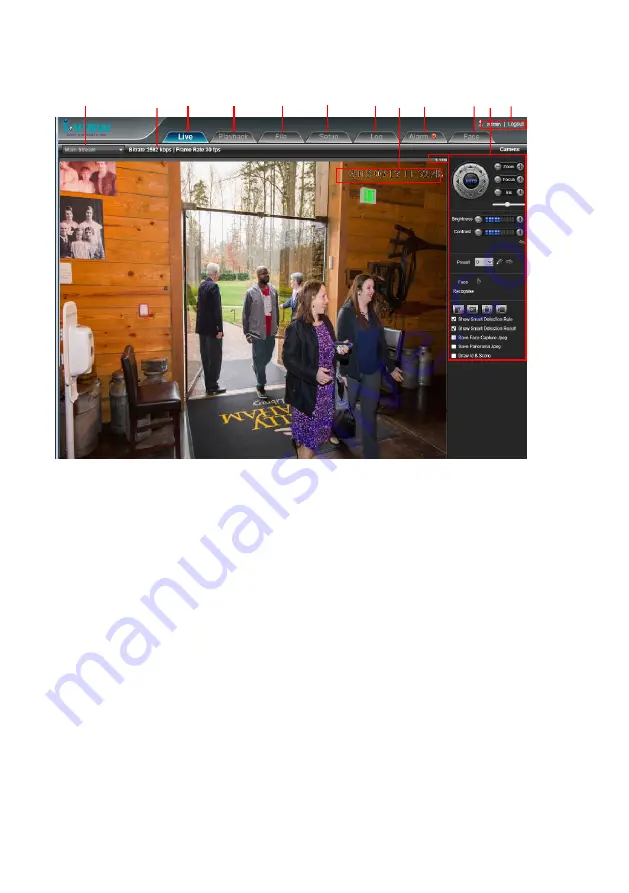
31
4-3.
The Function Description of Live Window
After Plug-
in is installed,
you should be able to see the live video from IP camera as below.
This section introduces the function buttons of live window. You can test the IP camera function from
your Brower. The button functions are as below:
1.
Main /Sub/Third Streaming:
You can toggle switch the Main streaming and Sub streaming to
display on the screen.
2.
BPS/FPS information:
Display current transmit bit rate and frame rate of IP camera on here.
3.
Setup:
Click this icon to setup the parameters of IP camera
4.
Live:
Click this icon to display the video of IP camera.
5.
Playback:
You can playback the video clips /snapshot of HDD or SD card. The detail process will
descript on later chapter.
6.
File:
Click this icon to playback video clips or snapshot from the Hard disk or SD card.
7.
Log:
Click this icon to search the event view log of IP camera.
8.
Time Stamp and camera name:
Paste the time stamp and camera name on the image. You can
select the display position.
1 2 3 4 5 6 7 8 9 10 11 12
Summary of Contents for ANYCAM DM-2MIPR04 Series
Page 18: ...18...