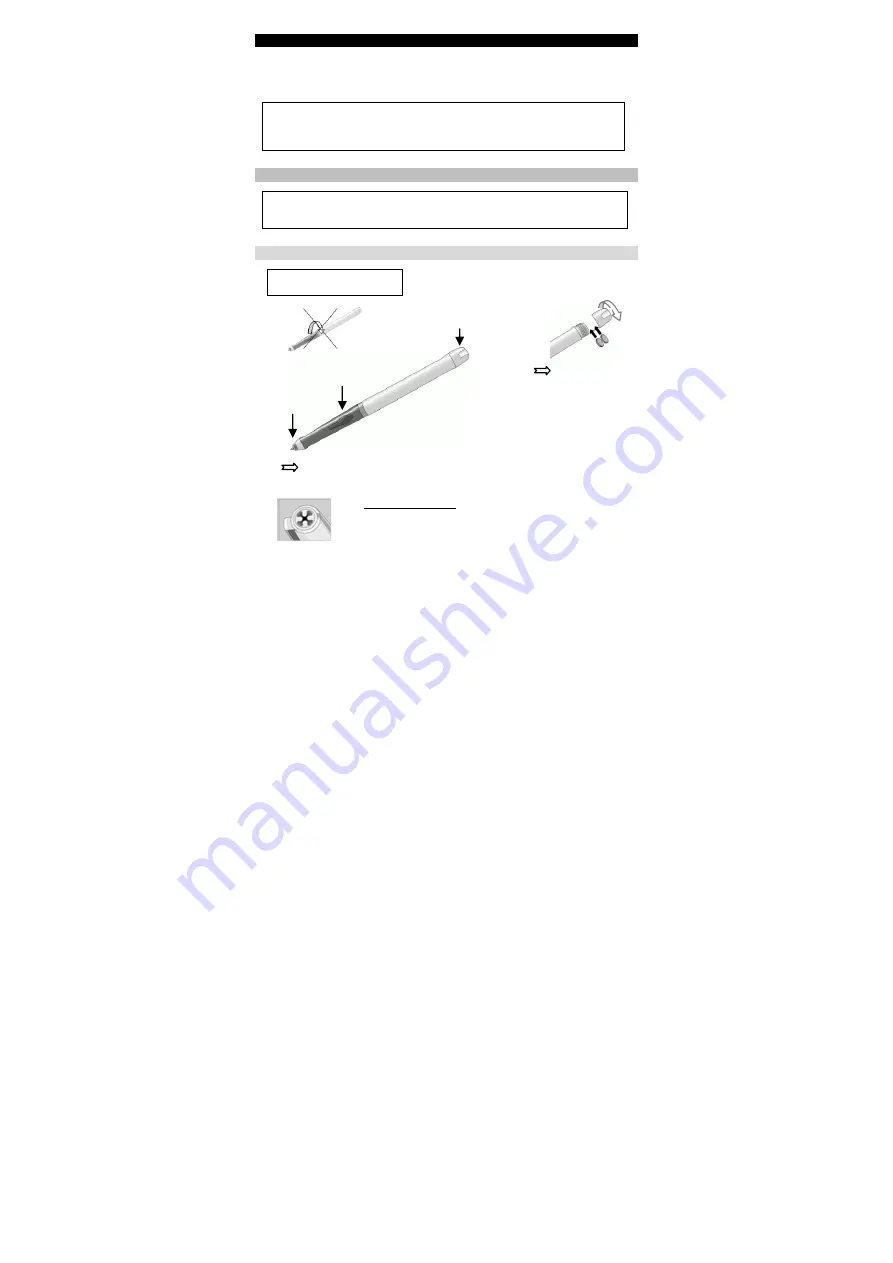
English
English
Quick Start Guide
Warning
This Quick Start Guide provides general guidelines for installing and using IRISnotes
Executive 1.0. For detailed instructions on the IRISnotes Executive’s full range of
functionalities, please refer to the help file provided with your software.
Package contents
- IRISnotes Executive 1.0 installation CD-ROM.
- Mobile Note Taker Application Software installation CD-ROM.
- Digital pen, receiver unit, retractable USB cable, two sets of batteries, three ink refills.
The digital pen
! Do not dismantle the pen.
This may damage it.
Unscrew the battery
compartment cover and
insert 2 batteries
(GPSR41 or GP392)
with positive polarity
facing up
Slide an ink refill into the pen tip (standard M21 refill of 67.0mm long X 2.35mm)
and press it gently until it is correctly lodged.
To replace the ink refill (the pen cap serves as an ink refill
extractor):
- Firmly press the top of the cap against the tip of the pen and pull
the used ink refill out.
- Slide the new ink refill in.
Pen tip
Grip with
mouse click
Batteries







