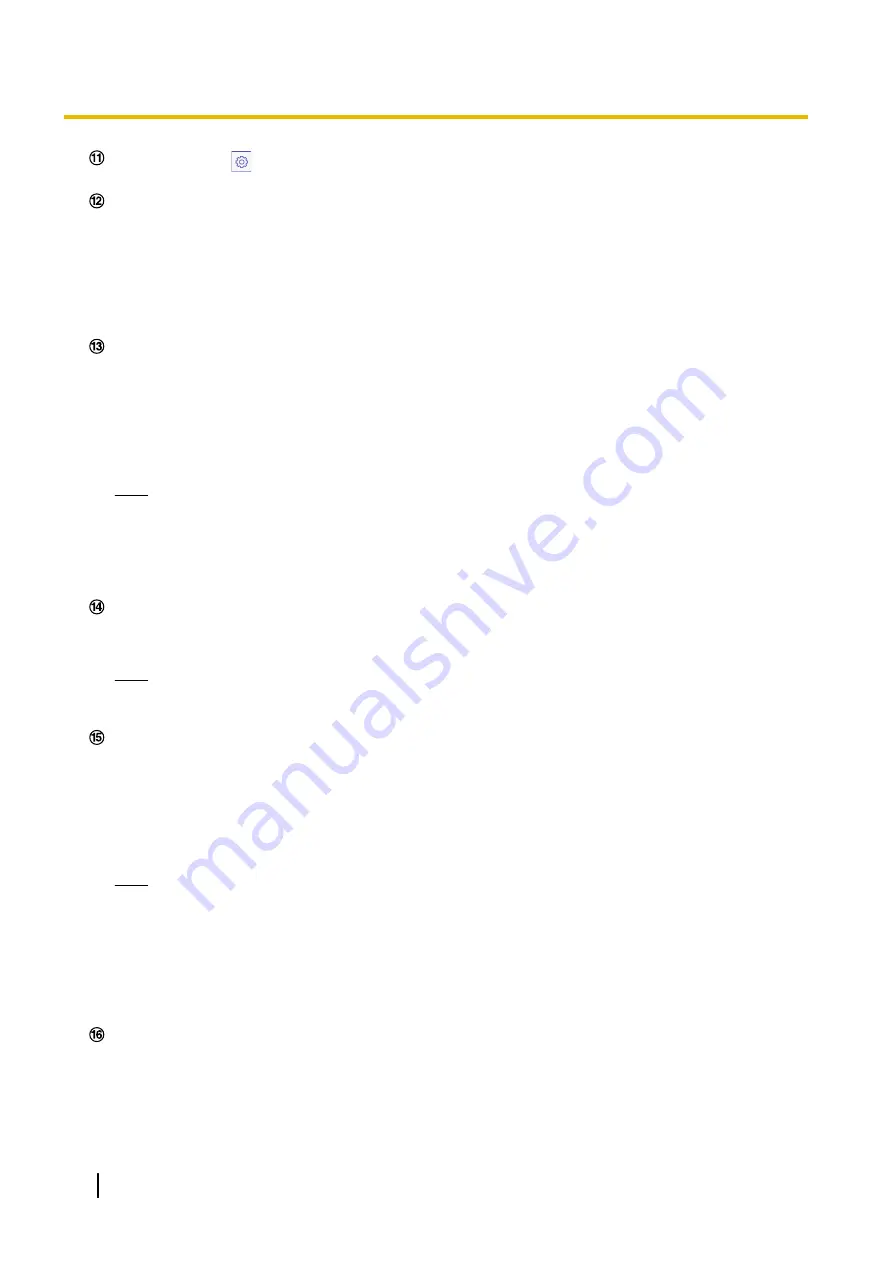
[Setup] button (
)
Switches between display and hide the settings panel.
Stream selection display button - [Live view] pull-down menu
You can select and switch to the image to be displayed in the main area from the following:
Stream(1)/Stream(2)/Stream(3)/Stream(4)/JPEG(1)/JPEG(2)/Multi-screen
The image in the main area is displayed based on the contents set in Stream(1) – (4) (
®
Stream(2)/ Stream(3)/ Stream(4)”), JPEG(1) – (2) (
®
®
multi-screen settings [Multi-screen]”).
Also the first stream displayed when you accessed the camera can be set from “Initial display stream” of
the [Image] tab. For “Multi-screen”, you can set the “Initial display” in the [Multi-screen] tab.
Stream selection display button - [Refresh interval] pull-down menu
This pull-down menu will be displayed only when a JPEG image is displayed. Use it to select the display
method of the JPEG image.
•
MJPEG:
Displays JPEG images successively as MJPEG (Motion JPEG).
•
Refresh interval : 1s/Refresh interval : 3s/Refresh interval : 5s/Refresh interval : 10s/Refresh
interval : 30s/Refresh interval : 60s:
Refreshes JPEG format (still images) images at the specified
interval.
Note
•
Depending on the network environment or the PC used, JPEG format (still images) images may
not be refreshed at the specified interval. Depending on the browser and PC environment, a
previous still image may be seen like an afterimage.
•
The [Refresh interval] pull-down on the “Live” page is not displayed for JPEG images with data
encryption set to “On”.
Stream selection display button - Stream information display
Displays the setup for stream encoding format, image capture size, bit rate, and frame rate for the live view
of a stream.
Note
•
Displays the values set in the stream. The actual bit rate and frame rate vary depending on the
network environment and the used PC.
Main area
Displays images from the camera.
The current time and date will be displayed according to the settings configured for “Time display format”
and “Date/time display format”. (
®
“3.5.1 Configure the basic settings [Basic]”)
In addition, when being adjusted, the status of brightness (
®
“[Brightness status display]”) will be displayed
as well as the characters configured for “Camera title on screen” (
®
When displaying H.265 with a high bit rate, the stream may display only i-frames.
Note
•
When the camera is operated by a user with a low access level, images displayed on the screen
may be changed temporarily. This does not affect operation of the camera.
•
Depending on the PC in use, screen tearing* may occur when the shooting scene drastically
changes due to the GDI restrictions of the OS.
*A phenomenon in which portions of the screen are displayed out of alignment.
•
When the data encryption function is enabled, images cannot be monitored on the “Live” page.
Please use our supported devices.
Camera control panel - SD memory card − [Log/Play]
When the [Start] button is clicked, the log list will be displayed and images saved on the SD memory card
can be played. Refer to “1.5 Display the log list” for further information about the log list and for how to
play images on the SD memory card.
14
Operating Instructions
1 Operations





























