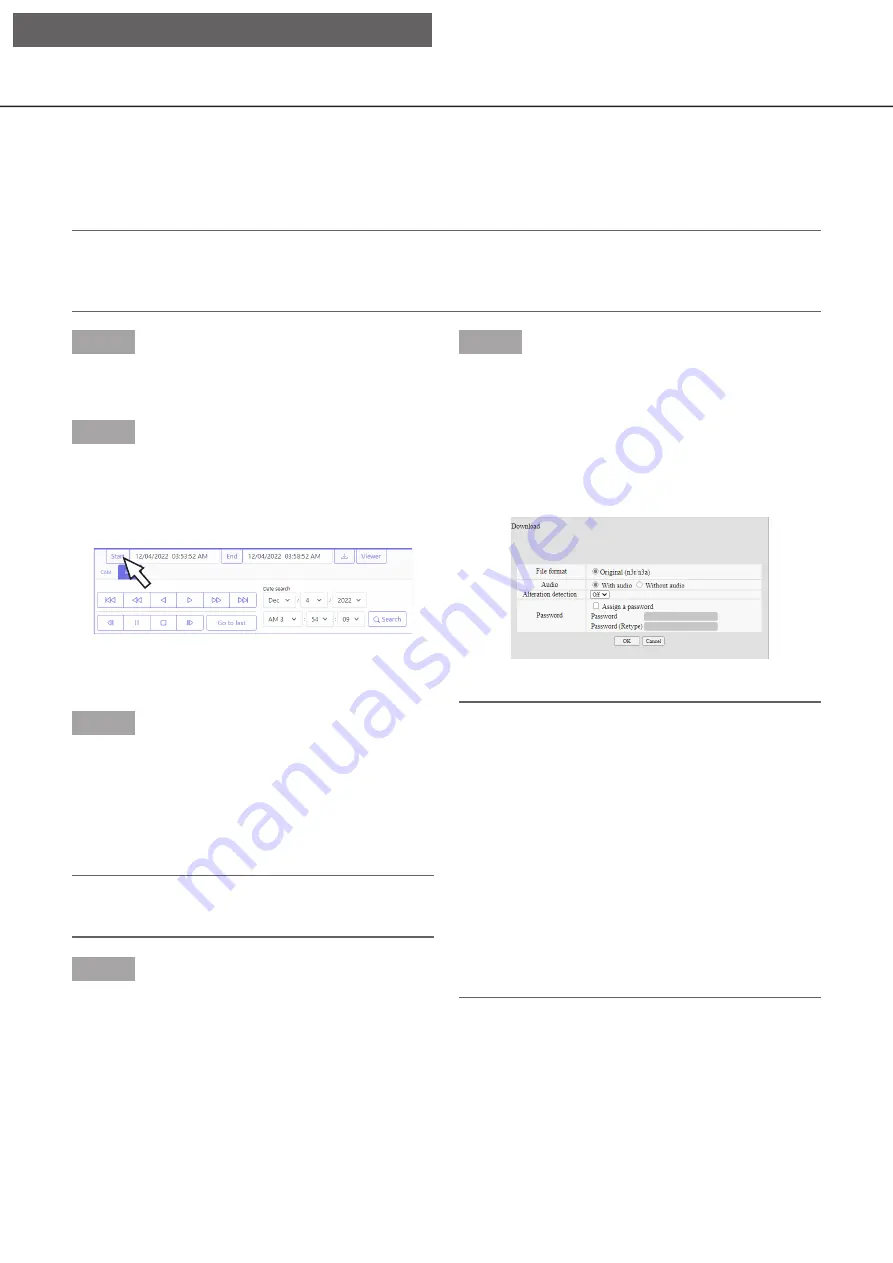
175
Download recorded images currently being played
Designate the start point and the end point of recorded images currently being played and download images to
a PC.
When a playback image is downloaded, it is downloaded as an image data file (file name .n3r) and a sound data
file (file name .n3a). Refer to page 178 for information on how to play downloaded recorded images.
Important:
• When download is canceled in the process of the download, it is impossible to properly play the
downloaded file on a PC.
• The file cannot be download in MP4 format.
Step 1
Click the [HDD] tab on the top page (
☞
the operation window.
Step 2
Play back the recorded images.
Click the [Start] button in the download operation
area at the playback point where the download is to
start. Another way to start the download is to click
the start time box and enter date & time.
→
→
The date & time set in the start time box will be
displayed.
Step 3
Click the [End] button in the download operation area
at the playback point where the download is to end.
Another way to end the download is to click the end
time box and enter date & time.
→
→
The date & time set in the end time box will be
displayed.
Note:
• It is possible to designate up to 60 minutes of the
time range per download.
Step 4
Click the [Download] button.
→
→
The "Download" window will be displayed.
Step 5
Select the file format "With audio" or "Without audio"
to determine whether or not to download images with
audio, and select "On" or "Off" to determine whether
or not to attach an alteration data on downloaded
images due to alternation detection. When assigning a
password, enter 5 to 8 alphanumeric characters for
the password. When the setting is completed, click the
[OK] button.
→
→
The file download will be started.
Note:
• When the size of the file being downloaded
exceeds 2GB, the download will be terminated at
that point.
• During download, cameras switching or setting
menu display is not available. Please wait until the
download is completed.
• The image may be downloaded from a few
seconds before* the specified start date and time.
* The time depends on the refresh cycle setting of
the camera (setting range: 0.2 to 5 sec). The
camera refresh cycle setting is set to 1 second
when the camera is registered. Refer to the
Operating Instructions of the camera for the
refresh cycle settings.
[Operation via PC web browser]






























