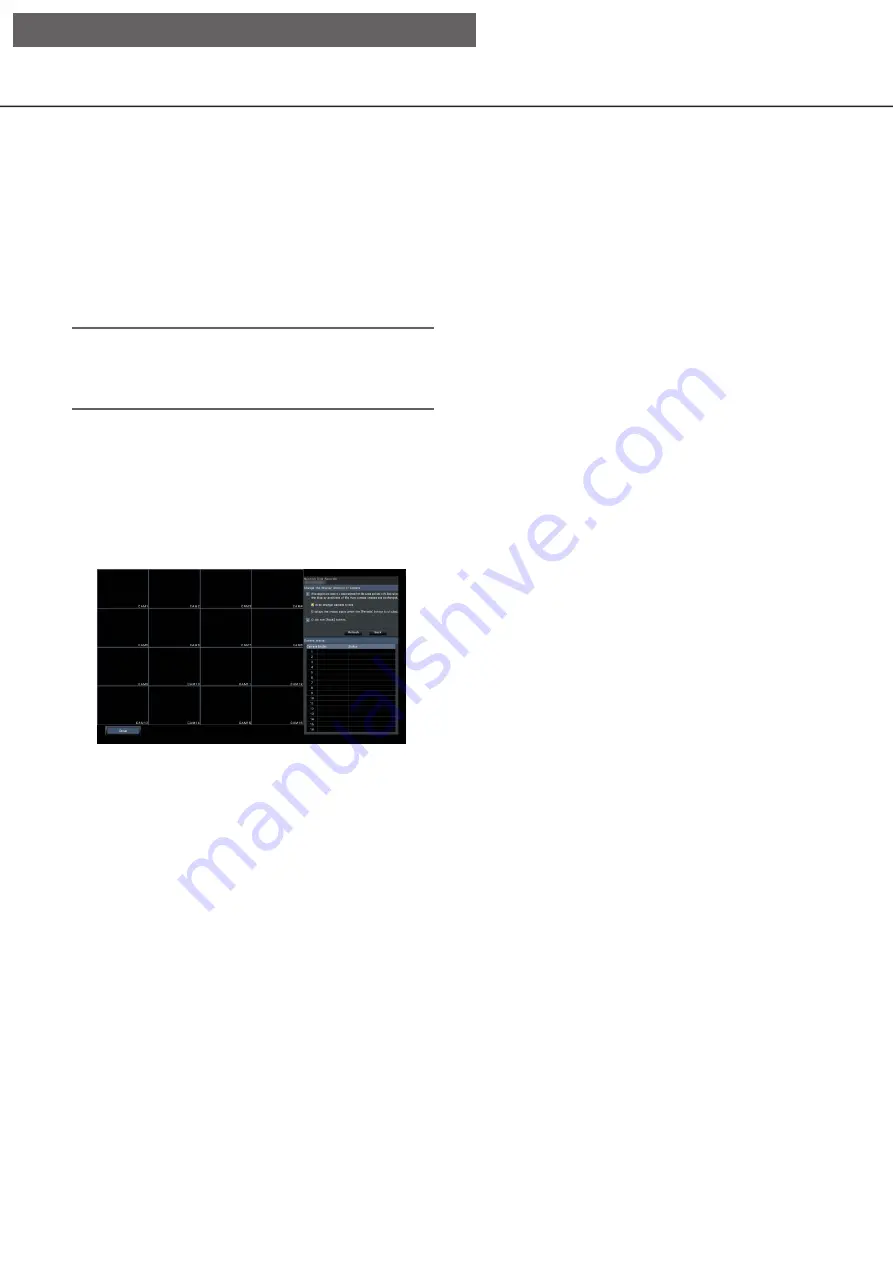
17
Interchange camera numbers [Change the display position of camera]
Click the [Setup >] button for "Change the display position of camera" on the [Camera registration] tab to
display the following items.
The registered camera is displayed on the screen from the left top to right in order of 1, 2, 3,….
To interchange camera numbers, drag the camera image to be moved with the mouse and drop on the desired
position.
If the camera titles are to be interchanged as well, mark the "Also change camera titles" checkbox.
[Refresh] button
Obtain the latest camera image after interchanging
cameras.
[Back] button
Save the settings and return to the [Camera
registration] tab.
[Password]
Enter the password to be used for the user whose
name has been registered as "User name" using the
on-screen keyboard. (Up to 32 alphanumeric
characters)
[Port No.]
Set a port number from 1 - 65535 for use by the camera.
Default:
80
Note:
• Enter the port number in five digits, right aligned.
(Example: When the port number is 80, enter
"00080".) The leading zeros are omitted here.
[Table to delete]
To delete registration information or remove a
previously connected camera, either select the
camera number and click the [Delete] button, or
delete the IP address of the respective camera.
[Auto model number acquisition]
Click the [Execute] button to acquire the model
number from the camera registered for this product
and update the model number information.
When the acquired model number is different from
the registered one, as the image capture size is
changed to the default, reset the image capture size
in [REC & event]-[Recording setup] again.
[Setup via recorder's main monitor]






























